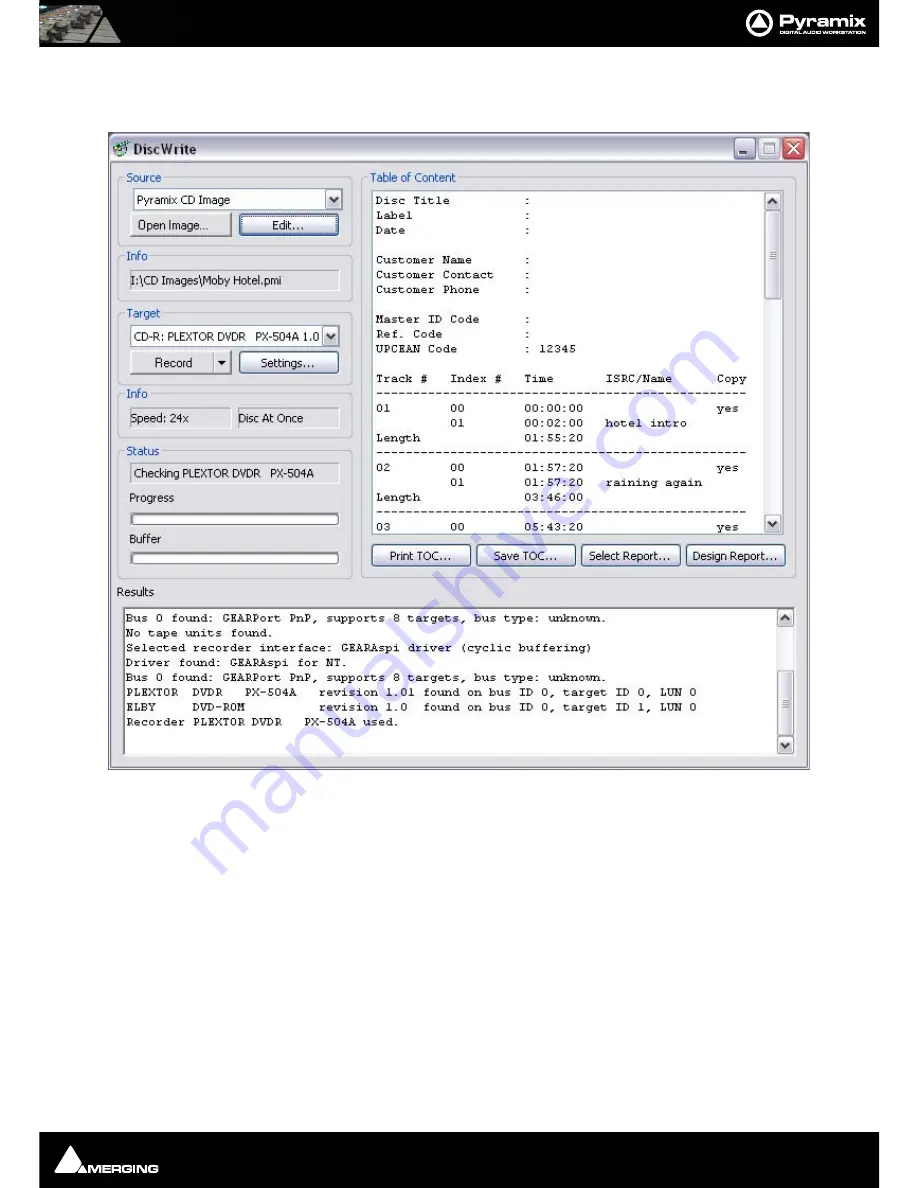
Quickstart Guide : CD Mastering
Page 70
Burn the CD
18.
Open the DiscWrite application.
Start > All Programs > Pyramix > DiscWrite
19.
Click
Open Image
and open the Image file you've just created.
20.
Select the CD-Writer from the
Target
list.
21.
If the Info box does not show
Disk At Once
, click on
Target
:
Settings….
22.
Change the
CD Write Method
entry to
Disk At Once
23.
Click on the
OK
button to close the
Settings
window.
24.
Place a blank CD-R in the drive.
25.
Click on
Record
to burn the CD
CD Markers
CD Markers
are much like other User Flags or Markers. To set a
CD Start Marker
(which indicates the beginning of
a CD track), place the Play Head at an appropriate CD track Start location and choose
Cursors & Marks
/
Add CD
Start Marker to Play Head
; similarly, to set a
CD Stop Marker
(which indicates the ending of a CD track), place
the Play Head at the appropriate CD track End location and choose
Cursors & Marks
/
Add CD Stop Marker to
Play Head
. A named
CD Index Marker
can also be added using
Cursors & Marks
/
Add CD Index Marker to Play
DiscWrite Application Window




























