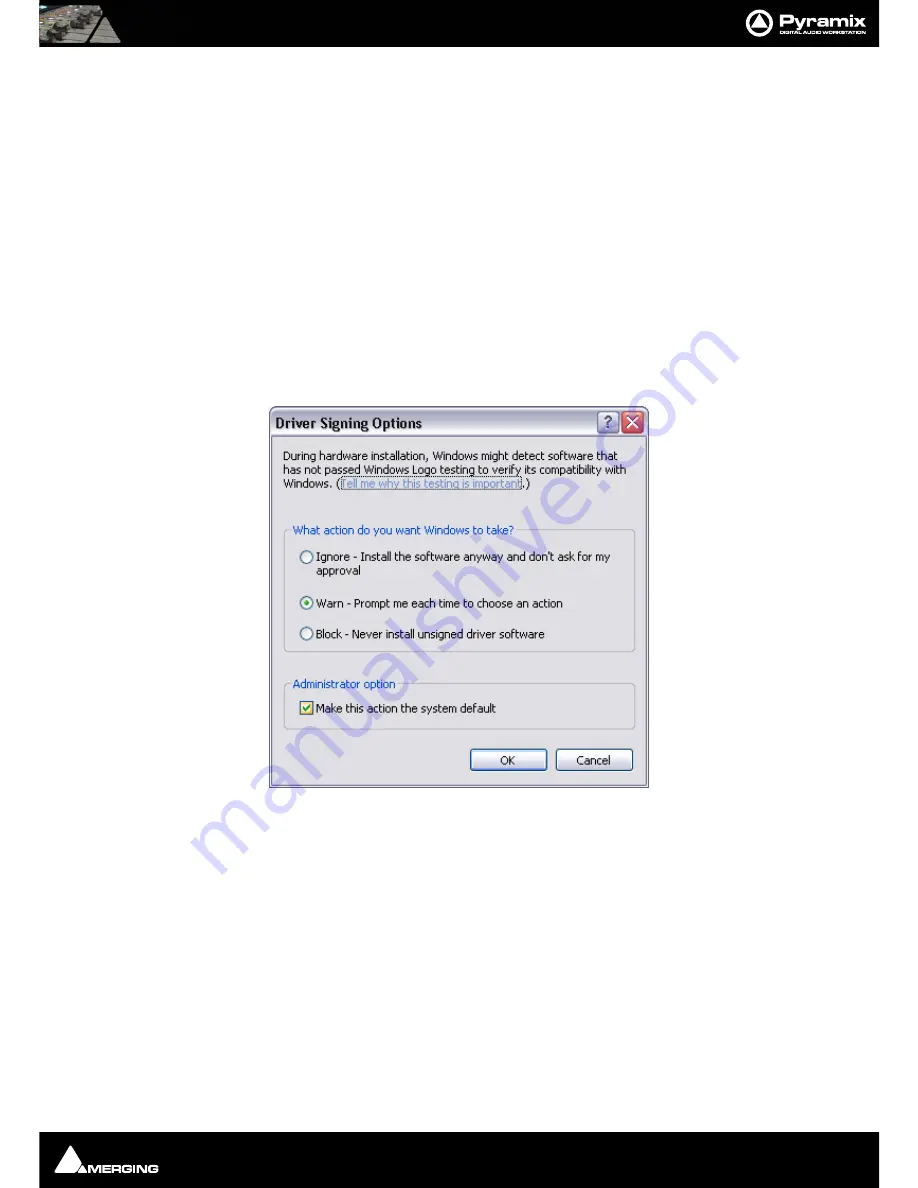
Quickstart Guide : Installing Pyramix Virtual Studio Software
Page 14
You may exclude the installation of any of the individual components in the wizard, if the device in question is not
present on your machine or if you do not intend to use an item, by un-ticking the tick boxes next to the items
listed in the wizard.
Note:
Note: The security dongle (or Mykerinos card) must be in place and the security
keys entered before attempting to launch Ovation
Driver Signing
Important!
During installation in Windows 7 and Windows Vista you will experience a number of warn-
ings about installing drivers which are not ‘digitally signed’. Please choose the “Install anyway” option in
each case.
Important!
Before attempting to install the Pyramix Virtual Studio software in Windows XP please check
the following setting:
Start > Control Panel > System : Hardware
Click on the
Hardware
Tab, then click on
Driver Signing
. The Driver Signing Options dialog opens:
Make sure the middle option
Warn
is selected.
If installing on a Windows Vista system you ust be logged in as an Administrator and, if a dialog warning that a
driver is not ‘digitally signed’ appears simply click on the ‘Install Anyway’ option.
Running the Installer
Note:
You must have full Administrator Access to install Pyramix.
1.
Insert the Merging Technologies USB memory stick or installation CD/DVD, as applicable, into a suitable
socket or drive.
2.
Unless you have disabled the function the installer will run automatically.
3.
If necessary locate and run the installer manually.
4.
Choose Pyramix when prompted
5.
At the next screen, de-select any items you do not require.
Driver Signing Options dialog





























