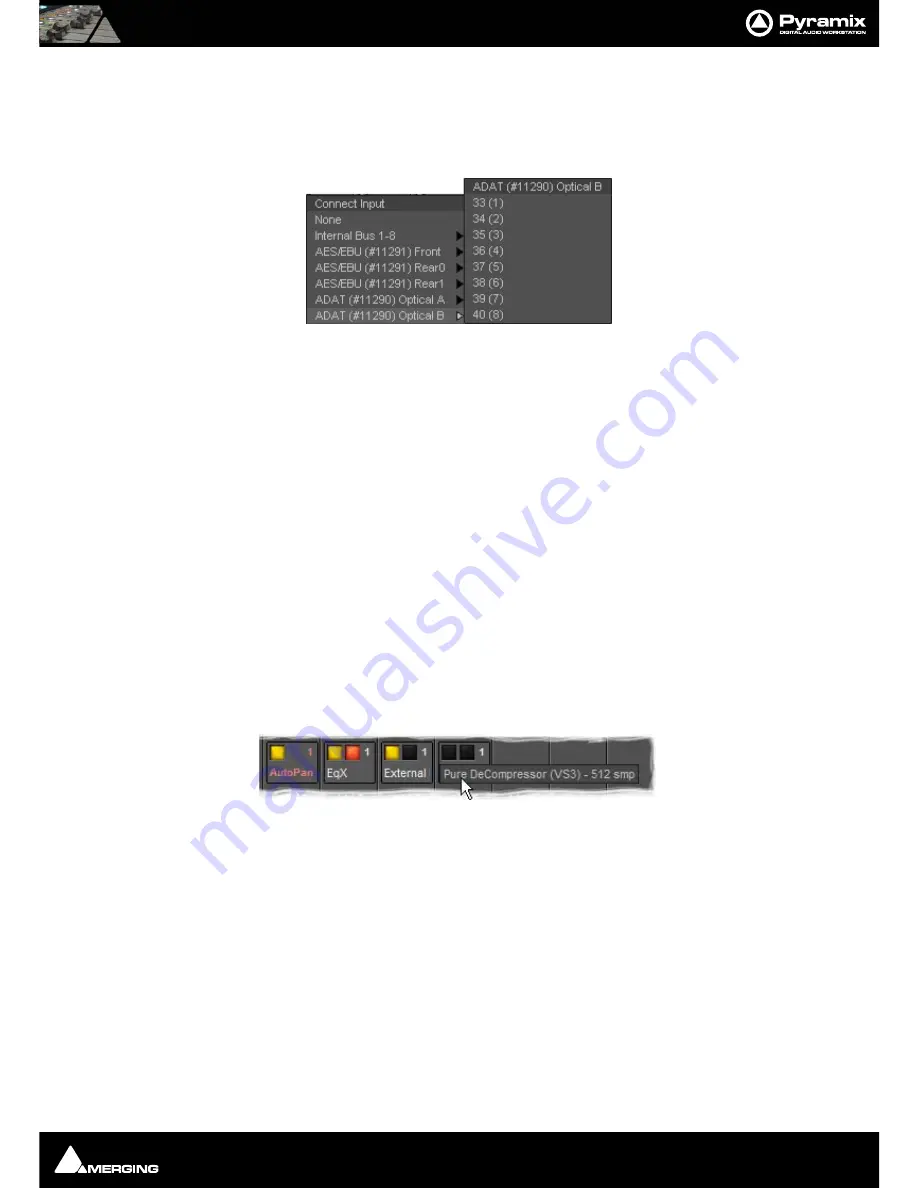
Quickstart Guide : Creating and Configuring Mixers
Page 55
Mixer I/O Assignments
To or from physical I/O
To change
I/O
assignments to or from physical
I/O
or the
Internal Return Busses,
click on the appropriate
XLR
icon
. A pop-up appears with a list of all valid choices.
From Tracks
Note that several tracks may be routed to the same mixer input strip. Tracks are assigned to mixer input strips
either automatically or manually from the
Track Header
.
Adding Plug-ins
Native Plug-ins
These include the eq and dynamics found on a conventional hardware mixer’s channel strip. To add a native plug-
in right-click with the mouse cursor over the strip where the plug-in is to be added. If you right-clicked in the
effects area of the strip select
Effects > Add
. If you clicked somewhere else, select
Add Effect
. Select an effect
from the drop down list. It will appear in the strip.
VST Plug-ins
VST Plug-ins can be used in the same way as Native Plug-ins.
For much more detail on Plug-ins please see the
Pyramix User Manual
Mixer Strip Controls
When Native VS3 Plug-ins, VST Plug-ins and External Inserts are instantiated in mixer strips each instance has a
block of one or two buttons. The full Plug-in name or External Insert pops-up along with the required delay com-
pensation when you hover the mouse pointer over each block:
Buttons
Each block has one or two buttons. The left-hand, yellow button is lit when the effect or insert is switched on.
Switching an effect or insert off removes it from the signal chain and this may well be audible.The right-hand, red
button indicates that the effect is
bypass
ed when lit. Bypassing an effect retains the same delay as when the
effect is active. Further, well behaved effects will continue to calculate internal parameters when bypassed making
seamless switching possible.
When
Full Delay Compensation
is selected, Plug-in effects that correctly report their latency will have their delay
compensated. This delay is maintained when the plug-in is in
bypass
mode.
For full details of the advanced Delay Compensation features please see the
Pyramix User Manual
.






























