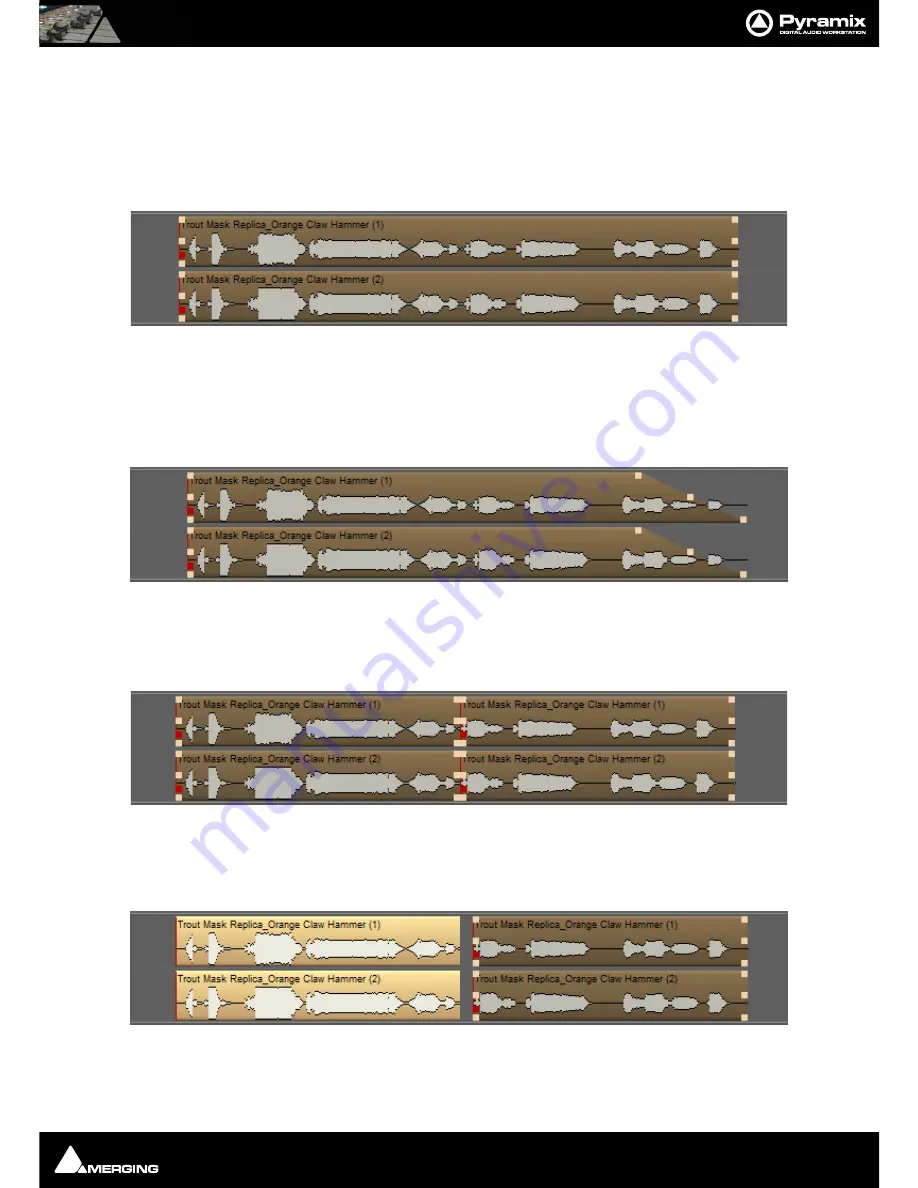
Quickstart Guide : A First Simple Project
Page 29
Edit Audio
Note:
All the editing described here is non-destructive. The only thing changed is point-
ers to the underlying media file.
1.
Click on the clip you have just recorded. If not already selected, notice it darkens in color and
Trim Handles
appear at the beginning and end.
This illustration shows a stereo clip selected. Assuming you recorded in stereo, Pyramix automatically groups
the Left and Right clips. If you need to un-group them,
Clips > Ungroup
will do it.
2.
Click and drag the selected clip to a new location in time or to another track (or tracks)
3.
Click and drag on the middle handle at either end to trim the clip.
4.
Click and drag one of the top handles to create a fade.
5.
Select
Edit > Undo
and the fade will be restored to its previous state.
6.
Hold down the
C
key and move the mouse over the clip. Notice the cursor changes to a
knife
.
7.
Click somewhere near the middle of the clip.
8.
The clip has been split into two separate clips. (Four shown here since it is stereo)
9.
Click elsewhere on screen to de-select the clips.
10.
Click on the one of the new clips to select it and drag it to create a gap.






























