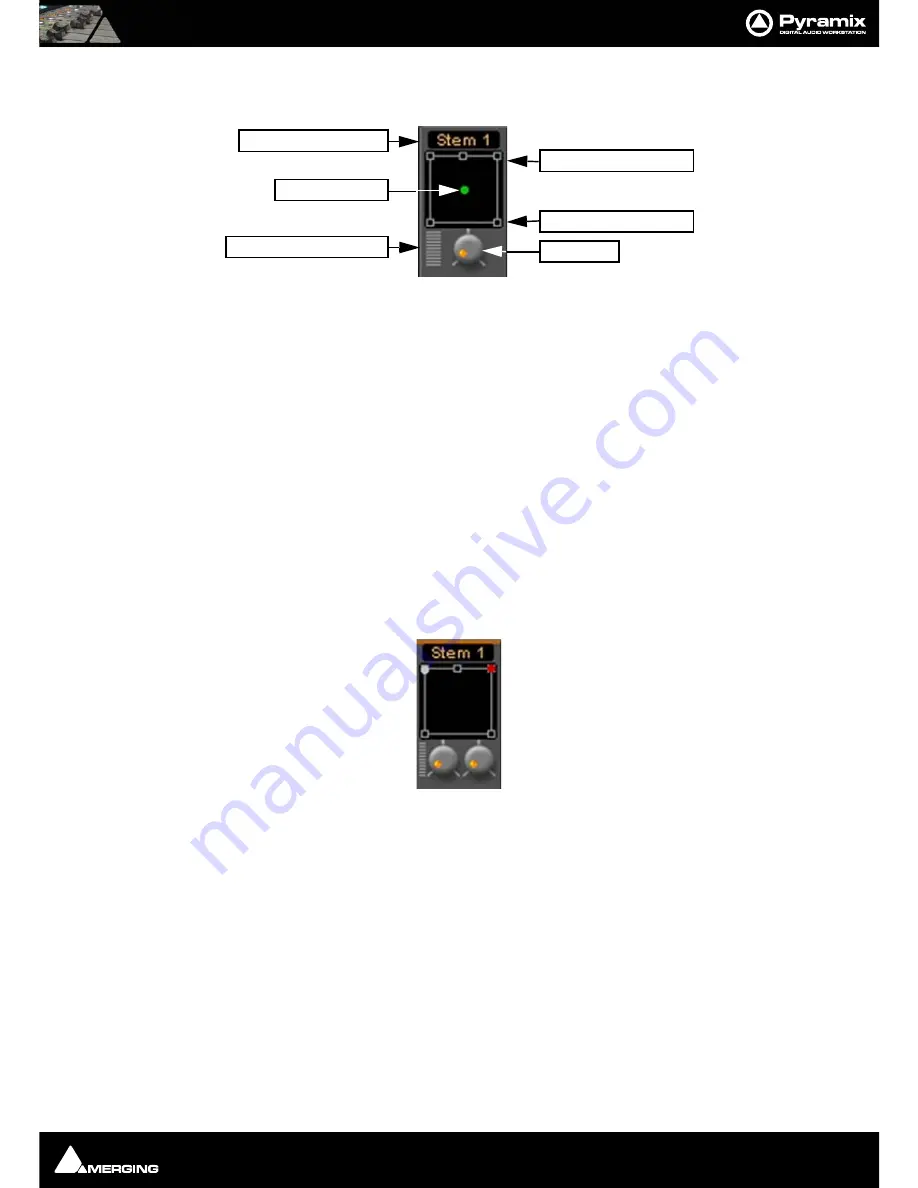
Quickstart Guide : Creating and Configuring Mixers
Page 56
Mixer Surround Components
When a
Surround Bus
is added to the mixer an surround panner appears at the top of the
Input Strips
Surround Stem select
If a Multiple Surround Bus has been added to the mixer
Stem ‘X’
appears at the top of the strip. Click on the box to
select the stem you wish to route the strip to.
Speaker Controls
Double-clicking on any of the Speaker Controls toggles the mute on/off of the selected surround channel (also
muting any audio routed to that surround channel output). When a channel control is muted, it is no longer dis-
played on the Mixer Input Strip.
Joystick Panner
Determines the position of the source within the surround sound space. To position it, simply left-click on the con-
trol and move it to the desired location. Doubleclicking on this control will automatically center it.
Sub Level
Determines the level sent to the Sub (.1) output.
Stereo Input Strips
The Surround Sound Panner Position control behaves slightly differently in a Stereo Input Strip.
Notice there are now two independent position controls and two independent Sub sends. One for each input
channel.
Open Surround Control
The
Surround Control
window offers far more information and a greater degree of control over all the surround
panning parameters than could be shown on an individual Input strip.
Sub Level
Joystick Panner
Surround Stem Select
Open Surround Control
Front Speaker controls
Rear Speaker controls
Strip Surround controls






























