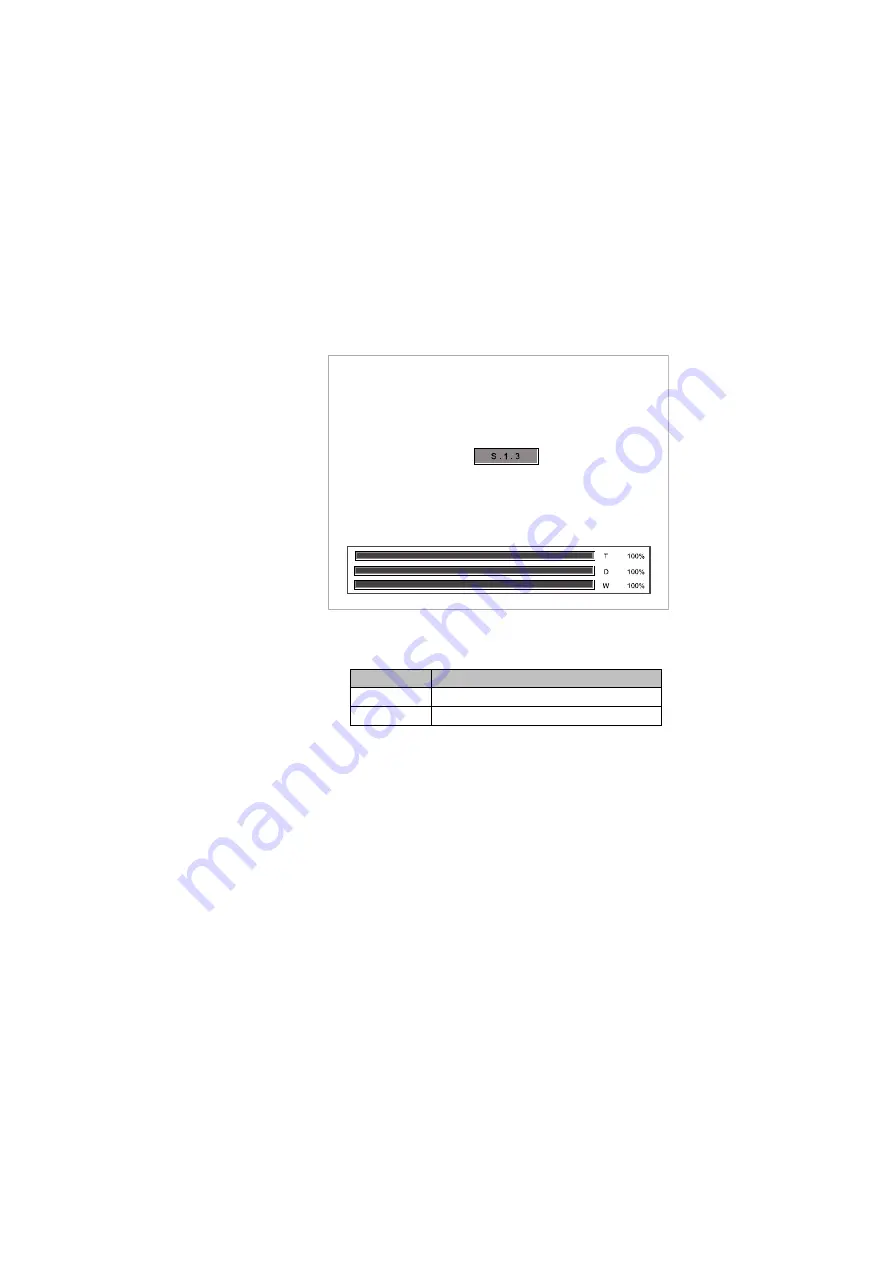
46 Firmware Download
YM6000 Service Manual
6.
Connect
LAN
cable
to
the
TCP/IP
port
of
the
monitor
and
the
PC.
7.
Run
YM6000
Field
Utility
.exe
on
the
PC
.
8.
Three
bars
on
the
screen
indicate
the
progress
status
for
the
downloading.
“T”
displays
the
transferring
status
the
PC
to
monitor.
“D”
displays
the
deleting
status
of
the
flash
memory.
“W”
displays
the
writing
status
of
the
flash
memory..
9.
When
three
bars
are
filled,
the
completion
code
will
be
displayed
in
the
box
located
on
the
center
of
the
screen
as
shown
Figure
14.
Refer
to
Table
15.
Figure
14.
Firmware
downloading
display
Table
15.
Completion
codes
Code
Description
S.
1.
3
Boot
download
completed.
S.
2.
3
Main
download
completed.
Note:
If
any
problem
during
Firmware
downloading,
the
error
code
will
be
displayed
in
the
box
located
on
the
center
of
the
screen.
Refer
to
Firmware
Download
in
Troubleshooting
section.
10.
After
completion
of
downloading,
turn
the
monitor
off.
11.
Disconnect
the
LAN
cable
from
the
monitor.
12.
After
a
few
seconds,
turn
the
monitor
on
again.
13.
Perform
the
tests
specified
in
Performance
Verification
section.
Note:
When
a
new
firmware
downloading
is
completed,
the
monitor
is
set
to
the
factory
default.
Содержание YM6000
Страница 6: ...iv Contents YM6000 Service Manual This page is intentionally left blank...
Страница 14: ...8 Introduction YM6000 Service Manual This page is intentionally left blank...
Страница 50: ...44 Service Menu and Factory Default Settings YM6000 Service Manual This page is intentionally left blank...
Страница 66: ...60 Troubleshooting YM6000 Service Manual This page is intentionally left blank...
Страница 82: ...76 Disassembly Guide YM6000 Service Manual This page is intentionally left blank...






























