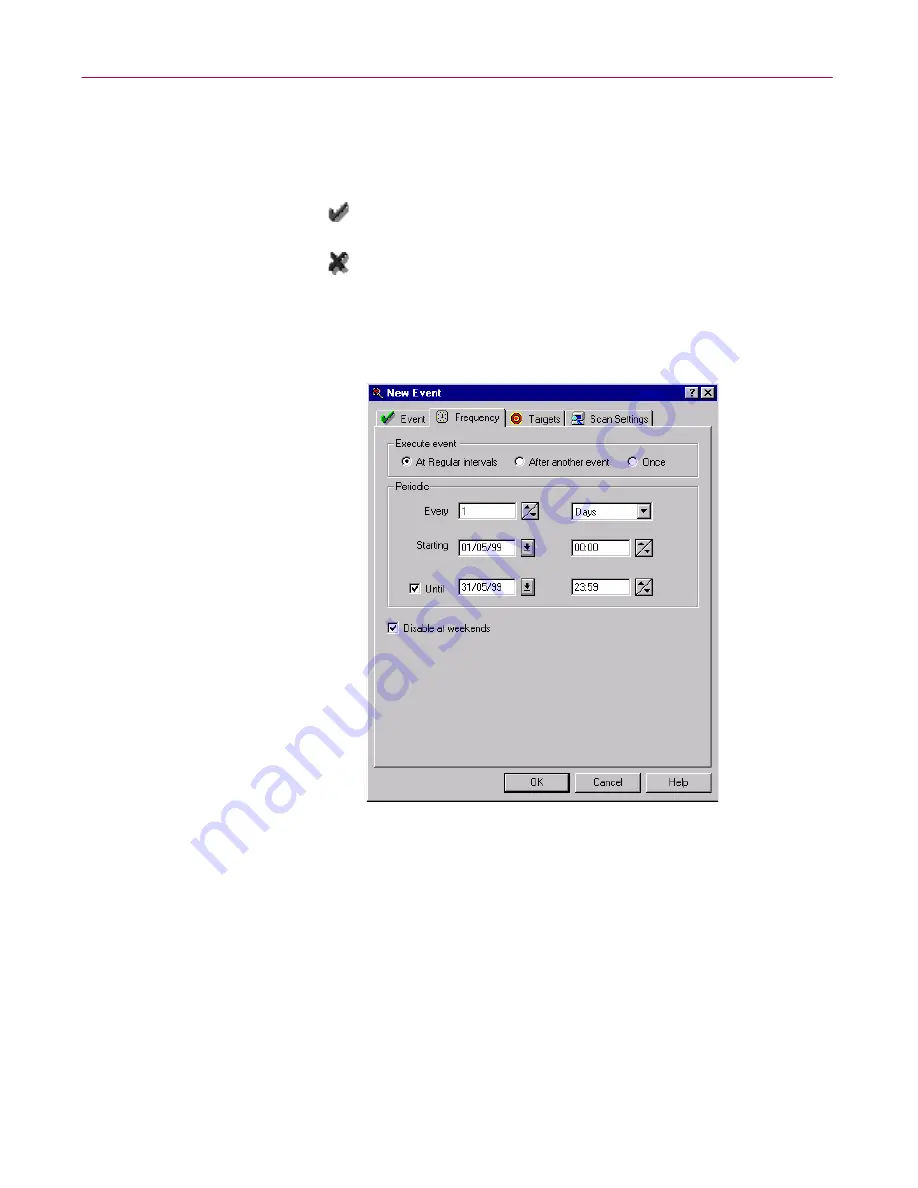
Administrator’s Guide
99
Creating Schedules
When you have finished scheduling a scan and returned to the Scheduler
Events page, you’ll notice an icon to the left of the scan event name,
which indicates whether it is enabled:
7. Click the Frequency tab.
The Frequency page appears (
Figure 4-3
).
Figure 4-3. New Event dialog box
(Frequency page)
8. In the
Execute Event
section, select
At Regular Intervals
to regulate the
cycle for the scan event that you’re creating.
9. In the
Periodic
section, use the up/down buttons and the drop-down
lists to set how often you want the scan to occur (e.g., every
x
Minutes/Hours/Days/Weeks/Months
)
. You can also specify the dates
and times that the cycle of scans starts and ends.
10. Select the
Disable at Weekends
checkbox to disable scans over
weekends if you’re system usage is low enough to warrant it.
The scan event is enabled.
The scan event is disabled.
Содержание MANAGEMENT EDITION 2.5
Страница 1: ...Management Edition Administrator s Guide Version 2 5...
Страница 10: ...Table of Contents x Management Edition...
Страница 65: ...Administrator s Guide 65 Creating Anti virus Domains Figure 3 1 Management Edition Install Options Flowchart...
Страница 122: ...Creating Schedules 122 Management Edition...
Страница 244: ...Using Mirror and Linked Repositories 244 Management Edition...






























