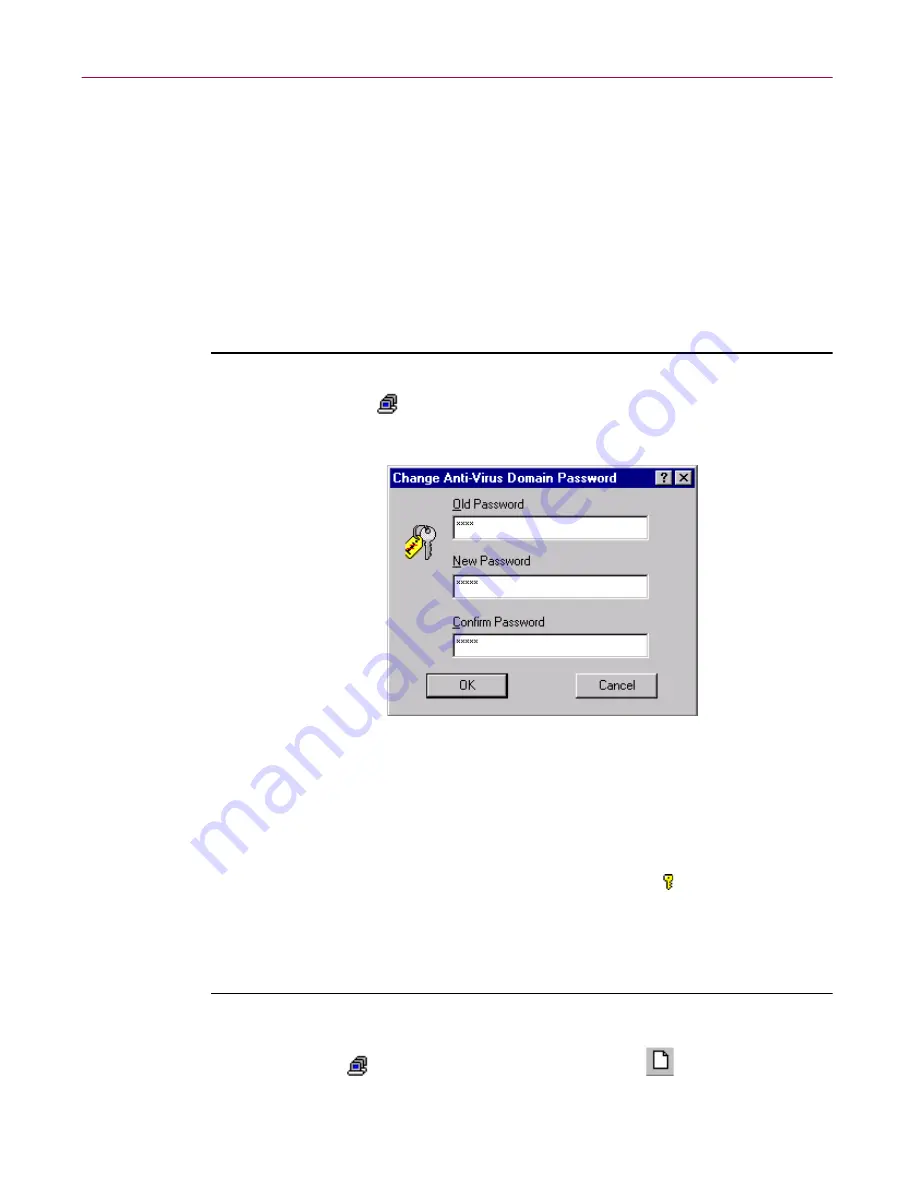
Administrator’s Guide
249
Advanced Configuration and Troubleshooting
Securing anti-virus domains
If the responsibility for managing multiple anti-virus domains is split between
different people, you may want to password-protect one or more domains.
Once protected, alterations to a domain via the Management Console are not
possible without first entering the domain password. After you enter the
password, the domain is unlocked for the duration of that Management
Console session.
Changing the password for an existing domain
Follow these steps to specify a domain password for an existing domain:
1. Right-click the
anti-virus domain, and choose
Change Password
.
The Change Password dialog box appears (
Figure 9-1
).
Figure 9-1. Change Password dialog box
2. Type a password in the
New Password
box, and then retype the
password in the
Confirm Password
box.
3. Click
OK
.
The password is applied to the domain. A key icon appears beside the
domain name in the anti-virus domain view.
Setting the password for a new domain
Follow these steps to specify a domain password when creating a new
domain:
1. Right-click
Anti-Virus Domain(s),
and choose
New Domain
.
Содержание MANAGEMENT EDITION 2.5
Страница 1: ...Management Edition Administrator s Guide Version 2 5...
Страница 10: ...Table of Contents x Management Edition...
Страница 65: ...Administrator s Guide 65 Creating Anti virus Domains Figure 3 1 Management Edition Install Options Flowchart...
Страница 122: ...Creating Schedules 122 Management Edition...
Страница 244: ...Using Mirror and Linked Repositories 244 Management Edition...






























