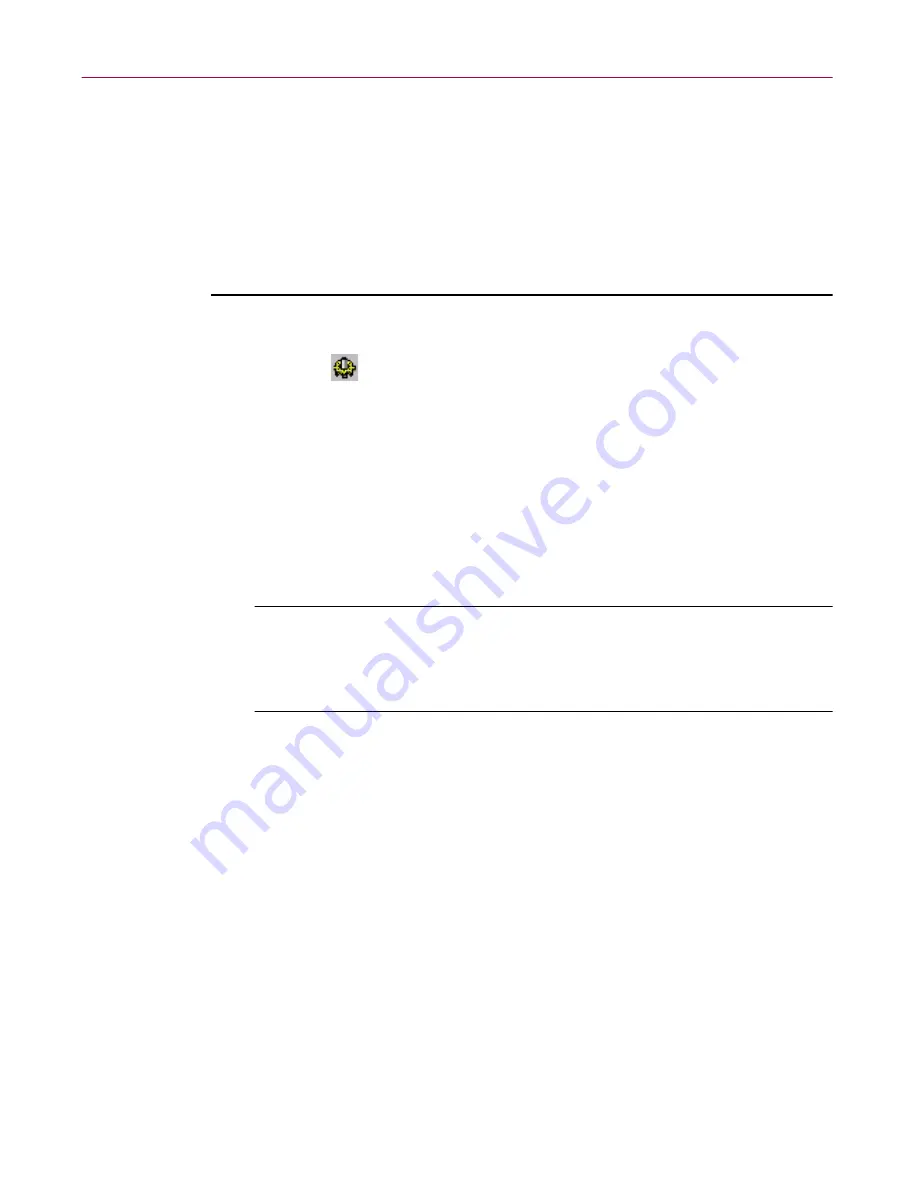
Using the Alert Manager
164
Management Edition
For example, Alert Manager can be installed on a machine named
SERVER, with an alert directory
C:\PROGRAM FILES\NETWORK ASSOCIATES\NETSHIELD\
ALERT. This directory is shared by the name ALERT. The Windows 3
.x
machines connect to this server and map drive F: to the share
(\\SERVER\ALERT). In the edit box under the
Send network alert
checkbox, you enter
F:\
.
Follow these steps to enable centralized alerting for the VShield program for
Windows 3
.x:
1. Click the
Component Configuration
toolbar button, and then click
the VShield 3
.x
tab.
The Alert Manager NT dialog box appears.
2. Click
Configure
.
The Alert Manager Properties dialog box appears.
3. Click the Alert tab. Select the
Send network alert
checkbox, and enter a
drive letter that is mapped to the shared directory you created in
Step 5
of the initial task.
NOTE:
For this alerting to work, the Windows 3
.x
machine
generating the alert must already be logged into the machine
running Alert Manager and have the selected drive letter mapped to
the correct directory.
For example, Alert Manager can be installed on a machine named
SERVER, with an alert directory
C:\PROGRAM FILES\NETWORK ASSOCIATES\NETSHIELD\
ALERT. This directory is shared by the name ALERT. The Windows 3
.x
machines connect to this server and map drive F: to the share
(\\SERVER\ALERT). In the edit box under the
Send network alert
checkbox, you enter
F:\
.
Содержание MANAGEMENT EDITION 2.5
Страница 1: ...Management Edition Administrator s Guide Version 2 5...
Страница 10: ...Table of Contents x Management Edition...
Страница 65: ...Administrator s Guide 65 Creating Anti virus Domains Figure 3 1 Management Edition Install Options Flowchart...
Страница 122: ...Creating Schedules 122 Management Edition...
Страница 244: ...Using Mirror and Linked Repositories 244 Management Edition...






























