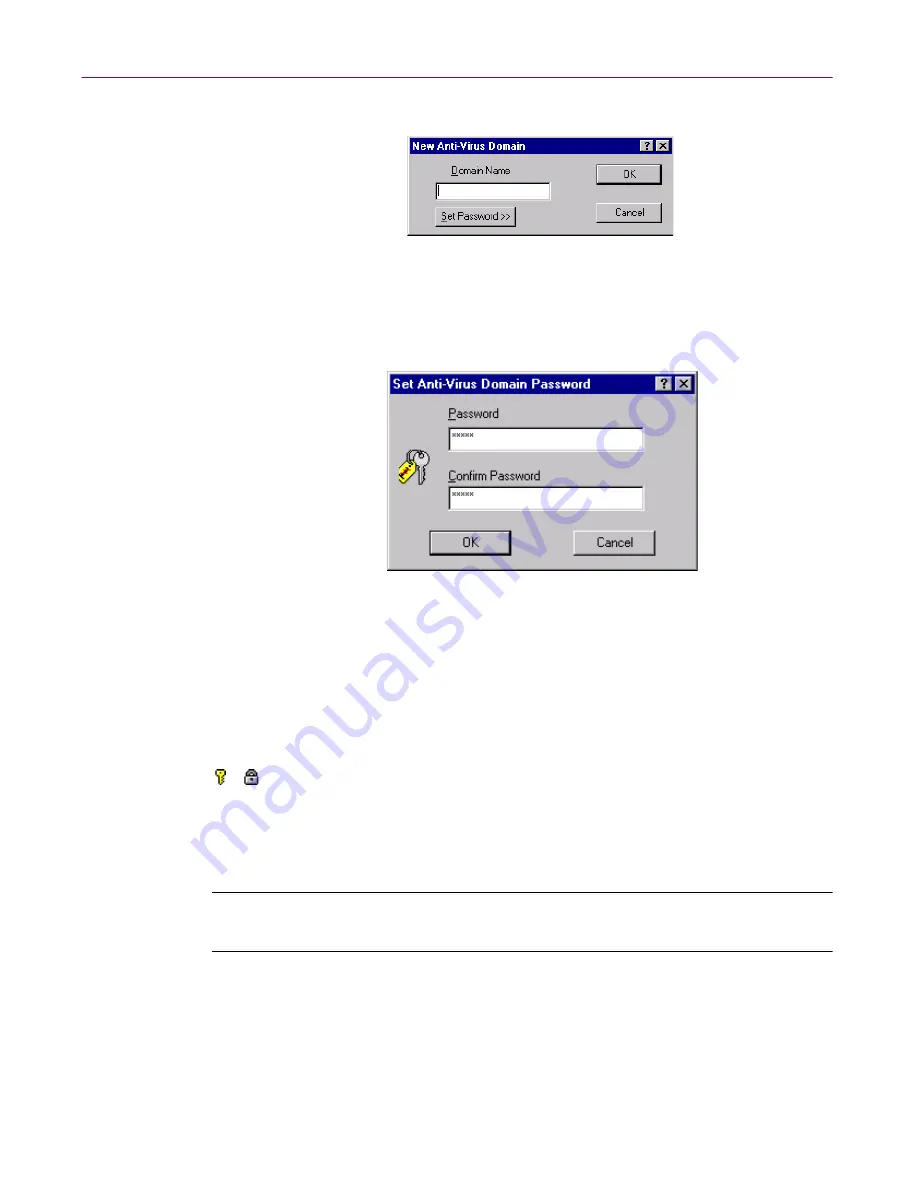
Advanced Configuration and Troubleshooting
250
Management Edition
The New Anti-Virus Domain dialog box appears (
Figure 9-2
).
Figure 9-2. New Anti-Virus Domain dialog box
2. Enter the domain name, and then click
Set Password
.
The Set Anti-Virus Domain Password dialog box appears (
Figure 9-3
).
Figure 9-3. Set Anti-Virus Domain Password dialog box
3. Enter the same password in the
Password
and
Confirm Password
boxes. The password appears as asterisks.
4. Click
OK
. The password is applied to the domain.
5. Click
OK
to confirm the creation of a new domain.
The domain is created with a key icon to the left of the domain name,
which indicates that it is password-protected, but currently unlocked.
Whenever the Management Console is run in the future, the
password-protected domain is shown with a lock icon to the left of the domain
name until the correct password is entered.
È
IMPORTANT:
Do not forget your password. Without it, you cannot
manage any of the machines in that anti-virus domain.
Содержание MANAGEMENT EDITION 2.5
Страница 1: ...Management Edition Administrator s Guide Version 2 5...
Страница 10: ...Table of Contents x Management Edition...
Страница 65: ...Administrator s Guide 65 Creating Anti virus Domains Figure 3 1 Management Edition Install Options Flowchart...
Страница 122: ...Creating Schedules 122 Management Edition...
Страница 244: ...Using Mirror and Linked Repositories 244 Management Edition...






























