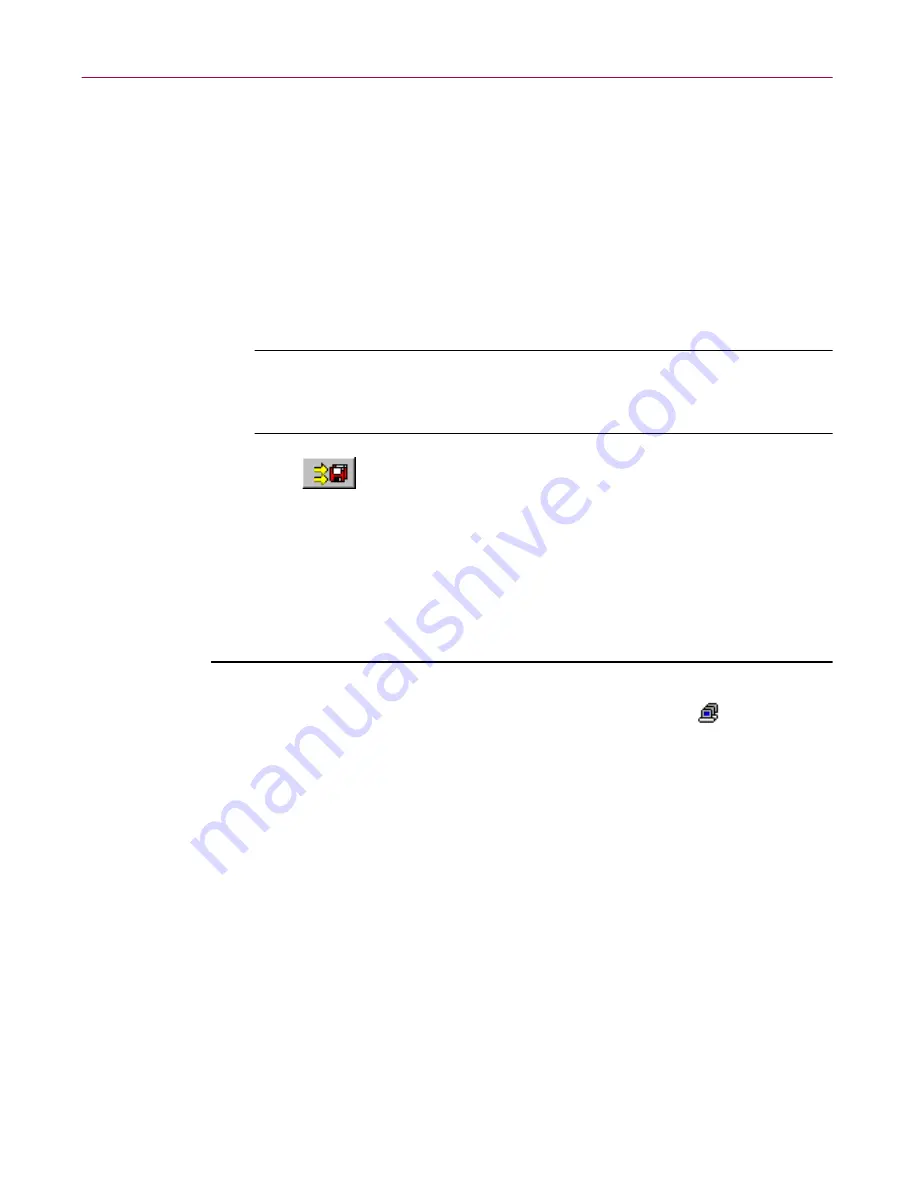
Administrator’s Guide
239
Using Mirror and Linked Repositories
You must get the server address and the sharename (if it is hidden) from
the administrator of the parent repository. If the share is hidden (as set in
Step 6 on page 217
), you will not be able to see it, so type the name in the
UNC Path
box. Enter the correct format in Universal Naming
Convention (UNC) notation
\\server_name\sharename
and then click
OK
.
The UNC path name appears to the right of the
Link To
button.
NOTE:
To view a list of UNC paths for all available repositories,
click the
Component Configuration
toolbar icon, click the Upgrade
tab, and then choose from the
Repository to Use
drop-down list.
5. Click
to copy the contents of the parent repository to the newly
linked child repository.
Listing the Repository contents
The Repository holds all the anti-virus software and it might include several
versions.
Follow these steps to list the contents of the Repository:
In the Management Console’s anti-virus domain view, click
Anti-Virus
Domain(s)
, and then click the Repository tab at the bottom of the right pane.
The Repository report appears, showing the following information:
• each component,
• platform, and
• the number of machines that have the product installed.
Right-click in the report area to access additional functions such as
Format
and
Filter
. You can also print the report or save it as an .RTF file, which can be
edited with Microsoft Word.
Filtering the report
A full report might contain more information than you need. For example, you
might want to view only details of the Italian version of the product.
Содержание MANAGEMENT EDITION 2.5
Страница 1: ...Management Edition Administrator s Guide Version 2 5...
Страница 10: ...Table of Contents x Management Edition...
Страница 65: ...Administrator s Guide 65 Creating Anti virus Domains Figure 3 1 Management Edition Install Options Flowchart...
Страница 122: ...Creating Schedules 122 Management Edition...
Страница 244: ...Using Mirror and Linked Repositories 244 Management Edition...






























