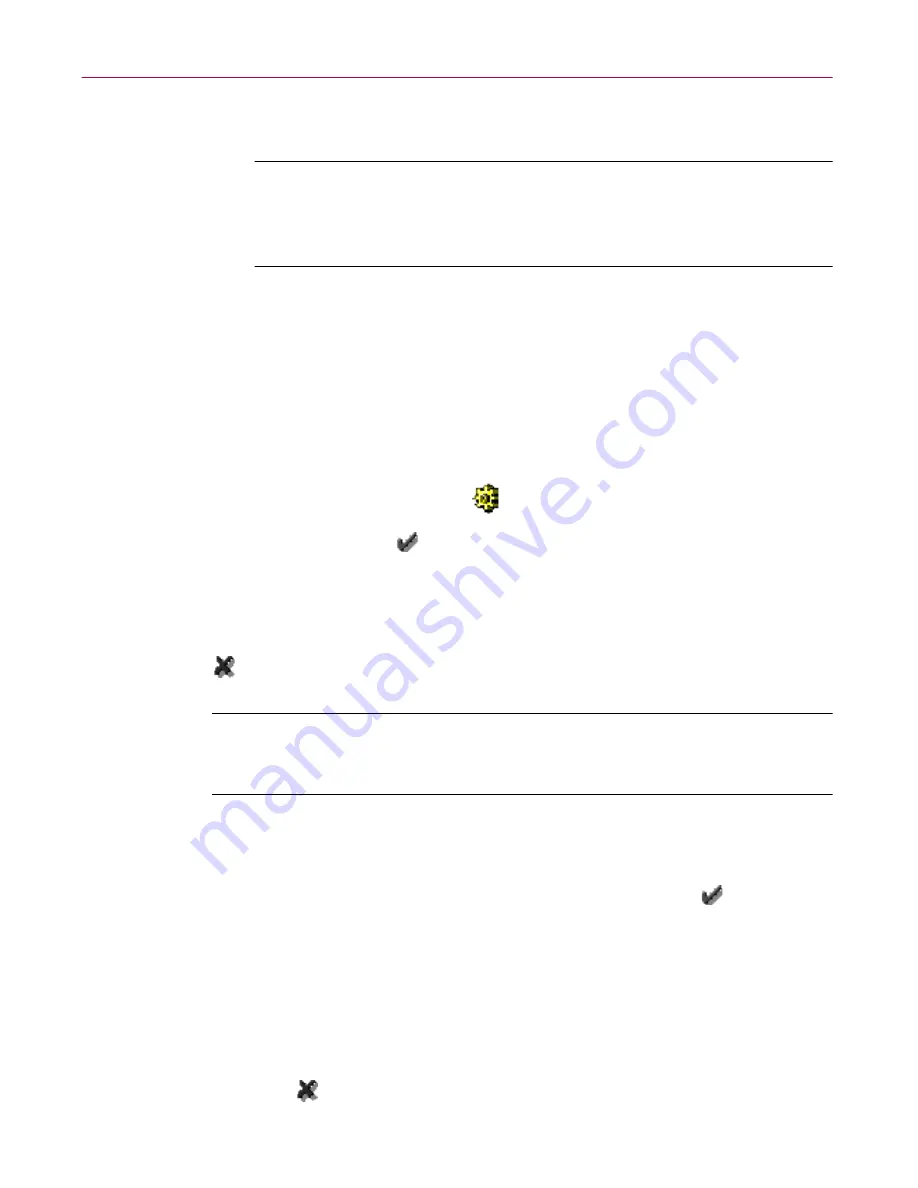
Updating Your Anti-virus Software
146
Management Edition
3. Use the arrow buttons to set the number of member machines you want
to update simultaneously. You can set a number from 1 to 500.
NOTE:
If you are performing a batch update from a local
Windows NT repository, you are limited to ten concurrent
connections. See
“Option 3: Local machine/local machine – ten
machines or fewer” on page 28
.
You can also set the number of simultaneous updates in the
[Configuration]
section of DEMON.INI, which the Update Manager will read on the fly:
[Configuration]
MaxBatchLoad=10
The number of active updates at any given time will not exceed this value. The
Update Manager considers updates to be active if the update has been sent,
but the Update Agent has not yet written back to the upgrades share directory.
Active updates show a cog icon
and the message "Update Sent
Successfully." When the Update Agent writes to the share, the update shows a
green check mark icon
and the message "Update sent and agent started
successfully," and is no longer considered active.
The viewer keeps count of the number of active updates in its status bar. If the
Update Agent does not write the results of the upgrade to the mirror within
the timeout period, the update is marked as failed (showing a red cross icon
and the message "The update agent did not access the repository mirror")
and is no longer considered active.
NOTE:
The Update Manager does not consider an update to be active
while it is retrying the send, so batch updates won’t get stuck on a couple
of machines that are not turned on.
Viewing the batch update status
After the Update Manager has successfully sent an upgrade collection, it
marks the upgrade as successful with a green check mark icon
if the Update
Agent writes back to the upgrade share within a default 10-minute timeout
period. You can set the timeout period (in seconds) in the [Configuration]
section of DEMON.INI, which the Update Manager will read on the fly:
[Configuration]
TimeBeforeUpgradeFails=120
If the Update Agent fails to access the share within the timeout period, a red
cross icon
appears in the Completed Updates tab in the right pane.
Содержание MANAGEMENT EDITION 2.5
Страница 1: ...Management Edition Administrator s Guide Version 2 5...
Страница 10: ...Table of Contents x Management Edition...
Страница 65: ...Administrator s Guide 65 Creating Anti virus Domains Figure 3 1 Management Edition Install Options Flowchart...
Страница 122: ...Creating Schedules 122 Management Edition...
Страница 244: ...Using Mirror and Linked Repositories 244 Management Edition...






























