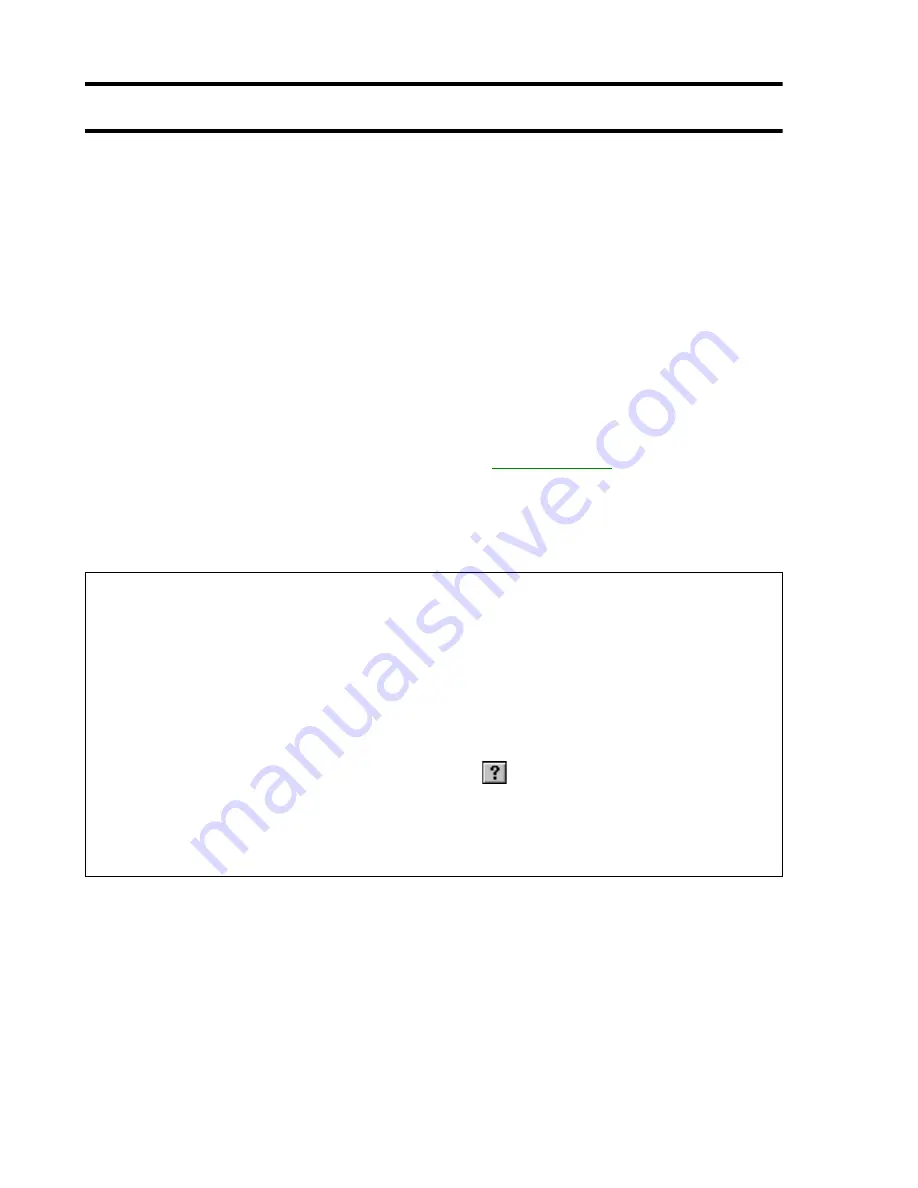
4
Matrox Productiva G100 Multi-Monitor Series – User Guide
Using this guide
This guide assumes you’re familiar with basic functions like click, right-click and double-click,
and that you’re familiar with the basics of the operating system you’re using. Also, we use the
following conventions:
Bold
for text that appears on-screen, subheadings and labels.
Italics for file names, paths, publication titles, and new terms.
Bold Italics for emphasis.
Keyboard keys in square brackets, with a plus sign separating keys that you press
simultaneously. For example: press [Ctrl]+[Alt]+[Del] to restart your computer.
Arrows (“
”) to separate ordered directions. For example, “click
OK
Close
OK
” is the
same as “click
OK
, then click
Close
, then click
OK
”.
When viewing online,
green
for cross-references and
underlined green
for links to Web pages.
Click green text to jump to what is being referenced. (To jump to Web pages, your system first
needs to have full Internet access.)
More information
We provide additional documentation in help files, readme files, and Adobe Acrobat PDF
(Portable Document Format) files. To view or print PDF files, use the
Acrobat Reader
program,
which you can install from the “Matrox Installation” CD-ROM. This guide is available on the
CD-ROM as a PDF file (Doc\Inst\inst_en.pdf). The online version of this guide has additional
information, including the following sections:
“Customer support”
,
“Warranty”
and
“Software
license agreement”
.
For context-sensitive help where available, click the “
” icon in the title bar, then click the
item you want help on. Right-click a help topic for a pop-up menu that lets you print or copy it.
Also, be sure to check for any last-minute release notes at the end of this manual and in the
Matrox CD-ROM readme file.



















