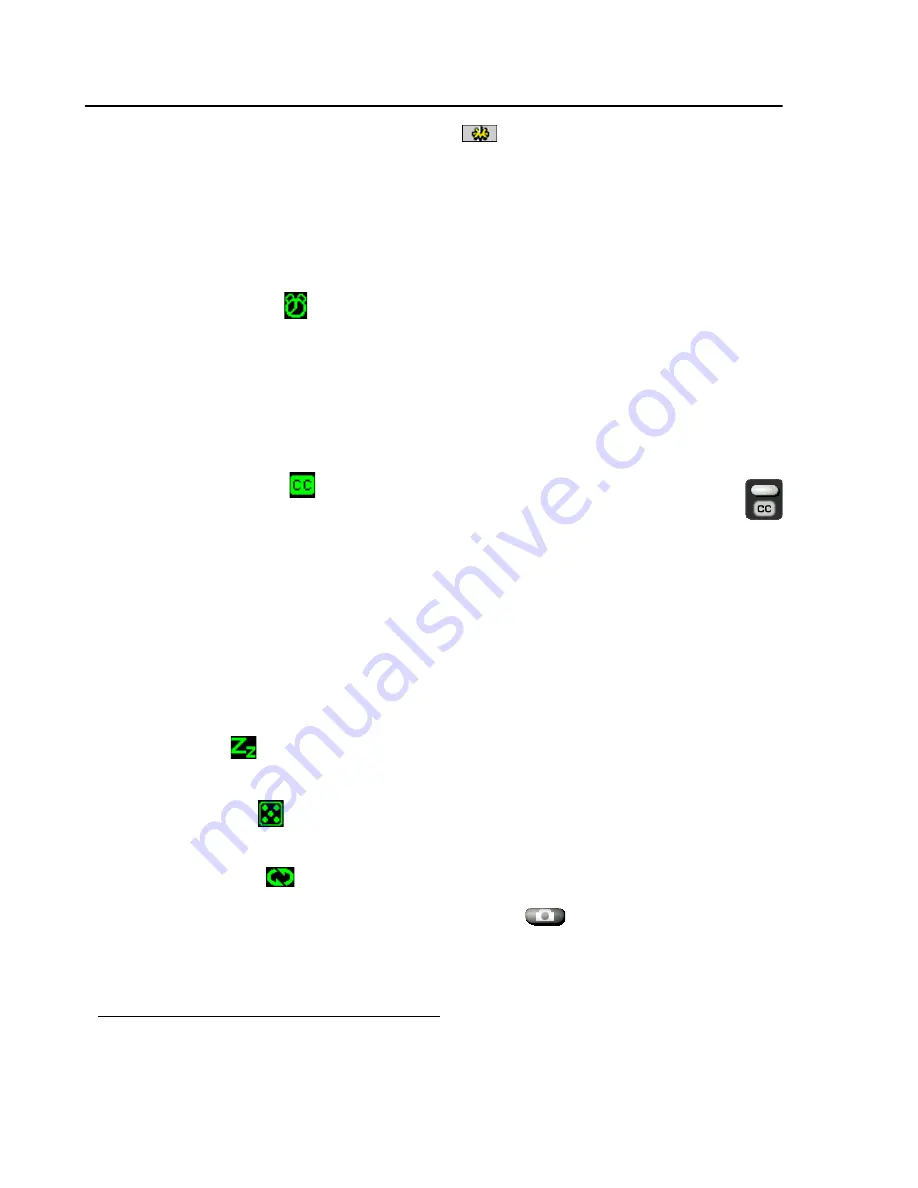
24
Matrox Productiva G100 Multi-Monitor Series – User Guide
More features
To access more features, click the
Properties
button (
) on the PC-VCR Remote. You can also
right-click PC-VCR Remote or its video window to quickly access some features. Here’s a partial
list of what else you can do with PC-VCR Remote:
Full-screen video window
Double-click the PC-VCR Remote video window to make
its video image fill your entire computer display.
*
Double-click again to restore the video
window to its original size.
TV program timer (
)
You can program the PC-VCR Remote like you would a VCR.
You can schedule weekly, daily or one-time-only TV program events which do one of three
things:
Make the PC-VCR Remote video window appear.
Save Closed Captioning text to a file (North America only).
Record video and audio input to a file.
Closed Captioning (
)
Save Closed Captioning text to a file. If the current
PC-VCR Remote video input signal supports the Closed Captioning service used in
North America, click the
Closed Captioning
button to show or hide text information
encoded in the video signal. (This feature doesn’t work with the Teletext service used in
Europe.)
Keyword detection
Create lists of words that PC-VCR Remote automatically searches
for in the Closed Captioning information of a video signal. Depending on how you set it up,
PC-VCR Remote will make the video window appear, save Closed Captioning text to a file, or
record the video and audio input to a file when it finds a keyword. (This feature doesn’t work
with the Teletext service used in Europe.)
Sleep mode (
)
Have PC-VCR Remote close automatically after a certain amount of
time.
Shuffle playlist (
)
Shuffle the video files in the current playlist into random order. (To
use this feature, enable
Use Playlist
first.)
Loop video files (
)
Play video files continuously.
Video snapshots
Click the
Video Snapshot
button (
) on the PC-VCR Remote to
save a digital still image (“frame capture”) of the current PC-VCR Remote video window.
Video snapshots can be saved as bitmap (*.bmp) or JPEG (*.jpg) files. You can adjust the
quality, and as a result the file size of JPEG video snapshots.
* If your display area setting is too large,
TV
and
LINE
input and playback from AVI files may appear blocky when
viewed full-screen because of the way the video is encoded.






























