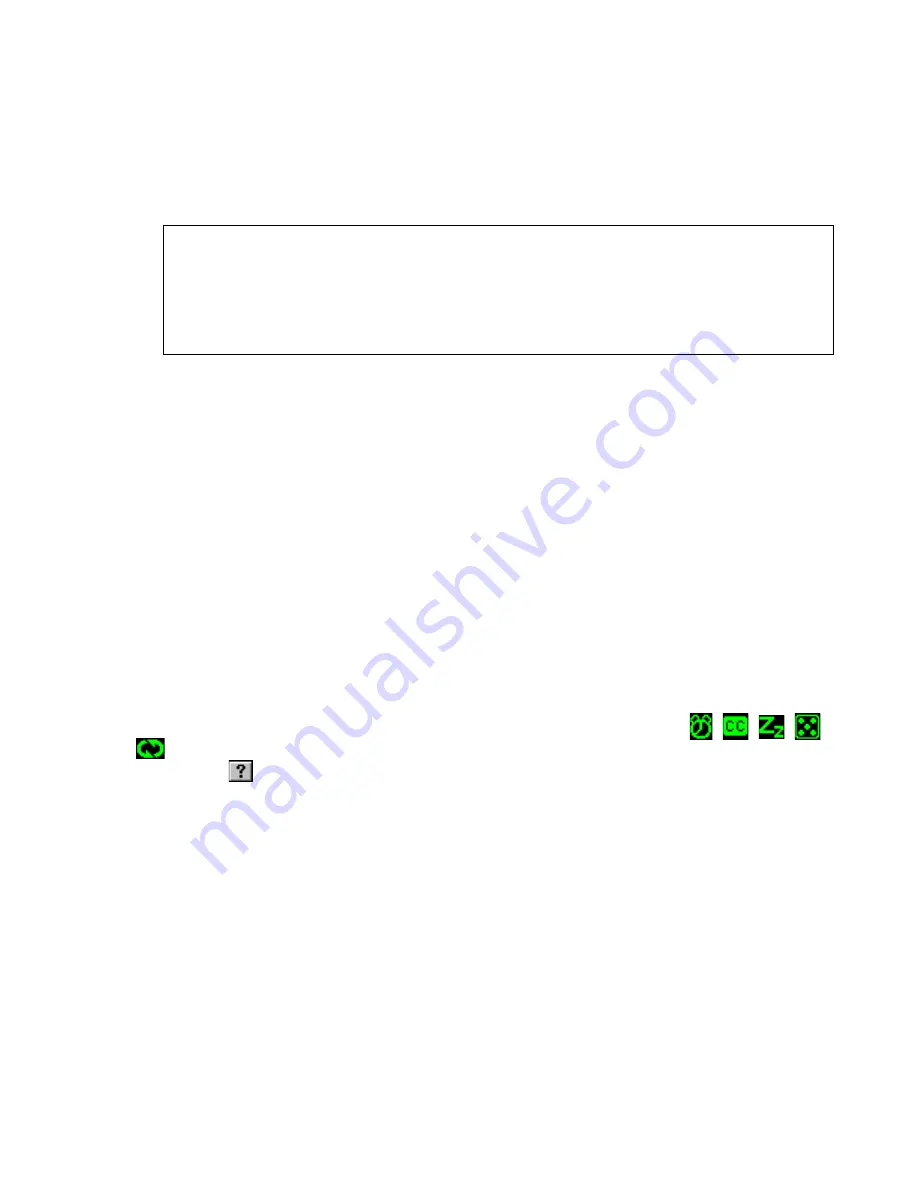
Matrox Productiva G100 Multi-Monitor Series – User Guide
25
Video window cropping
If the PC-VCR Remote
LINE
or
TV
button is selected, hold
down the [Shift] key, then click the video window display area. This opens a dialog box that
lets you trim the edges of the video window display. This is useful for hiding information along
the edges of a video image or if you just want to see part of your video window display. You
can also hold down the [Ctrl] key, then drag in the video window to crop. To restore cropping
settings, right-click the video window, then click the
Reset Cropping
menu item.
Hot keys
Assign keyboard shortcuts to many PC-VCR Remote controls.
Audio
With a sound card installed in your computer, you can adjust your computer sound
output with the PC-VCR Remote.
TV tuner
With the TV tuner built into your graphics card, you can:
Simultaneously preview up to 30 channels in a single window.
Change channels with PC-VCR Remote controls.
Schedule TV program timer events for different channels.
Password-protect certain TV channels (“parental lock”).
Auto Scan for tunable TV channels.
Define certain channels as your favorites and quickly skip to those channels with the
PC-VCR Remote channel up and down buttons.
To turn some features on or off, click the PC-VCR Remote mode indicators (
,
,
,
,
). For more information on PC-VCR Remote features and controls, see its context-sensitive
help. Click “
” on the title bar of a dialog box, then click a dialog box item.
Note: In a video window with no cropping, the edges of video images may appear
distorted. You normally don’t see this distortion on a TV because most TVs crop the edges
of video images. Professional video equipment doesn’t produce this distortion but
consumer-quality video equipment may. You can use the cropping feature of PC-VCR
Remote to hide this distortion.






























