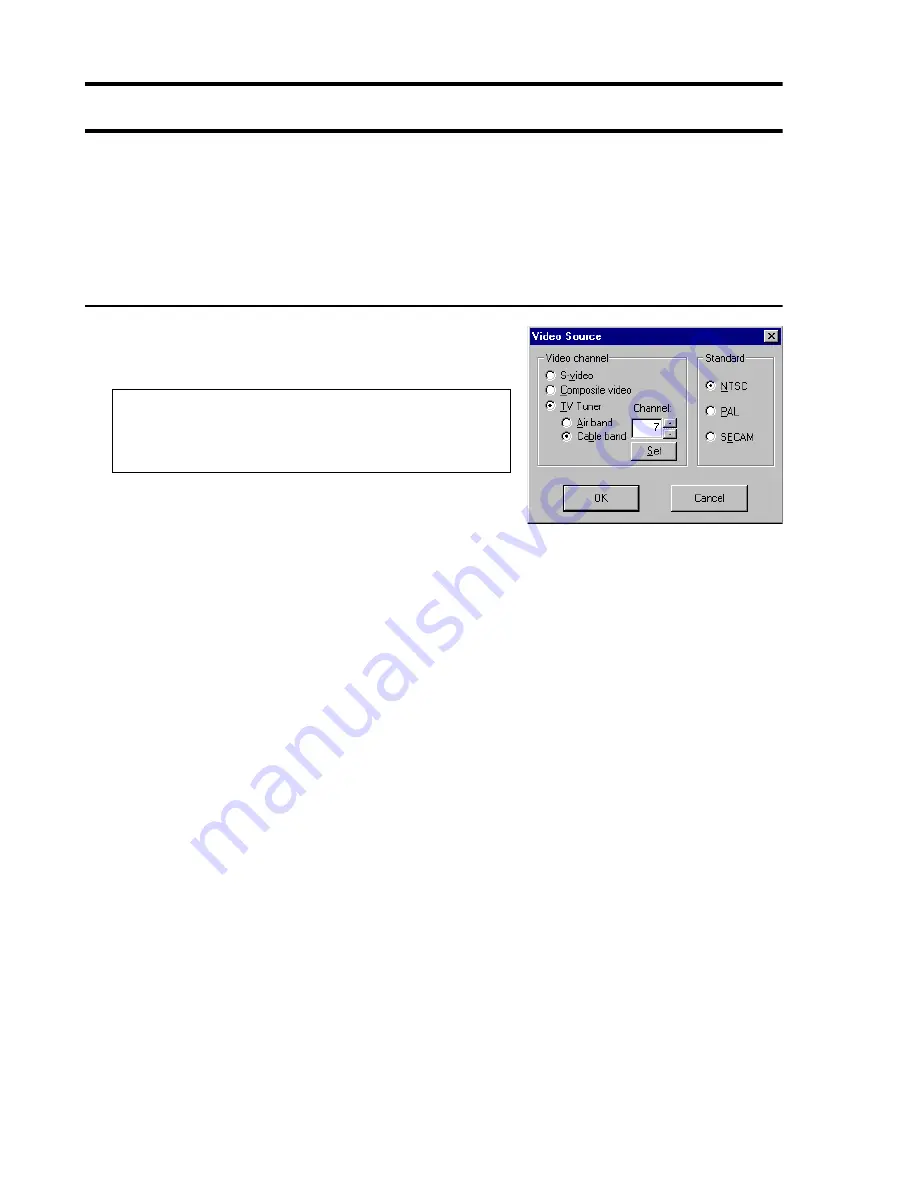
26
Matrox Productiva G100 Multi-Monitor Series – User Guide
Matrox VidCap driver
If your Matrox product includes a TV tuner, video capture programs (other than Matrox
PC-VCR Remote) use the Matrox
VidCap
driver interface. For example, you use the Matrox
VidCap driver to adjust settings in a video conferencing program. This section describes VidCap
source and format setting controls.
Video source settings
Video channel
– Click a button in this group box to select a
source:
Composite video
– to capture video from a video camera
or video player connected to your Matrox
VIDEO IN
connector.
TV tuner
– to capture video from your Matrox TV tuner.
Depending on what’s connected to your Matrox
ANT/CABLE
connector, click one of these
buttons:
Air band
– for a TV antenna.
Cable band
– for cable TV.
With the
Channel
box, select the channel you want to use. Click
Set
to apply your selection.
For more information,
see “Hardware installation”, page 7
.
Standard
– Click a button in this group box to identify the TV standard used by your video source:
NTSC
– for most North American video devices.
PAL
– for most European video devices.
SECAM
– for video devices using the TV video standard from France.
The VidCap driver automatically assigns the correct standard used by your current video source.
VidCap won’t let you select a TV standard it doesn’t detect.
Note: Your Matrox product doesn’t support S-video
line input. Because of this, certain Matrox software
controls are unavailable.
















































