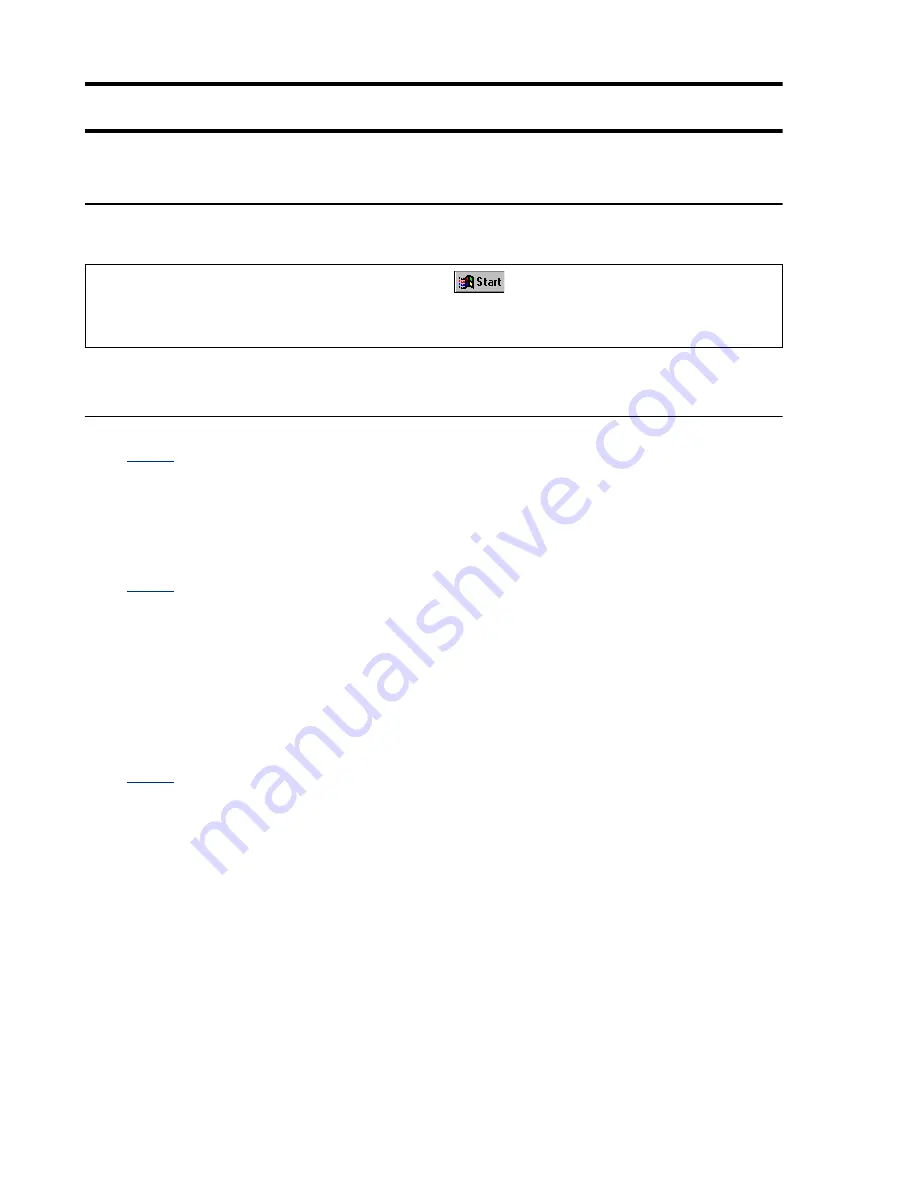
28
Matrox Productiva G100 Multi-Monitor Series – User Guide
Troubleshooting
Graphics
The following troubleshooting items address problems related to graphics cards.
Problem
Computer doesn’t boot or display information
after Matrox card is installed
Cause
Your Matrox card may not be properly installed.
Solution
Make sure your Matrox card is properly installed. Specifically, make sure the card
is firmly inserted in its expansion slot and that all connections to it are firmly in
place. For more information,
see “Hardware installation”, page 7
.
Cause
There may be an unsupported graphics adapter in your computer.
Solution
If an unsupported graphics card is plugged into an expansion slot, remove it.
Solution
If a graphics adapter is built-in to your computer motherboard, your system may
not have automatically disabled it when you inserted your Matrox card. Check your
system manual for instructions on how to disable your computer built-in graphics
adapter.
Cause
Your computer BIOS (Basic Input/Output System) may not be up to date. For more
information on your computer BIOS, see your system manual.
Solution
Reinstall your previous graphics card and, if possible, update your computer BIOS.
This can usually be done with software from the manufacturer of your computer.
Contact your system vendor or manufacturer to get a BIOS update for your
computer.
To get the correct BIOS update, you may need to know the serial number your
computer displays when it restarts. (This number is usually in the lower-left corner
of the display.)
For a list of notes, problems and limitations, click
Programs
Matrox PowerDesk
Readme
. Also, be sure to check for any last-minute release notes at the end of this manual and
in the Matrox CD-ROM readme file.
















































