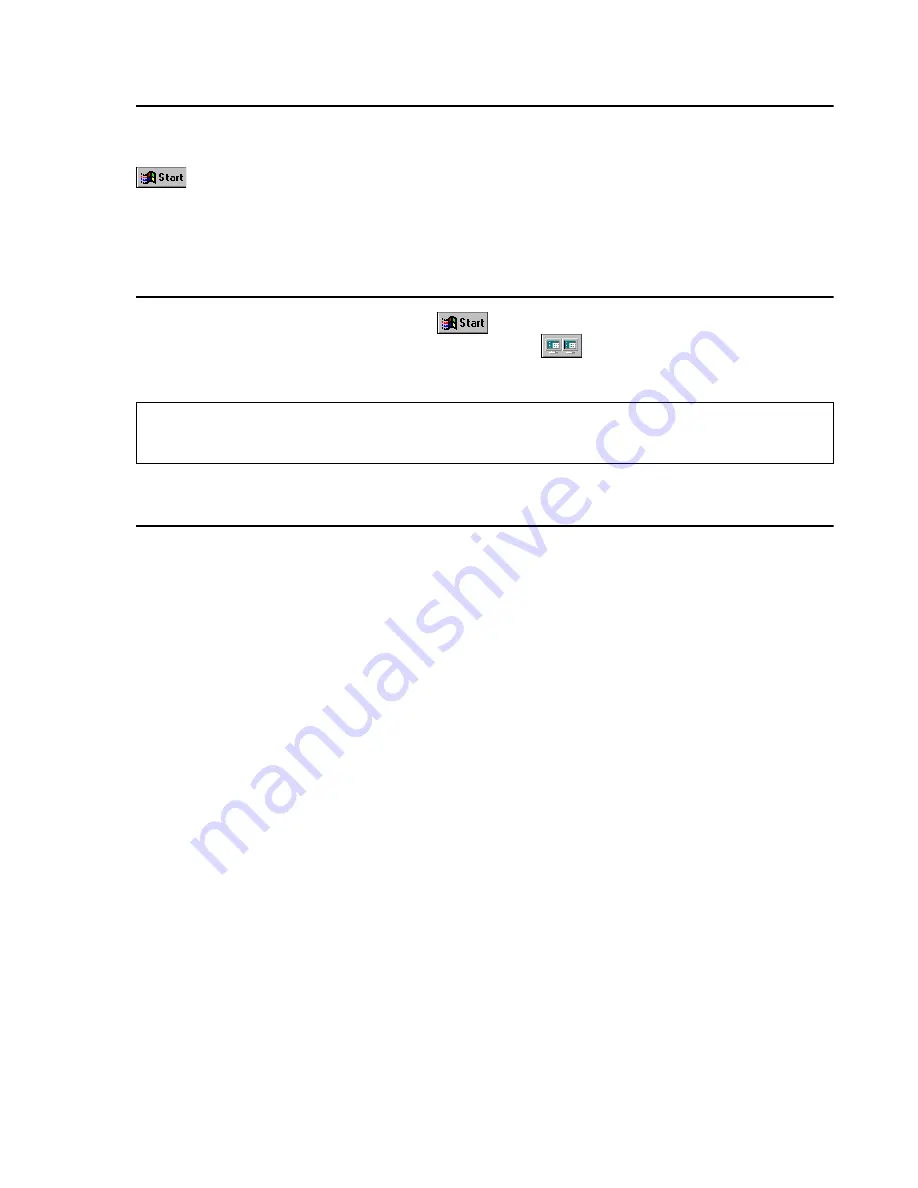
Matrox Productiva G100 Multi-Monitor Series – User Guide
17
Display setup
After checking your monitor software settings, you can change your display resolution, color
palette and other Matrox PowerDesk settings. To access Matrox display property sheets, click
Programs
Matrox PowerDesk NT
Matrox Display
Properties
. To change your display
resolution or color palette, click the
Settings
tab. For more information on changing your display
settings, see the Matrox PowerDesk online guide.
Multi-display setup
To set up a multi-display resolution, click
Programs
Matrox PowerDesk NT
Matrox
Display
Properties
Settings
Multi-Display Desktop
(
). Change the setup of your multi-
display desktop by moving the
Desktop area
slider.
Software overview
Matrox PowerDesk for Windows NT 4.0 includes
Matrox display driver with:
Multi-display support to use up to 4 monitors at a time.
Plug-and-Play (DDC-2B) monitor support.
Settings
property sheet to change your display settings. This sheet provides access to Matrox
PowerDesk features such as:
Desktop mode buttons to set up a proportional, horizontal or vertical virtual desktop.
Desktop mode button to set up a multi-display desktop.
Display schemes to easily switch to a pre-defined display setting.
Monitor
property sheet to inform the Matrox display driver of your monitor’s capabilities.
Information
property sheet for information on your display hardware and software.
Performance
property sheet to configure advanced driver settings.
PowerDesk
property sheet with settings for:
PixelTOUCH
to zoom in and pan on your view area.
CenterWINDOW
to center opened windows in your view area.
MaxVIEW
to maximize windows over the entire desktop or in a single display.
Note: In multi-display mode under Windows NT 4.0, the same display settings are used for
each display.






























