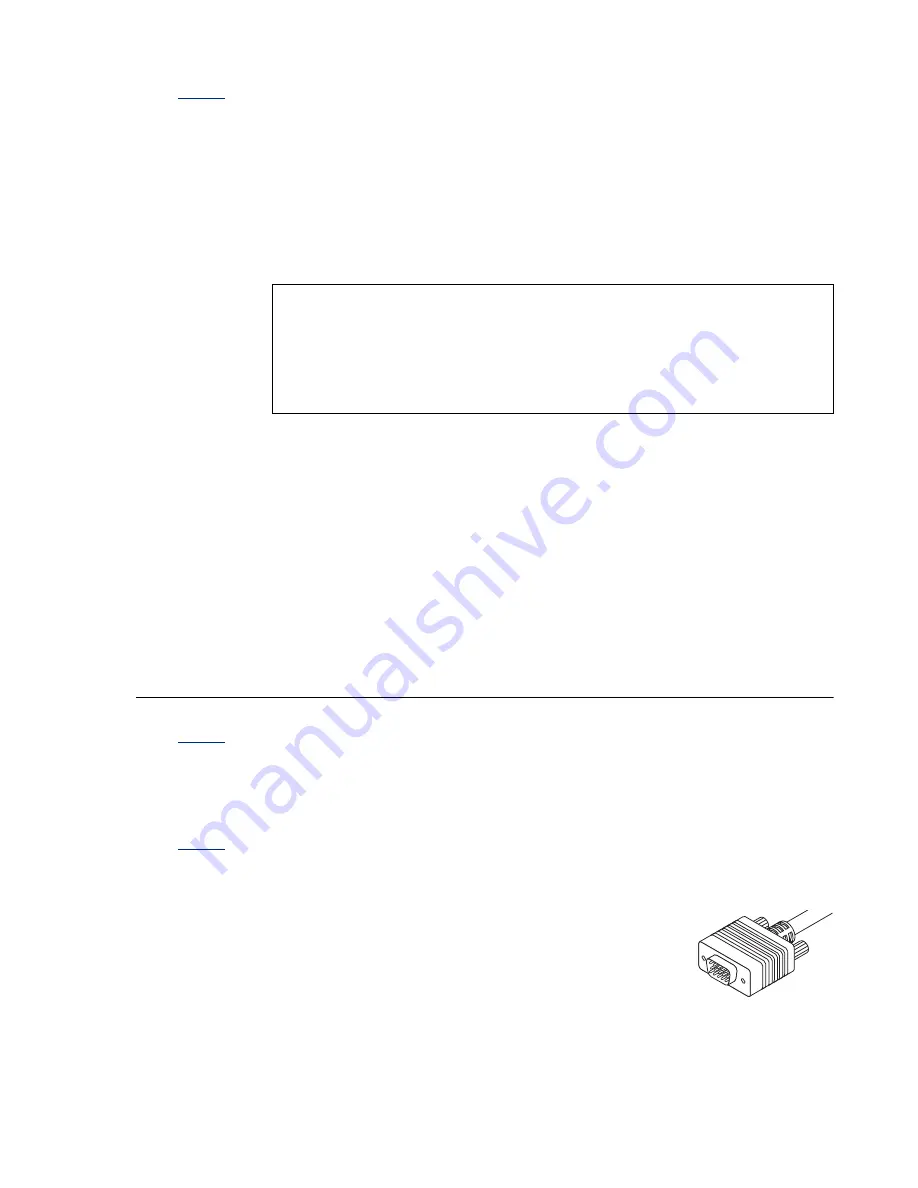
Matrox Productiva G100 Multi-Monitor Series – User Guide
29
Cause
The BIOS of your Matrox graphics card may need to be updated or restored.
Solution
For advanced users: If you have another VGA-compatible graphics card (ISA or
PCI), you can try resetting the BIOS of your Matrox graphics card:
1
Turn off your computer and insert the other graphics card into an expansion
slot. For more information on expansion slots,
see “Choose an expansion slot”,
page 8
.
2
Plug your monitor into the other graphics card and restart your computer.
3
Make sure Matrox DOS utilities are installed on your computer. (These can be
installed from your Matrox CD-ROM.)
4
Restart your computer in DOS mode, then type:
cd c:\mga\setup
[Enter]
updbios
[Enter]
5
Turn off your computer, remove the other graphics card, then plug your monitor
into your Matrox graphics card.
6
Restart your computer.
Problem
Wrong color balance, screen image off-center, or no picture at all
Cause
Your monitor video controls may be improperly set.
Solution
Adjust your monitor controls (brightness, contrast and so on). For more
information, see your monitor manual.
Cause
Your monitor may not be properly connected.
Solution
Make sure the monitor power cable is firmly in place.
Solution
Make sure the 15-pin connector to the dual-monitor adapter is
firmly in place.
Solution
If your monitor uses a 15-pin connector, make sure the
connection to the monitor is firmly in place.
Note: If you’re using more than one PCI graphics card, make sure the other
graphics card is used for your primary display – the one that first displays
information when you restart your computer. If not, turn off your computer,
move the other card to another PCI slot, then try restarting your computer
again.
15-pin connector






























