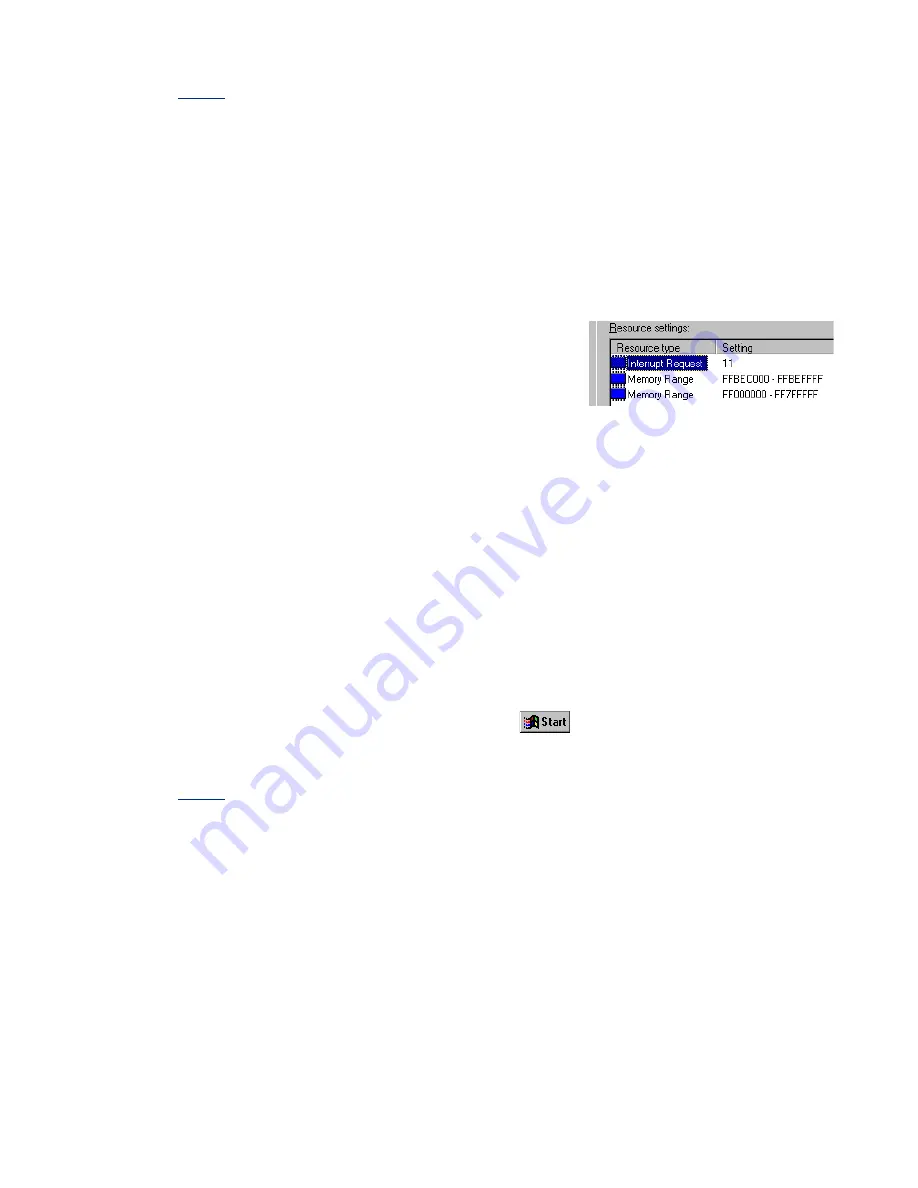
Matrox Productiva G100 Multi-Monitor Series – User Guide
33
Cause
Your computer may not have given an IRQ (interrupt request) to your Matrox
graphics card or may have given one used by another device in your computer. This
may be because your computer’s “Plug-and-Play” feature is turned off.
Windows 98 – To check the display adapter’s IRQ:
1
Right-click the
My Computer
icon on the Windows desktop background, then
click
Properties
Device Manager
.
2
Click the plus sign to the left of the
Display adapters
. An “
X
” through an icon
means the hardware has been disabled. A circled exclamation point through the
icon means the hardware has a problem.
3
Double-click the name of your Matrox
display adapter to open a properties dialog
box. The type of problem is displayed in
the
General
tab
Device status
area.
Check also the
Resources
tab
Resource
settings
list for an
Interrupt Request
.
Solution
Change settings in your computer CMOS setup utility.
If your computer has the options of enabling Plug-and-Play detection, or assigning
an IRQ to a VGA adapter, make sure they’re enabled. If your computer doesn’t
have these options, you may be able to manually assign an IRQ to your graphics
card using the CMOS setup utility.
For more information on your computer CMOS setup utility, see your system
manual or contact your system manufacturer.
Solution
Windows 98: You may have to manually assign an IRQ to your Matrox card with
the irqset program in the C:\Program Files\Matrox MGA PowerDesk folder. For
instructions on how to use irqset, click
Programs
Matrox PowerDesk
Readme
.
Cause
Your computer’s other BIOS settings may be incorrect.
Solution
Reset your computer BIOS settings to the factory defaults using your computer
built-in CMOS setup utility. The factory defaults are usually the “safest” settings.
Check your system manual for more information.






























