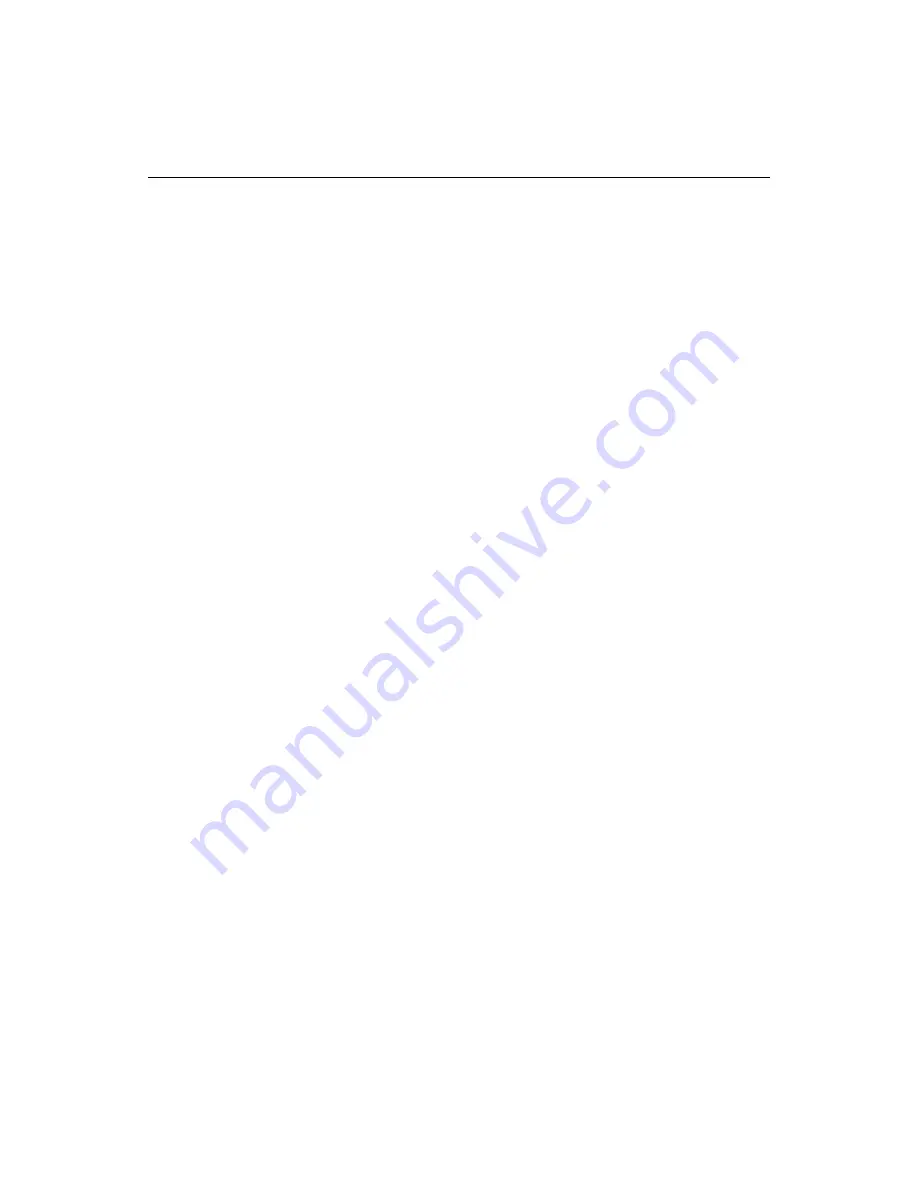
58
Chapter 5 Writing Code and Web Content
•
To change an attribute: Delete the attribute and add a new attribute.
•
To add a value: Press the spacebar after the attribute to display a drop-down list
of known values for the attribute. Select a value and press Enter.
•
To change a value: Delete the value and add a new value.
Function Insight
Function Insight lets you insert function argument syntax as you type.
To enable and configure Function Insight:
1
In the
Options > Settings > Editor > Function Insight
pane, select the Enable
function insight option.
2
Set how many seconds Function Insight waits before displaying a list of options.
3
To change the list of available functions, modify the Expression Builder definition
file. The Expression Builder function library determines the entries in the
function list. For more information, see
“Customizing the Development
Environment” on page 169
.
4
Click Apply.
To insert arguments using Function Insight:
1
Type a function name followed by a left parenthesis, (, to display a drop-down list
of recognized arguments.
2
Select an argument from the list and press Enter to insert it.
Arguments must be separated by commas. If there is more than one possible
argument for a function, a comma is automatically inserted after the argument.
3
To add another argument, press the spacebar after the previous argument and its
comma. Select an argument from the list and press Enter to insert it.
4
Repeat the previous step as needed.
5
To complete the function call, delete the comma after the last argument (if
applicable), and add a closing right parenthesis, ).
Tag Completion
When Tag Completion is turned on, the end tag is automatically inserted after you
finish typing the start tag.
You can set options for this feature in the
Options > Settings > Editor > Tag
Completion
pane.
The default tag completion set does not include every container tag necessary for
coding in
XHTML
; for example, it does not include < />.
Содержание ColdFusion Server 5
Страница 18: ...xviii About This Book...
Страница 26: ...8 Chapter 1 Setting Up the Product...
Страница 42: ...24 Chapter 2 Configuring Browsers and Servers...
Страница 60: ...42 Chapter 3 Exploring the Workspace...
Страница 100: ...82 Chapter 6 Editing Pages...
Страница 126: ...108 Chapter 7 Using Web Development Languages...
Страница 212: ...194 Chapter 13 Customizing the Development Environment...
Страница 320: ...302 Glossary...






























