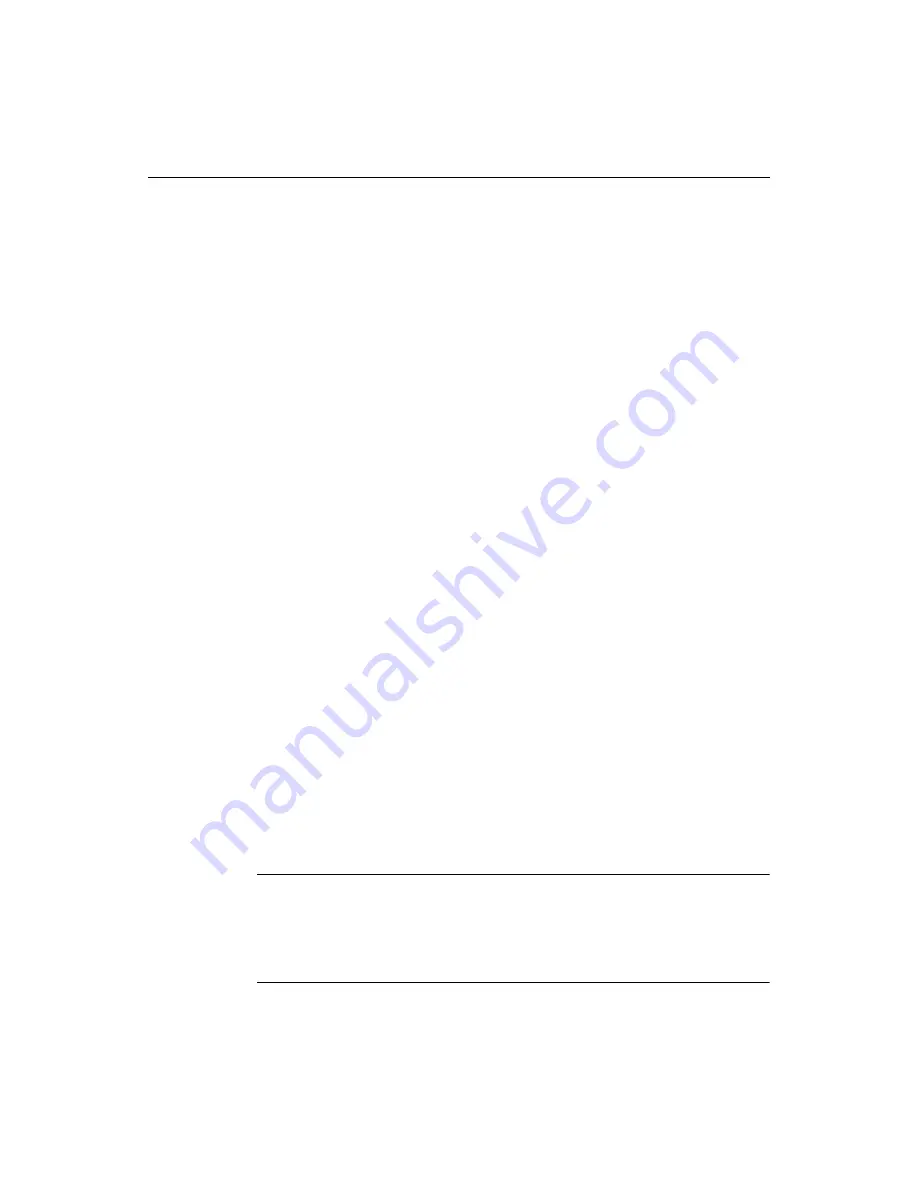
Performing Custom Deployments
143
Setting Folder Level Deployment
The folder level of
deployment
allows you more flexibility, but requires more steps.
To set deployment for a folder:
1
Right-click the folder and select Properties.
The Edit Folder Properties dialog box appears.
2
Click the Deployment tab and select a deployment option.
The following sections describe each of these options in detail.
3
If you selected Specific Deployment Location, browse to the location to which
you need to deploy, or type the full
path
in the Deployment Path box.
4
Click OK.
Your deployment settings are applied to the folder.
The project deployment information is in the project .apf file. By uploading the .apf
file along with a project, you can maintain the same deployment settings.
Relative to the Parent Folder Deployment Location option
When you select Relative to the Parent Folder Deployment Location, the product
deploys a folder to a location relative to its parent folder or project. For example, if
the parent folder’s deployment location is ServerDirectory/ParentFolder, then the
child folder’s deployment location is a subdirectory of /ParentFolder, for example
ServerDirectory/ParentFolder/ChildFolder. The product calculates child paths for
you automatically.
Specific Deployment Location option
You use the Specific Deployment Location option to specify the exact
path
to which
the product deploys the file or folder.
For best results, use the Browse button to set a specific deployment
location. If you
do choose to enter path names manually, follow these rules:
•
Include the drive letter and use backslashes for path names to local and network
drives; for example, C:\Directory\Subdirectory or \\Directory\Subdirectory.
•
Use forward slashes for path names to remote servers.
•
Use drive letters for
RDS
servers; for example, C:/Directory/Subdirectory.
•
Do not use drive letters for
FTP
servers; for example, Directory/Subdirectory.
Note
Typically, the path name you enter does not include the server name for the host. So
when you select the servers to deploy to in the Deployment Wizard, the program
automatically appends the server name to the path. If you do enter a server name as
part of the path, and that server is not chosen for deployment in the Deployment
Wizard, an error appears in the Results pane.
Содержание ColdFusion Server 5
Страница 18: ...xviii About This Book...
Страница 26: ...8 Chapter 1 Setting Up the Product...
Страница 42: ...24 Chapter 2 Configuring Browsers and Servers...
Страница 60: ...42 Chapter 3 Exploring the Workspace...
Страница 100: ...82 Chapter 6 Editing Pages...
Страница 126: ...108 Chapter 7 Using Web Development Languages...
Страница 212: ...194 Chapter 13 Customizing the Development Environment...
Страница 320: ...302 Glossary...






























