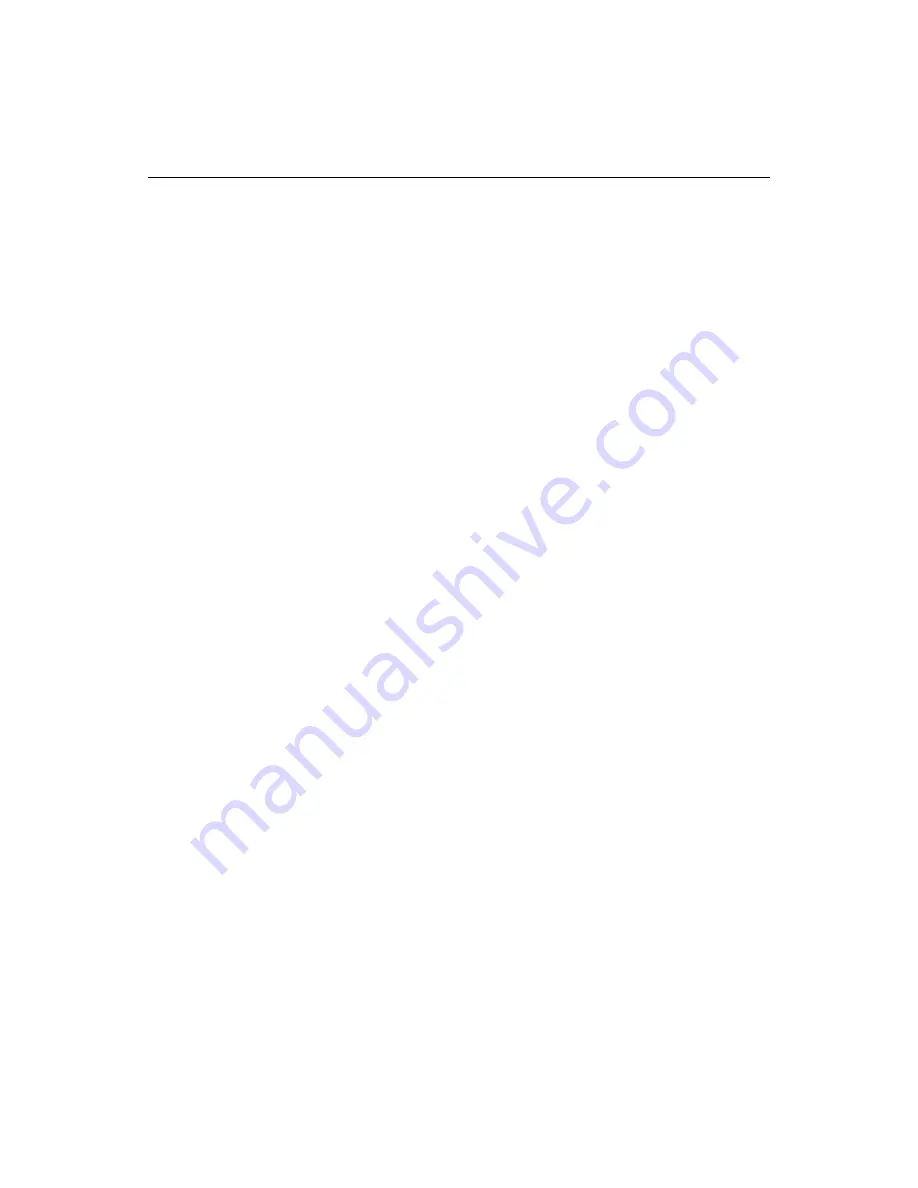
146
Chapter 11 Deploying Files
4
Specify options for deploying to local host or to one or more remote servers:
•
To deploy to local host, select Local/Network Deployment, set file handling
options, and click Next.
•
To deploy to one or more remote servers, click Remote RDS/FTP Deployment
and click Next.
In the third pane, highlight entries in the Select Remote Deployment Server
list if you need to deploy to defined servers other than those already
associated with the project. Click Next.
5
Click Finish.
The Results window Deployment tab opens and shows the progress of the file
transfer. When deployment is complete, the Results window also displays the status
of each file and the amount of time required for the deployment.
Using deployment scripts
You can create a
deployment
script to run at any time. The most powerful benefit of
scripts is that you can modify them with custom code once they’ve been generated.
Deployment scripts are based on the Visual Tools Object Model (VTOM) and can be
generated in either JScript or VBScript. For more information, see
“Scripting the
Visual Tools Object Model” on page 195
.
You can generate three types of deployment scripts:
•
Project-wide upload script
Copies the files in a
project
to the host server(s),
just as if you were deploying the project directly. During a project-wide upload,
the project is opened, uploaded, then closed.
You can only add custom code before and after deployment.
•
File-by-file deployment script
Uploads each of the project files individually.
During a file-by-file upload, the project is opened, each file is uploaded
individually, and the project is closed. A file must be in a project to be uploaded.
You can edit the script to deploy only a specified set of files, and you can add
custom code to run during deployment.
•
Project element iterator script
Performs a file-by-file upload with a set of
nested loops, or iterations. The script iterates through each server, then each
folder, then each file. This script runs independent of specific servers or folders.
Programmers can insert code in between the loops to add custom functionality
during deployment; you can change anything for a project except its name.
To create a deployment script:
1
Open the project for which you want to generate a script.
2
Click the Deploy Project button or select
Project > Deployment Wizard
.
The Deployment Wizard window appears.
3
Click Generate Deployment Script and click Next.
4
Type a name for the script in the Deployment Task Name box.
Содержание ColdFusion Server 5
Страница 18: ...xviii About This Book...
Страница 26: ...8 Chapter 1 Setting Up the Product...
Страница 42: ...24 Chapter 2 Configuring Browsers and Servers...
Страница 60: ...42 Chapter 3 Exploring the Workspace...
Страница 100: ...82 Chapter 6 Editing Pages...
Страница 126: ...108 Chapter 7 Using Web Development Languages...
Страница 212: ...194 Chapter 13 Customizing the Development Environment...
Страница 320: ...302 Glossary...






























