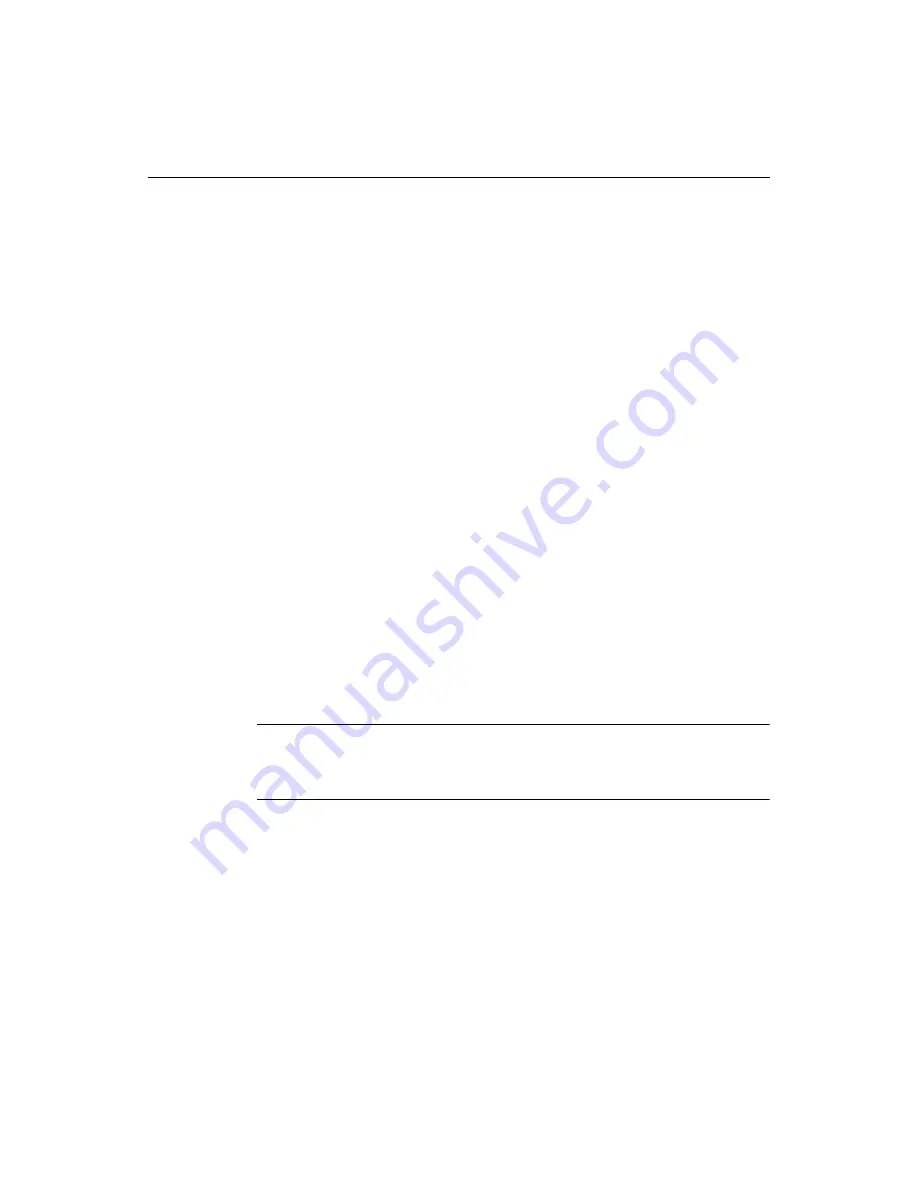
About File Encoding
45
The Files tabs use these rules to determine which directory is the current directory:
•
When browsing to a file in a
tag editor
, the current directory is the folder that the
current document is in.
Options > Settings > General > Display current folder in file dialogs
must be set.
•
Otherwise:
−
If only one File tab is visible, the current directory is the one displayed in the
visible File tab.
−
If both Files tabs are visible, or neither Files tab is visible, then the current
directory is the one displayed in the primary Files tab (Files 1 tooltip).
You can move and dock tabs, for example to display or hide both Files tabs.
About File Encoding
If you work with non-ANSI encoded documents, you can open encoded files and
save files with character
encoding
. The following encoding formats are supported:
•
ANSI (Current system code page)
•
Unicode
•
Unicode Big Endian
•
UTF-8
Processing files from Unicode encoding formats involves code page checking,
detection of file encoding, and format conversions. Therefore, enabling non-ANSI
file encoding slows document handling operations in the Editor. You can also work
with ANSI files while working with Unicode files, but for optimal system
performance, you should only enable non-ANSI file encoding when you need to
open or save Unicode files.
By default, files are not handled as Unicode.
Note
Unicode files cannot be transferred successfully using an
SSL
-enabled
FTP
server.
Therefore, disable the Secure (SSL) feature in the Configure
FTP
Server dialog box
before transferring these types of files.
To enable non-ANSI file encoding:
1
In the
Options > Settings > File Settings
pane, select Enable non-ANSI file
encoding.
2
If desired, select the option to display encoding information on the document tab
in the Editor window.
This is a handy reminder if you are working with varied file formats.
3
Click Apply to save your changes.
Содержание ColdFusion Server 5
Страница 18: ...xviii About This Book...
Страница 26: ...8 Chapter 1 Setting Up the Product...
Страница 42: ...24 Chapter 2 Configuring Browsers and Servers...
Страница 60: ...42 Chapter 3 Exploring the Workspace...
Страница 100: ...82 Chapter 6 Editing Pages...
Страница 126: ...108 Chapter 7 Using Web Development Languages...
Страница 212: ...194 Chapter 13 Customizing the Development Environment...
Страница 320: ...302 Glossary...






























