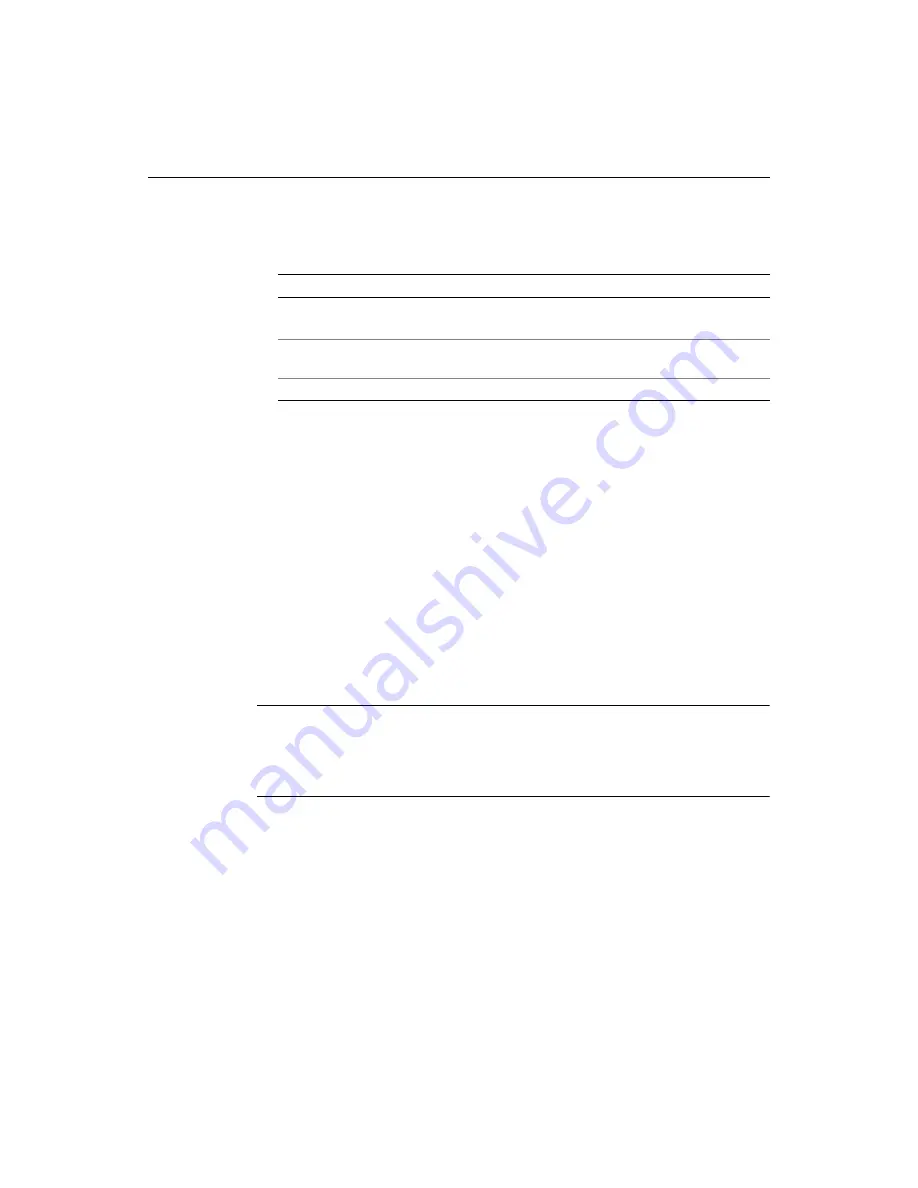
Working with a Project
133
3
Change or specify project properties as necessary, and click OK.
The following table shows the properties you can set at each of the project levels:
To delete a project:
1
Select
Project > Delete Project
from the menu, or right-click the project and
select Delete Project from the shortcut menu.
2
Click Yes to confirm that you want the project deleted.
The project is removed from the Projects panel and the APF file is deleted from your
computer. This has no effect on the actual files in the mapped directories; you have
only removed the project APF file.
Working with resources
The Resources tree provides an alternate view of the files in your
project
based on file
type. This is useful for isolating application files, media files, and other content.
By default, the Resources tree includes three types of resources: HTML, CFML, and
Images. You can easily edit the default resource types and also add new ones.
Note
To prevent slow execution of project link verification and extended search and
replace operations—caused by parsing large binary files such as .exe, .pdf, .zip, and
media file types—ColdFusion Studio installs a list of excluded file extensions in the
Windows Registry, in the LinkVerifyExcludeExts key.
To view files for a particular resource:
1
Expand the Resources node in the top pane of the Projects tab.
2
Click the resource whose files you want to see.
A list of files, each having a file extension specified for the selected resource, appears
in the lower pane.
To set the initial resources for a project:
1
Open
Options > Settings > Projects
.
2
Select the Include project resources option.
Project level
Properties
Project root (blue globe)
Path options for the project structure
Can also be opened from Projects > Properties
Project root folder (top folder
in project tree)
Project folder type and
deployment
options
Subfolders
Individual folder type and deployment options
Содержание ColdFusion Server 5
Страница 18: ...xviii About This Book...
Страница 26: ...8 Chapter 1 Setting Up the Product...
Страница 42: ...24 Chapter 2 Configuring Browsers and Servers...
Страница 60: ...42 Chapter 3 Exploring the Workspace...
Страница 100: ...82 Chapter 6 Editing Pages...
Страница 126: ...108 Chapter 7 Using Web Development Languages...
Страница 212: ...194 Chapter 13 Customizing the Development Environment...
Страница 320: ...302 Glossary...






























