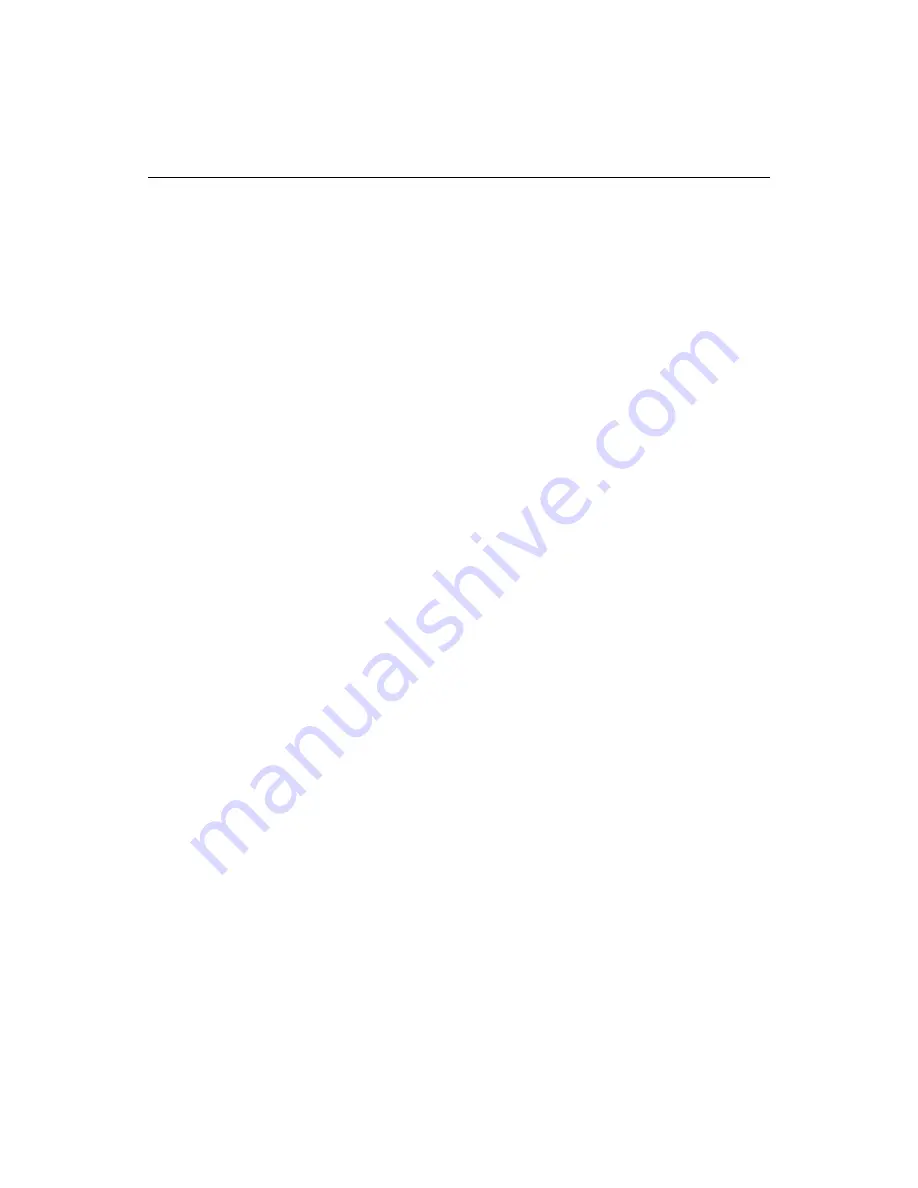
136
Chapter 10 Managing a Web Site with Projects
ColdFusion Studio automatically generates a list of source control applications
detected on your system when you first select the Choose Source Control Provider
command for a project. You can then select the appropriate provider from the list.
The user interface and command structure for source control applications varies
from vendor to vendor, so check the documentation for your source control software
for specific procedures and options.
Setting up a project in source control
There are three basic steps to establishing a relationship between your ColdFusion
Studio project and your source control application. Note however that the exact
procedure differs, depending on your source control application.
1
Make sure that your source control application is installed on your machine and
that it complies with the Source Code Control (SCC) API.
Otherwise, ColdFusion Studiocannot detect it.
2
Choose the source control application to use for your project.
To start, right-click on the project root, select Source Control, then select Choose
Source Control Provider.
3
Map your project to the directory that you use for your source control
application; for example, to check out and check in files.
To start, click Map Project to Source Control button.
For more information, see Knowledge Base article 14802.
Integrating a project with Microsoft Visual SourceSafe
The following procedure takes you through the steps of creating a Microsoft Visual
SourceSafe® (VSS) project, and then placing your ColdFusion Studio project files
under VSS source control.
Visual SourceSafe uses the term
project
to refer to a distinct set of files stored in its
database, so this procedure uses the term
VSS project
to distinguish it from a
ColdFusion Studio project.
To set up a project in Visual SourceSafe:
1
Create a VSS project.
2
In VSS, select
File > Set Working Folder
and set the working folder to be the root
folder for editing project files.
3
In ColdFusion Studio, open the project that you want to add to source control.
4
In the Projects tab, right-click the project root and select
Source Control >
Choose Source Control Provider
.
A list of the source control applications detected on your system appears.
5
Select from the Provider dialog box.
Содержание ColdFusion Server 5
Страница 18: ...xviii About This Book...
Страница 26: ...8 Chapter 1 Setting Up the Product...
Страница 42: ...24 Chapter 2 Configuring Browsers and Servers...
Страница 60: ...42 Chapter 3 Exploring the Workspace...
Страница 100: ...82 Chapter 6 Editing Pages...
Страница 126: ...108 Chapter 7 Using Web Development Languages...
Страница 212: ...194 Chapter 13 Customizing the Development Environment...
Страница 320: ...302 Glossary...






























