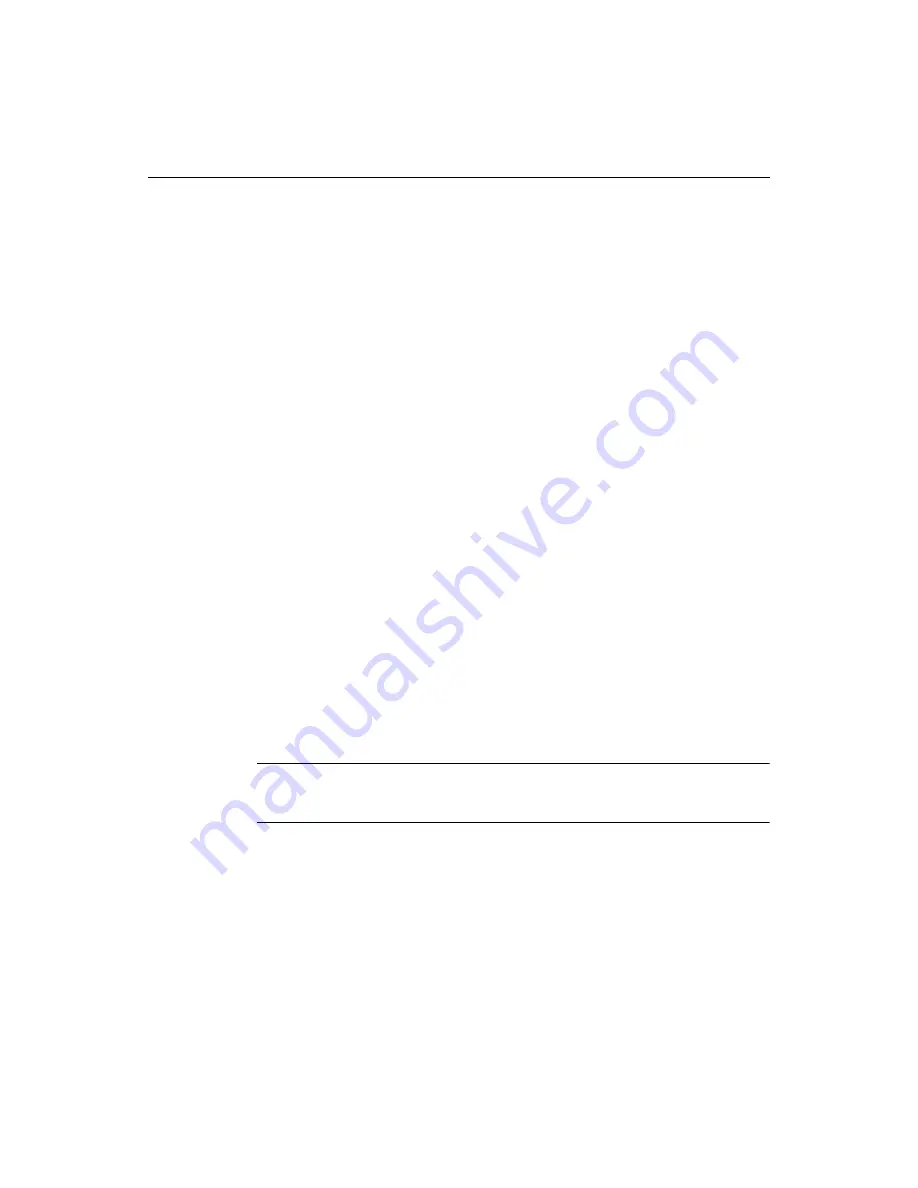
144
Chapter 11 Deploying Files
Absolute Deployment Path option
You use the Absolute Deployment Path option to specify the exact
path
and server to
which the product deploys the file or folder.
Note that you cannot use this option to deploy to more than one server.
Do Not Deploy option
The Do Not Deploy option specifies that the folder and its contents are ignored
during deployment.
Adding Deployment Servers
Adding a
deployment
server is similar to configuring a remote server in the Files
panel. The primary difference is that deployment server information is added to the
project file, while remote server information is stored in the Windows Registry.
So, even if you already added a remote server using Macromedia FTP & RDS, you
need to enter the same server information to configure the server for deployment.
For a full description of configuration options for
FTP
and
RDS
servers, see
“Working
with Files on Remote Servers” on page 13
.
To add a deployment server:
1
Right-click the Deployment Servers node of your
project
and select Add FTP
Server or Add RDS Server from the popup menu, as needed.
2
Complete the server configuration dialog box (Configure FTP Server or Configure
RDS Server).
For instructions, see
“Working with Files on Remote Servers” on page 13
.
3
Click OK to save the server information.
The server is listed under Deployment Servers on the Projects tab. You select servers
from this list when you deploy your project.
Note
When you deploy to multiple servers, the project files are copied to identical
locations on each server. Make sure the servers contain the same directory structure.
To view the deployment servers for a project:
1
Click the Projects tab.
2
Open a project (for instructions, see
“Performing basic operations” on page 132
).
3
Expand the Deployment Servers node in the top pane of the Projects tab.
Содержание ColdFusion Server 5
Страница 18: ...xviii About This Book...
Страница 26: ...8 Chapter 1 Setting Up the Product...
Страница 42: ...24 Chapter 2 Configuring Browsers and Servers...
Страница 60: ...42 Chapter 3 Exploring the Workspace...
Страница 100: ...82 Chapter 6 Editing Pages...
Страница 126: ...108 Chapter 7 Using Web Development Languages...
Страница 212: ...194 Chapter 13 Customizing the Development Environment...
Страница 320: ...302 Glossary...






























