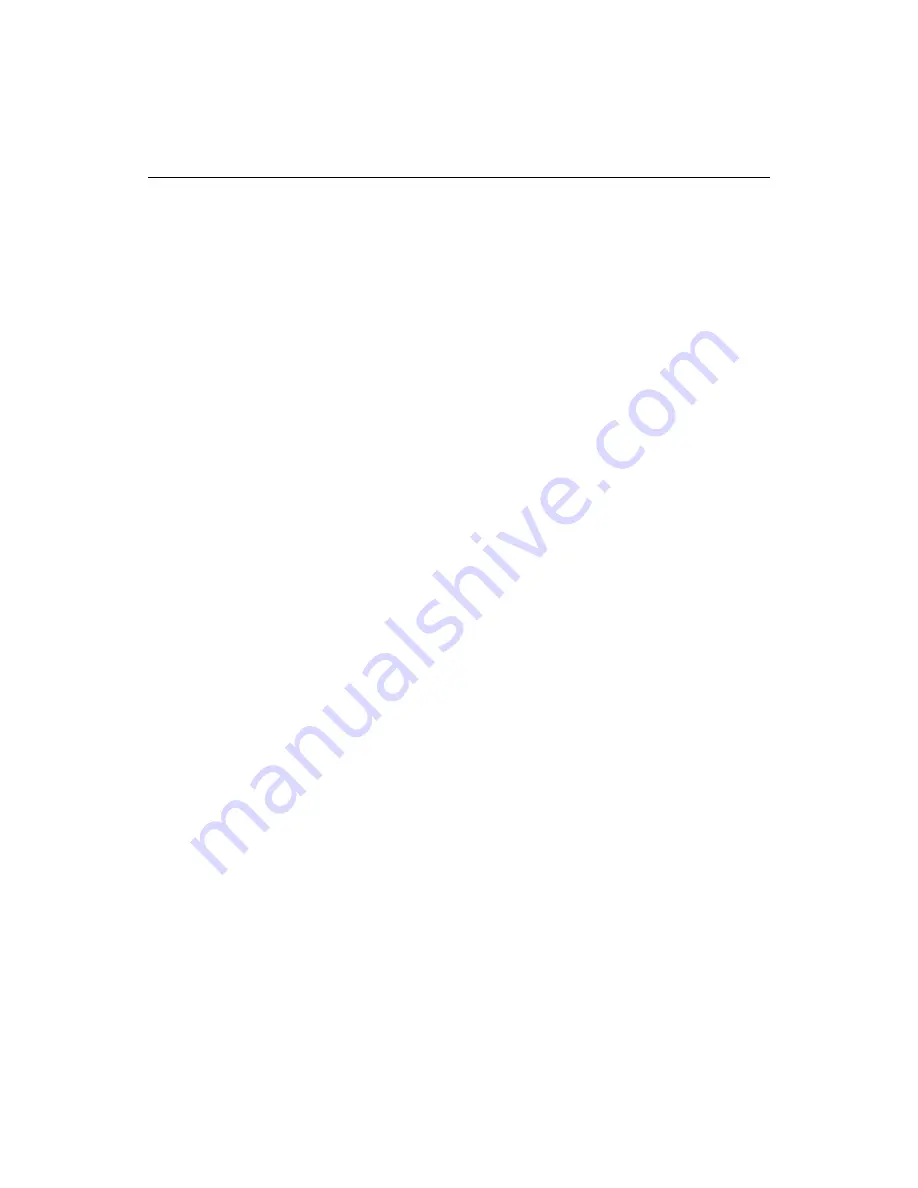
Working with Files
49
How Auto-Backup works
Following are the steps that the product takes in order to back up your files:
1
A default AutoBackup folder is created below the product directory during
installation. You can change the location to a different local or network directory
as needed.
2
A control file named AutoBackup.ini is automatically created to track files in the
selected backup location. If you change the backup location, a new .ini file is
created there.
3
When working on a file, Auto-Backup creates a backup file with the following
name convention: fi an incremented 3 digit the file extension,
for example, myfile000.htm.
4
If the application closes abnormally, all open files saved by Timed Backup will
open in the editor when the application re-starts.
5
If Timed Backup is not enabled and the application closes abnormally, you can
open the last backup version of a lost file from the backup location.
6
A Timed Backup file is deleted when the original file is saved or when the
application closes normally.
Using Auto-Backup
This section provides instructions for setting Auto-Backup options and using
Auto-Backup to manage backups or to recover a lost file.
To set Auto-Backup options:
1
Open the
Options > Settings > Editor > Auto-Backup
pane.
Auto-Backup is enabled by default.
2
Accept the default backup directory or select a different one.
3
For Auto-Backup on Save, set the following as necessary:
−
Use the backup directory for local and network files, or save the backup with
the original file. Note that the backup directory is always used for remote files.
−
Set a time interval (in days) after which backup files are deleted.
4
For Timed Auto-Backup, set a time interval (in minutes) to save all open modified
files.
To manage backups created by the Auto-Backup:
•
Use the
Options > Auto-Backup File Maintenance
dialog box to manage backups
created during Save and Extended Search and Replace operations.
Содержание ColdFusion Server 5
Страница 18: ...xviii About This Book...
Страница 26: ...8 Chapter 1 Setting Up the Product...
Страница 42: ...24 Chapter 2 Configuring Browsers and Servers...
Страница 60: ...42 Chapter 3 Exploring the Workspace...
Страница 100: ...82 Chapter 6 Editing Pages...
Страница 126: ...108 Chapter 7 Using Web Development Languages...
Страница 212: ...194 Chapter 13 Customizing the Development Environment...
Страница 320: ...302 Glossary...






























