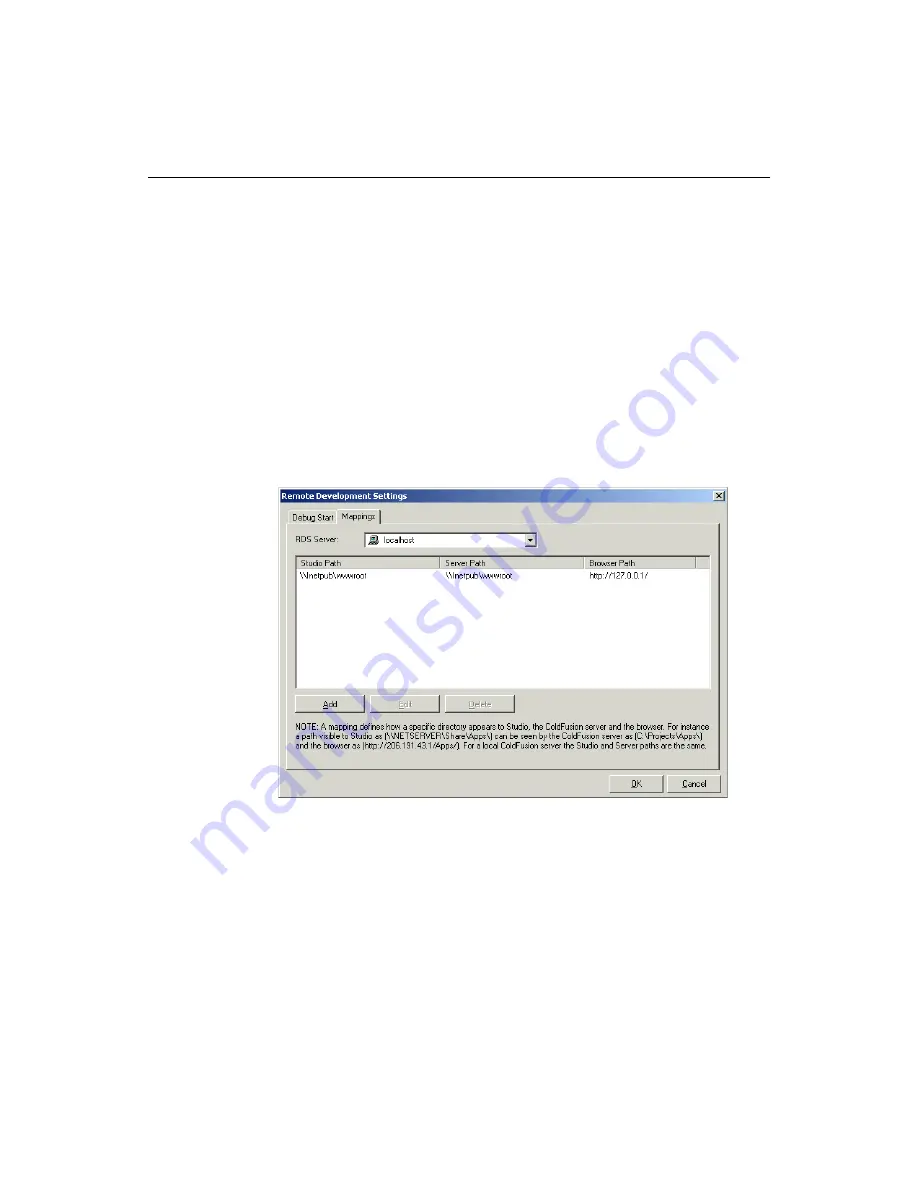
120
Chapter 9 Debugging Application Code
b
In the Remote Host box, enter the RDS server description,
host name
, and
port.
(Optional) Select the Use Secure Sockets Layer (SSL) option.
c
In the ColdFusion RDS Security box: if ColdFusion RDS Security is
implemented on your system, enter a username and password to access the
server. If you do not have this information, ask your network administrator.
(Optional) Select the Prompt for Password option.
d
Click OK.
The Remote Development Settings dialog box displays the description and
start page URL of the RDS server.
5
(Optional) Select the option called Don’t prompt for these settings at next debug
session.
6
Click the Mappings tab.
7
Complete the fields as follows:
•
RDS Server
Select a
RDS
server against which to run the debugging session.
•
Studio Path
Enter or browse to the path that ColdFusionStudio uses to locate
the page you are debugging.
•
CF Server
If you debug against a local server
, enter the same path as for
ColdFusionStudio.
If you debug against a remote server
, enter its full path. The path must be the
same as the alias or virtual
mapping
that your Web server uses.
•
Browser Path
Enter the browser path, or URL, of the application.
Click Add.
Содержание ColdFusion Server 5
Страница 18: ...xviii About This Book...
Страница 26: ...8 Chapter 1 Setting Up the Product...
Страница 42: ...24 Chapter 2 Configuring Browsers and Servers...
Страница 60: ...42 Chapter 3 Exploring the Workspace...
Страница 100: ...82 Chapter 6 Editing Pages...
Страница 126: ...108 Chapter 7 Using Web Development Languages...
Страница 212: ...194 Chapter 13 Customizing the Development Environment...
Страница 320: ...302 Glossary...






























