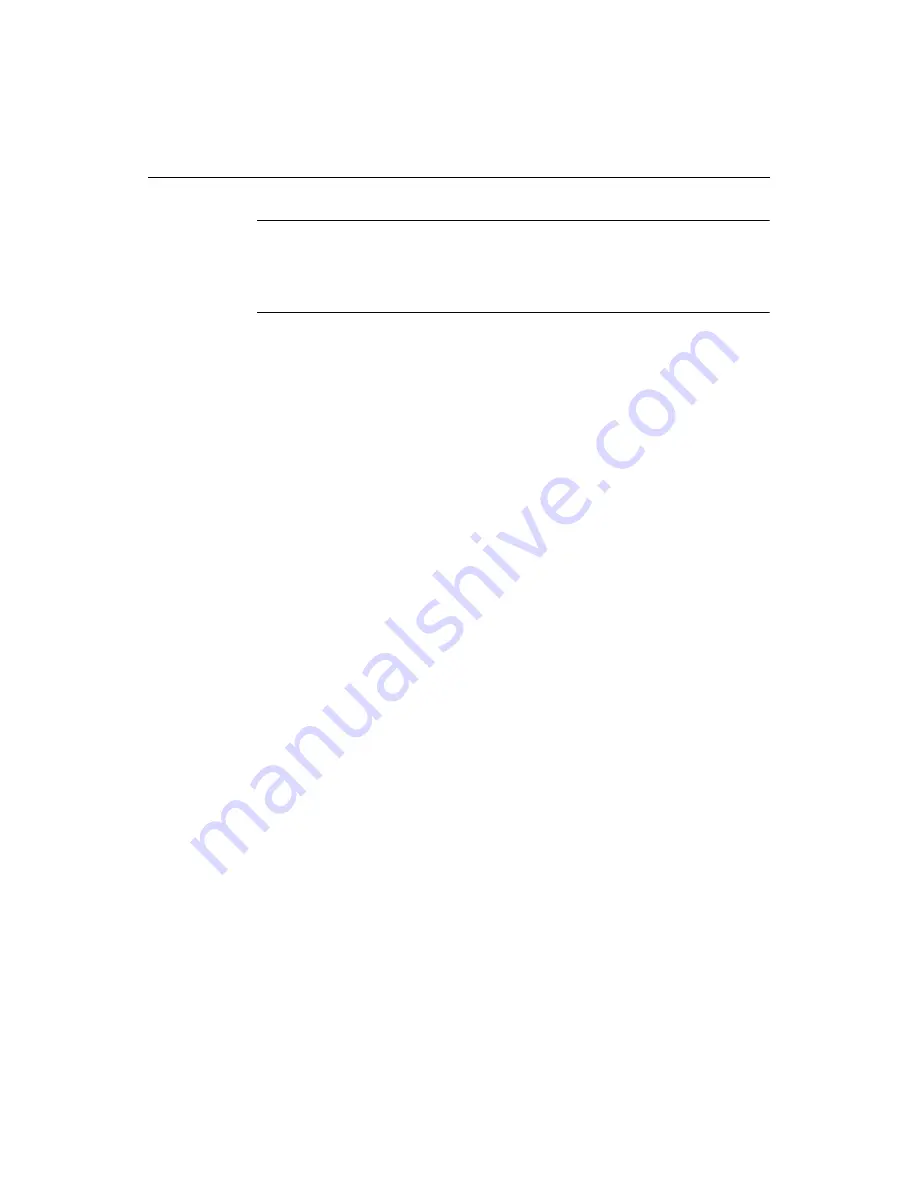
Using SQL Builder for Database Queries
115
Note
ColdFusion Studio does not update the Properties and Table panes when you make
changes in the SQL pane. If you edit a SQL statement in the SQL pane and save it, and
then modify the Table pane or change any values in the Properties pane, a new SQL
statement is generated which overwrites the changes that you made in the SQL pane.
Inserting SQL into a page
This section describes how to insert new and saved queries into a page in the Editor.
To insert a new query, do one of the following:
•
If you opened SQL Builder from the CFQUERY tag editor, it prompts you to insert
the query when you close the editor.
•
If you opened SQL Builder from a CFML page, it prompts you to insert the query
when you close SQL Builder.
•
To insert just the SQL statement from SQL Builder, click the Copy SQL to
Clipboard button on the toolbar and close SQL Builder. ColdFusion Studio
prompts you to save the query. Then you can paste the statement into your page.
•
To insert the SQL statement into a
cfquery
tag, click the Copy CFQUERY button.
Close SQL Builder and paste the query into your page. ColdFusion Studio
prompts you to save the query.
To insert a saved query, do one of the following:
1
In the Resources window, click the Database tab.
2
Open a data source.
3
Open the Queries folder in the data source.
4
Drag and drop the query onto the page in the Editor.
or
1
On the CFML Basic QuickBar, click the CFQUERY button.
You can also select CFQUERY from the Tag Chooser.
2
Enter a name for the query.
3
Click the Insert Query button.
4
In the select dialog box, select a server.
5
In the data source that you want to use, open the Queries folder.
6
Select a query and click Insert.
7
In the CFQUERY tag editor, click Apply.
The query appears in the Editor.
Содержание ColdFusion Server 5
Страница 18: ...xviii About This Book...
Страница 26: ...8 Chapter 1 Setting Up the Product...
Страница 42: ...24 Chapter 2 Configuring Browsers and Servers...
Страница 60: ...42 Chapter 3 Exploring the Workspace...
Страница 100: ...82 Chapter 6 Editing Pages...
Страница 126: ...108 Chapter 7 Using Web Development Languages...
Страница 212: ...194 Chapter 13 Customizing the Development Environment...
Страница 320: ...302 Glossary...






























