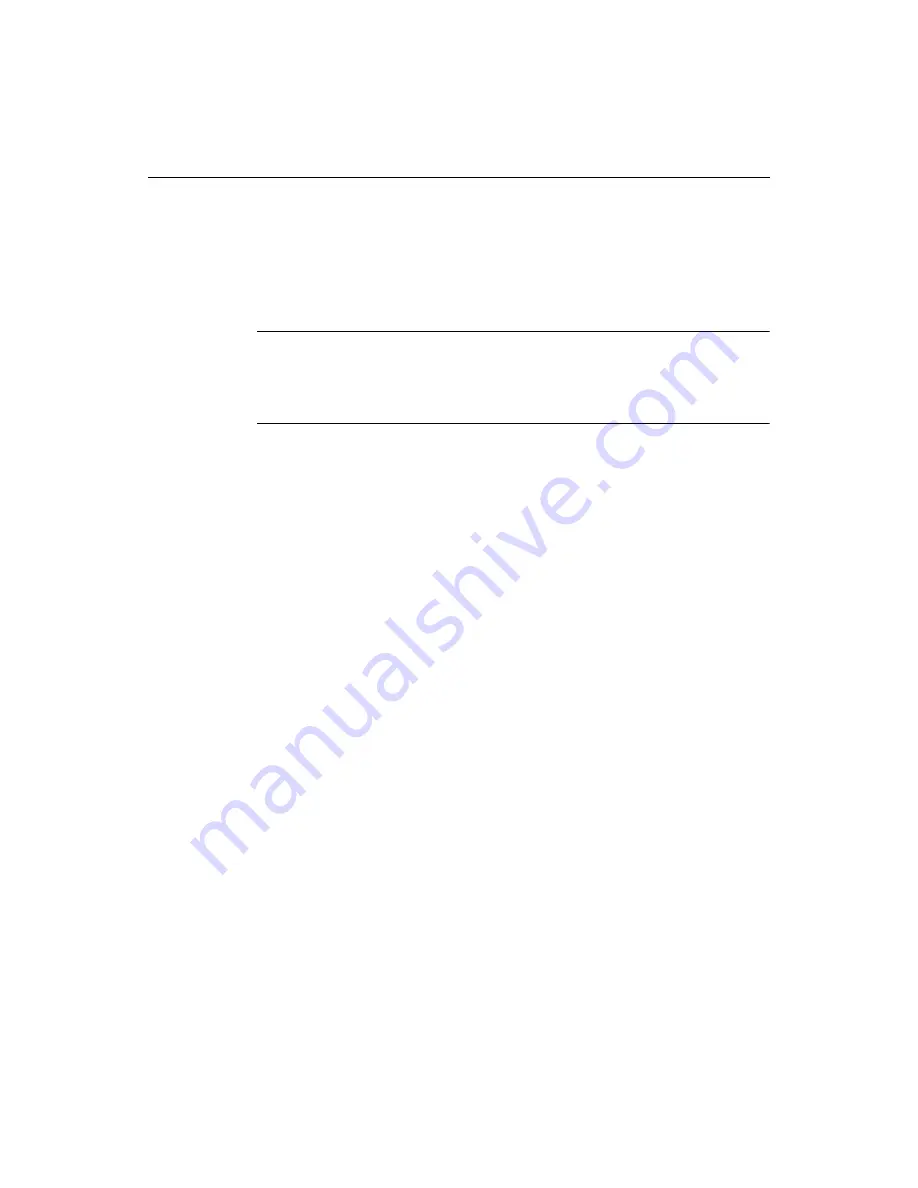
Creating and Browsing Files in the Document Window
29
Creating and Browsing Files in the Document Window
The Document window is the center for code and content development. It has tabs
for working in Edit and Browse mode, and to view Help. You can press F12 to switch
from the Help to Edit tab, and press F12 again to switch from the Edit to Browse tab.
The rest of this section describes each tab in detail.
Tip
To edit your page visually, you can open it in UltraDev from ColdFusion Studio.
UltraDev enables you to prototype page layouts, create HTML tables and forms, set
font and image formatting, generate DHTML elements, and more. For instructions,
see
“Adding Document Content” on page 61
.
Edit tab
This tab contains the HTML editor, which has many productivity features for
creating and editing code, content, and navigation structures. You can easily insert
tags, generate code, and add content from text files, Microsoft Office applications, or
directly from the Web. You can easily create templates to insert common content.
The Edit toolbar extends vertically to the left of the Document window below the Edit
tab when the Edit tab is selected. A descriptive tooltip appears for each button when
you position the cursor over it.
Browse tab
This tab displays the current document in the internal
browser
. This is handy when
you are making many changes to a page that does not require processing by a
server
,
for example to preview formatting changes.
The Browse toolbar displays at the top of the Document window when the Browse
tab is selected. You can position the cursor over each toolbar button to see a
descriptive tooltip. You can use the toolbar to browse open documents, refresh the
display, and access browser tools. The document
URL
displays according to the
current server
mapping
. For details, see
“Configuring External Browsers” on page 11
.
You can press F12 to display the current document in the internal browser, or press
F11 to view the document in the default external browser.
Содержание ColdFusion Server 5
Страница 18: ...xviii About This Book...
Страница 26: ...8 Chapter 1 Setting Up the Product...
Страница 42: ...24 Chapter 2 Configuring Browsers and Servers...
Страница 60: ...42 Chapter 3 Exploring the Workspace...
Страница 100: ...82 Chapter 6 Editing Pages...
Страница 126: ...108 Chapter 7 Using Web Development Languages...
Страница 212: ...194 Chapter 13 Customizing the Development Environment...
Страница 320: ...302 Glossary...






























