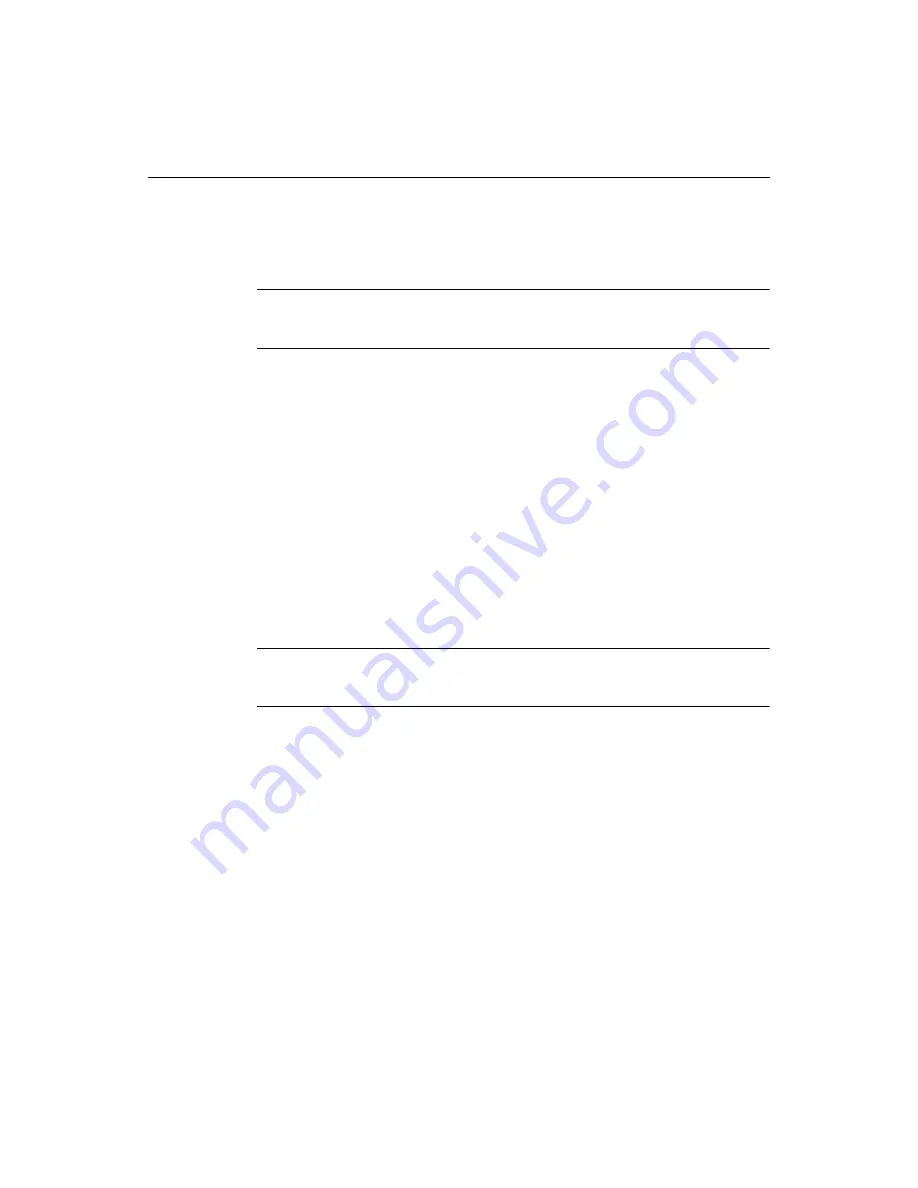
Getting the Most from the Help System
39
Members of the Macromedia documentation group then attempt to correct errors
and clarify points directly on the Comments page. Larger documentation issues are
targeted to the next product release. And, in general, they use your feedback to assess
the effectiveness of their user guides and to improve them.
Note
LiveDocs is not technical support. For technical issues, you should go to the
Technical Support page on the Macromedia site to view support options.
Extending the Help system
One of the Help system’s most useful features is its extensibility. You can add
documents to the Help system by dragging and dropping them into the Help folder,
either from the Files tab or Windows Explorer.
Help document files are generally in HTML, but you can include text files. The Help
browser will use the file name as the title. You can also create a
link
from within an
HTML file to files with txt, dtd, and pdf extensions if you use Internet Explorer as the
internal browser. Web graphics files (
GIF
,
JPG
,
PNG
) are viewable in Help files.
This extensibility enables you to:
•
Write and install your own custom Help files
•
Download documents from the Web and add them to the Help system
•
Edit existing Help topics
•
Distribute Help files; this can be particularly helpful for a development team
Note
Documents do not display at the Help References root level, so you must either place
them in an existing folder or create a new folder.
Adding custom help to the Help tree
You can add files or whole references (folders) to the Help reference tree.
To create a new folder in the Help tree:
1
Open the Files pane in the Resources window.
2
Navigate to the Help folder of your installation.
3
Right-click in the Files pane and select Create Folder.
A new folder with a highlighted name box appears.
4
Type a name for the folder in the box and press Enter to save the new folder.
5
If necessary, press F5 to refresh the Help display.
The new folder appears at the bottom of the Help reference tree.
Содержание ColdFusion Server 5
Страница 18: ...xviii About This Book...
Страница 26: ...8 Chapter 1 Setting Up the Product...
Страница 42: ...24 Chapter 2 Configuring Browsers and Servers...
Страница 60: ...42 Chapter 3 Exploring the Workspace...
Страница 100: ...82 Chapter 6 Editing Pages...
Страница 126: ...108 Chapter 7 Using Web Development Languages...
Страница 212: ...194 Chapter 13 Customizing the Development Environment...
Страница 320: ...302 Glossary...






























