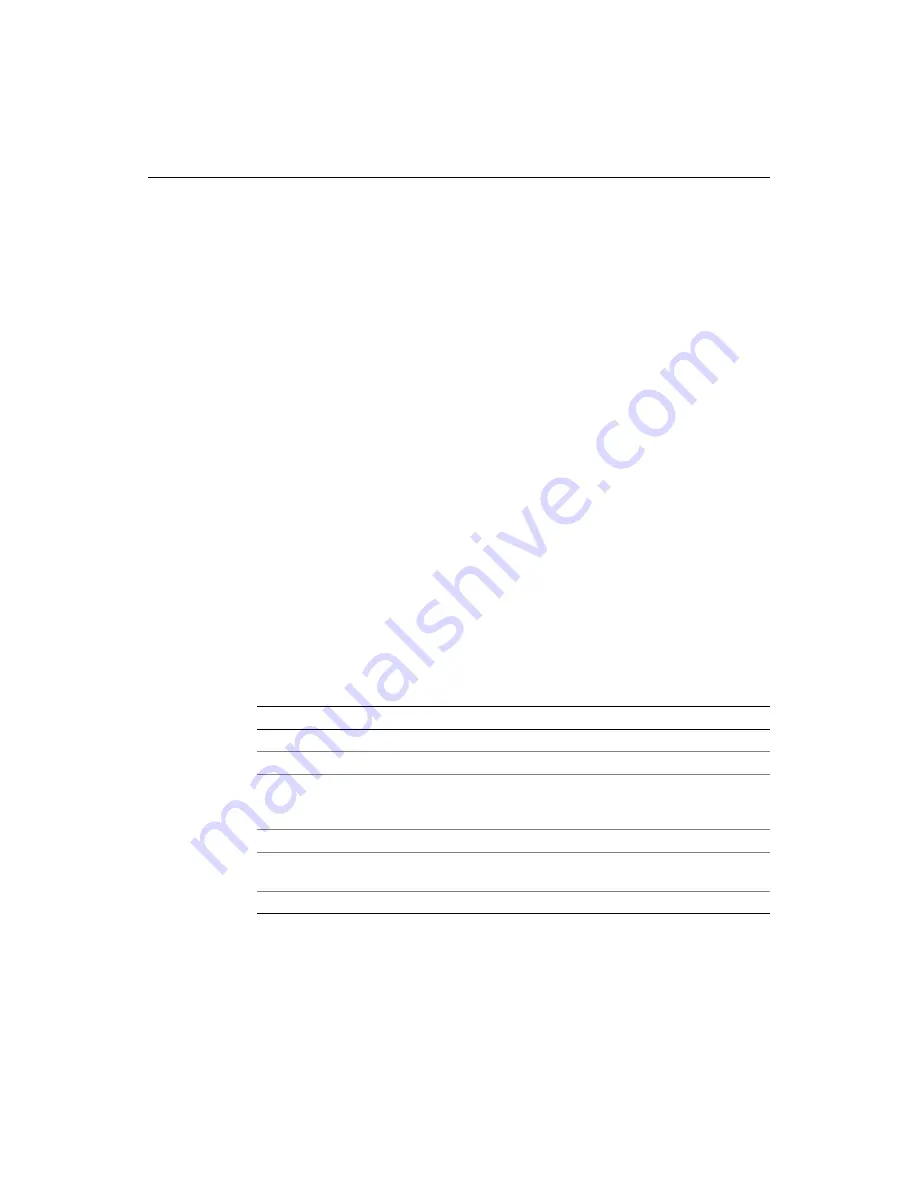
122
Chapter 9 Debugging Application Code
3
In the Debug toolbar, click the Start/Continue tool.
The Remote Development Settings dialog box displays the default local server.
4
Enter the Start URL, which is the page URL. Click OK.
The list box displays the pages that are open in ColdFusion Studio.
Enter a fully qualified file path relative to your local ColdFusion server; for
example, http://127.0.0.1/SomeServerPath/index.cfm.
ColdFusion Studio calculates URLs of open file using the
RDS
development
mappings (which you set in the Mappings tab.) The mappings are also required
to develop code on remote servers.
Based on the RDS Security configuration for your site, a login prompt for
accessing protected resources displays.
5
Enter a user name and password, if necessary.
The debugger starts. It forwards your URL to the Browse view. When the
ColdFusion server encounters a breakpoint, a blue bar displays at the breakpoint
in Edit view. ColdFusion Server pauses until you click the Start/Continue button.
The server processes the code to the next breakpoint.
When you click Start/Continue after the last breakpoint, ColdFusion executes the
page and outputs it to the browser.
6
To stop the debugging session, click the End button.
The debugger remains active until you select
Debug > End
.
Debug windows
To open the Debug window, elect
View > Debug Window
. The panes are as follows:
Each pane has an associated command button on the Debug toolbar.
You can undock panes individually, so that, for example, you can display Breakpoints
while you’re displaying Watches.
Pane
Purpose
Variables
Displays all scopes of local variables
Watches
Lets you set watches and evaluate expressions and variables
Recordsets
Displays the list of recordsets initialized in the current application
page. Tracks CFQUERY-based database recordsets and dynamic
recordsets generated programmatically
Output
Shows the output of a page as it is being generated
Breakpoints
Shows the breakpoints that you have set in all files. Lets you view,
disable, edit conditions, and and remove breakpoints
Tag Stack
Shows a hierarchy of tag and page attributes and values
Содержание ColdFusion Server 5
Страница 18: ...xviii About This Book...
Страница 26: ...8 Chapter 1 Setting Up the Product...
Страница 42: ...24 Chapter 2 Configuring Browsers and Servers...
Страница 60: ...42 Chapter 3 Exploring the Workspace...
Страница 100: ...82 Chapter 6 Editing Pages...
Страница 126: ...108 Chapter 7 Using Web Development Languages...
Страница 212: ...194 Chapter 13 Customizing the Development Environment...
Страница 320: ...302 Glossary...






























