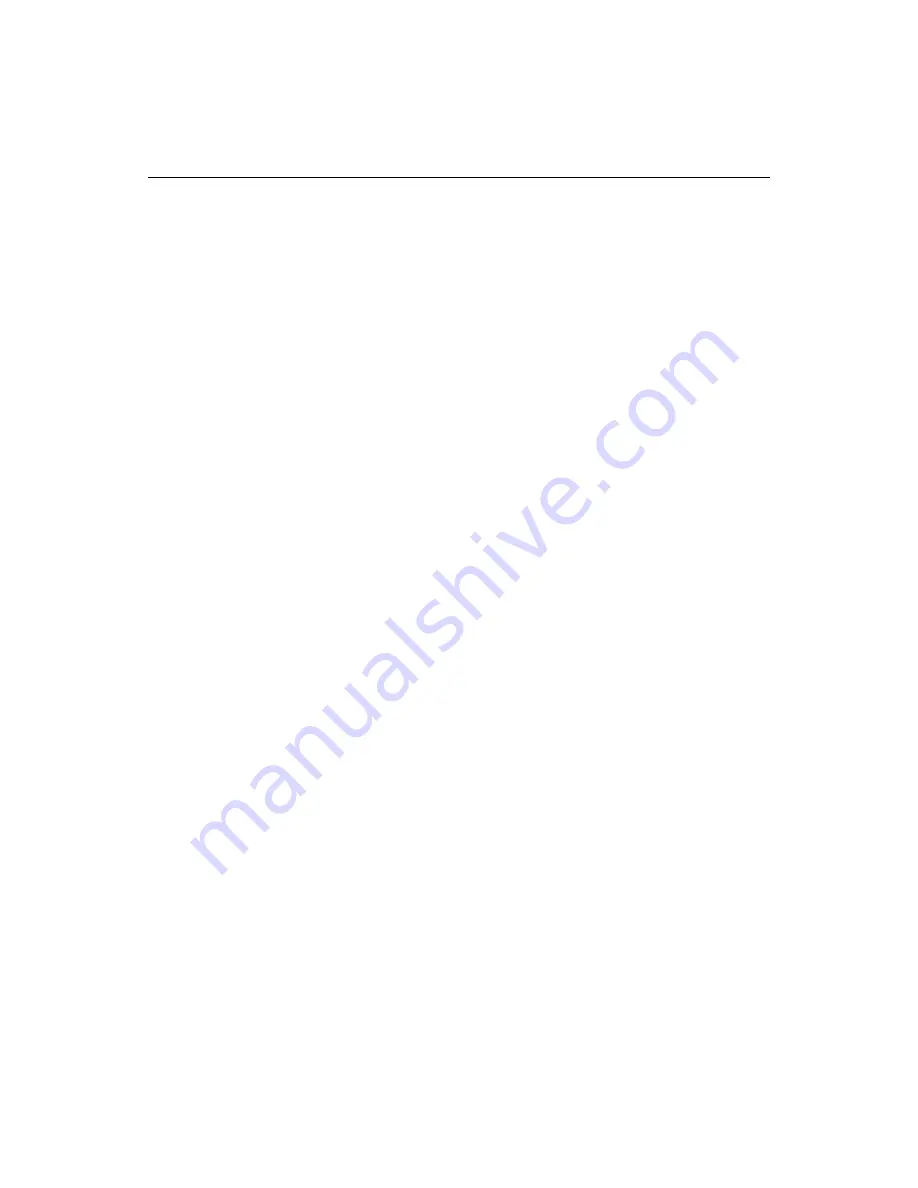
166
Chapter 12 Testing and Maintaining Web Pages
Using Site View to Check Page Links
Site View provides a graphic representation of each
link
, beginning in the current
document. You can view the links in a tree or chart format. Each link is identified by a
file type icon (internal, Web, image,
mailto
, and so on) and the file name.
Site View displays links for the following tags:
•
Anchor (
a
)
•
Image (
img
)
•
applet
with a
code
or
codebase
attribute
•
frame
with a
src
attribute
To display the contents of the title tag:
•
Right-click in the Site View pane and select
Options > Show <Title>
.
The link text in the Site View display is replaced by the contents of the
title
tag.
To edit a link in the current document:
1
Click the link in Site View to highlight it in the document.
2
Edit the link text as necessary.
3
To update Site View, right-click in the Site View pane and select Refresh.
To view a page linked from the current document:
1
Click the Browse tab in the Editor
2
Click the link in the current document that goes to the page that you need to view.
To display links beyond the current document:
1
In the Site View pane, double-click a link in the current document.
The URL is processed and the links in that page are added to the Site View display.
2
Repeat this as necessary for subsequent pages that contain links.
You can drag the vertical window border to enlarge the viewing area as the link list
expands. If the view gets too dense, right click a link in the tree and select Set as Root.
This makes the selected link the top item in the tree.
Содержание ColdFusion Server 5
Страница 18: ...xviii About This Book...
Страница 26: ...8 Chapter 1 Setting Up the Product...
Страница 42: ...24 Chapter 2 Configuring Browsers and Servers...
Страница 60: ...42 Chapter 3 Exploring the Workspace...
Страница 100: ...82 Chapter 6 Editing Pages...
Страница 126: ...108 Chapter 7 Using Web Development Languages...
Страница 212: ...194 Chapter 13 Customizing the Development Environment...
Страница 320: ...302 Glossary...






























