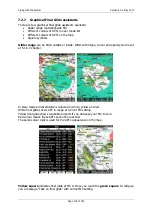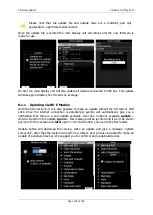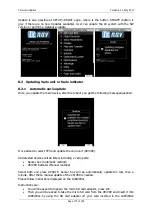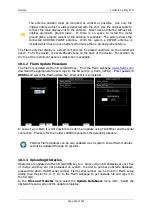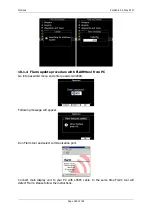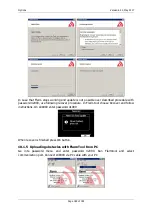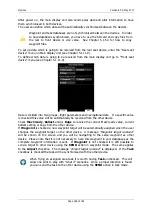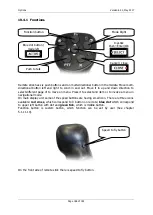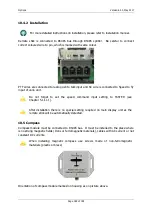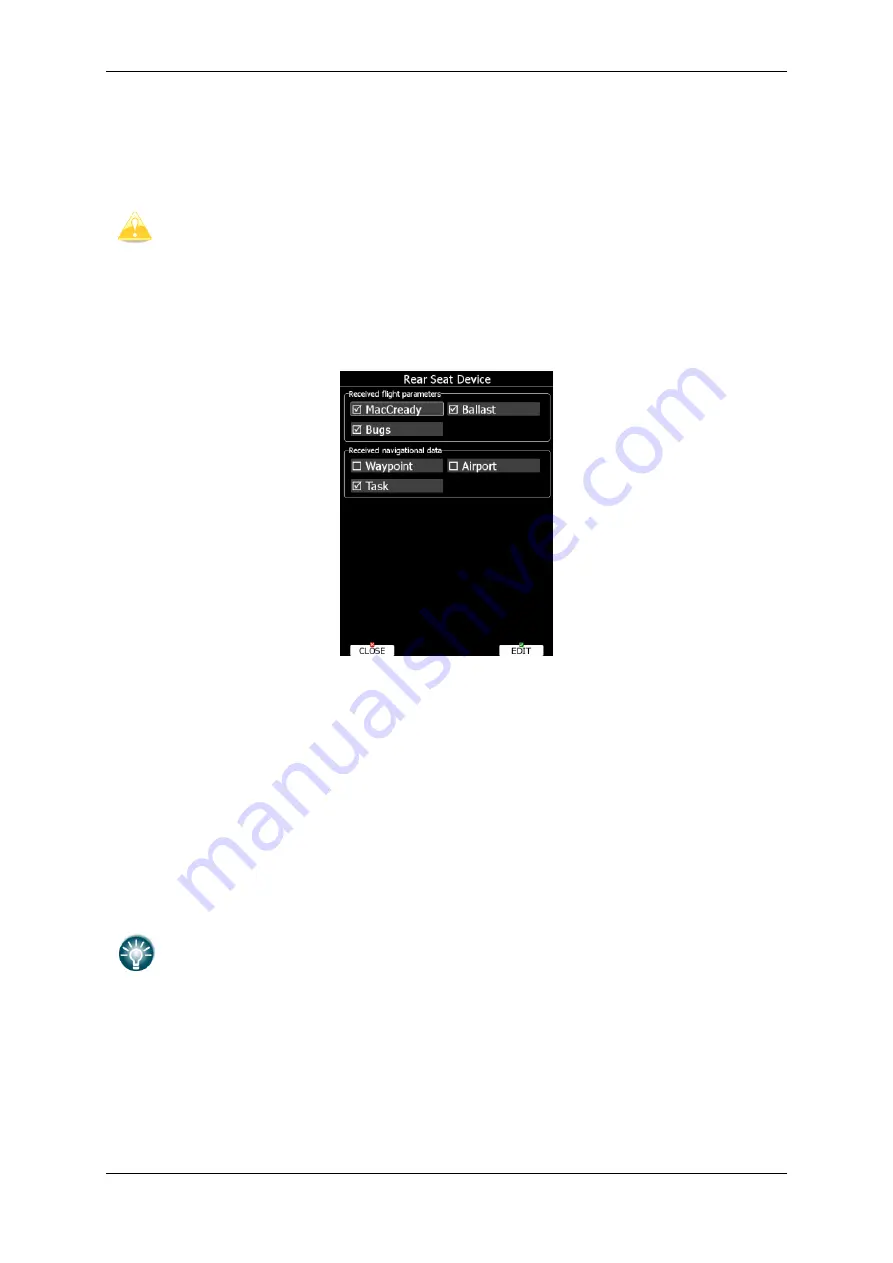
Options
Version 6.03, May 2017
Page 186 of 192
After power on, the main display unit also sends polar data and pilot information to have
them synchronised in both devices.
The user can define which data will be automatically synchronised between the devices.
Waypoint and task databases are not synchronised between the devices. In order
to have databases synchronised, you have to use the SD card and copy files from
the rear to front device or vice versa. See Chapter 5.1.5.4 for how to copy
waypoint files.
To set up data which is going to be received from the rear seat device, enter the “Rear seat
device” menu on Main display unit (see Chapter 5.1.11.9).
To define which data is going to be received from the main display unit go to “Front seat
device” menu (see Chapter 5.1.11.9).
Data is divided into two groups; flight parameters and navigational data. If a specific value
is checked this value will be automatically be received from the other device.
Check
MacCready
,
Ballast
and/or
Bugs
to receive the current MacCready value, current
ballast setting or bugs from the other device.
If
Waypoint
is checked a new waypoint target will be automatically assigned when the user
changes the waypoint target on the other device. A message
“Waypoint target received”
will be shown on the screen and you will be navigating to the same waypoint as other
device. Please note that it is not necessary to have this waypoint in your databases as the
complete waypoint information is sent. If
Waypoint
is not checked it is still possible to
send a target to other device using the
SEND
action in waypoint mode. The same applies
to the
Airport
checkbox. The message
“Airport target received”
is displayed. If the
Task
checkbox is checked the task will be synchronised with the other device.
When flying an assigned area task it is worth having
Task
unchecked. This will
allow one pilot to play with “what if” scenarios. Once a proper direction is found
you can send the task to the other device using the
SEND
action in task mode.