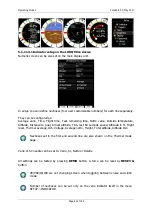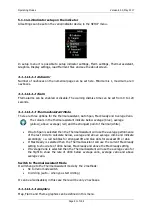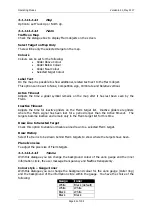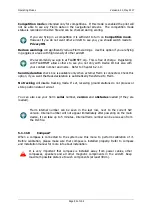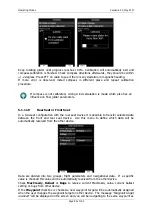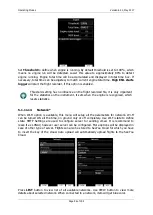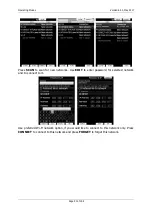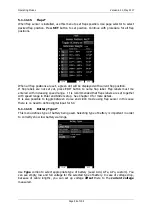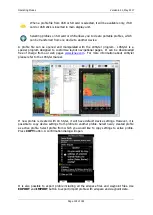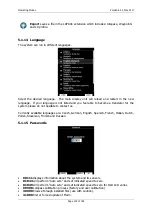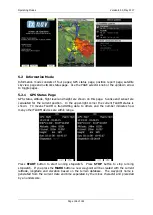Operating Modes
Version 6.03, May 2017
Page 92 of 192
Keep rotating glider until progress reaches 100%. Calibration will automatically exit and
compass calibration is finished. Check compass directions afterwards, they should be within
+/-2 degrees. Press PTT on radio to see if there is any deviation in magnetic heading.
If more error is observed, install compass in different place and repeat calibration
procedure.
If compass is not calibrated, wrong wind calculation is made which also has an
influence on final glider parameters.
5.1.11.9
Rear Seat or Front Seat
In a two-seat configuration with the rear seat device it is possible to transfer selected data
between the front and rear seat device. Use this menu to define which data will be
automatically received from the other device.
Data are divided into two groups; flight parameters and navigational data. If a specific
value is checked this value will be automatically received from the other device.
Check
MacCready
,
Ballast
or
Bugs
to receive current MacCready value, current ballast
setting or bugs from other device.
If the
Waypoint
checkbox is checked a new waypoint target will be automatically assigned
when the user changes the waypoint target on other device. The message
“Waypoint target
received”
will be displayed on the screen and you will be navigating to the same waypoint as