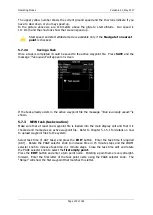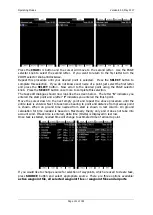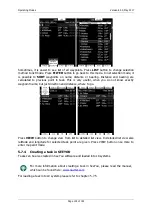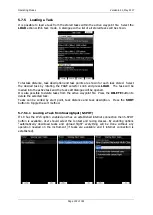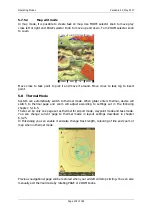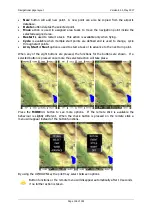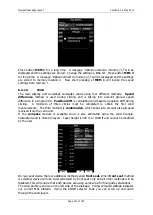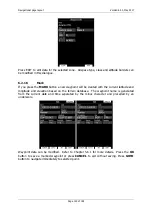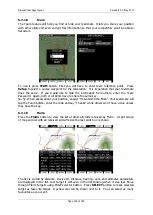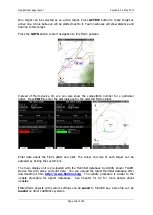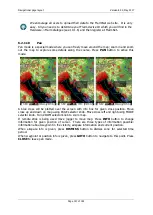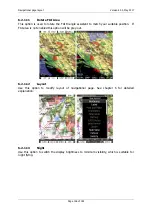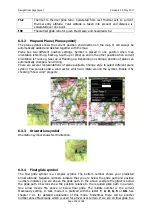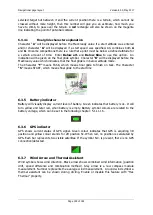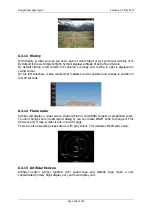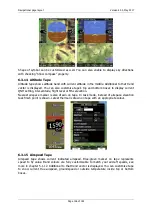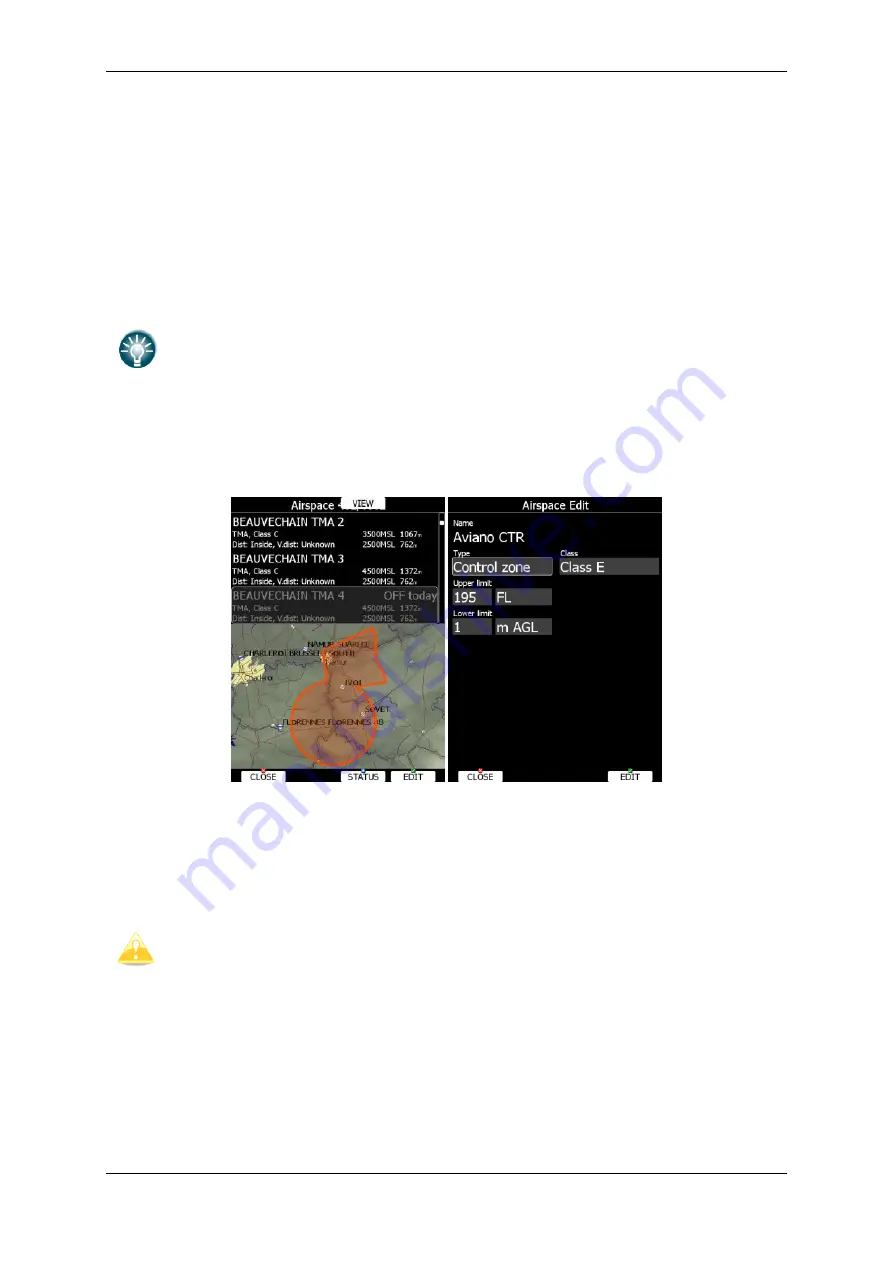
Navigational page layout
Version 6.03, May 2017
Page 142 of 192
Use the
EDIT
button to manually enter wind data. If a new wind direction is entered all
wind directions in range from start altitude to end altitude will be modified. The same
procedure is used for wind speed.
The user can also disable or enable a particular wind method. It is recommended to have
all methods enabled.
Once the wind is modified to suit your needs press the
OK
button to accept the wind values.
The dialogue will exit automatically.
If the
CANCEL
button is pressed the wind dialogue will be closed without applying the
changed values.
In double seater configuration, the second seat device can be set to receive wind
information from the first seat by ticking the
FRONT SEAT
option.
6.2.1.4
Airspace
The Airspace dialogue shows a list of airspace zones in the vicinity of your position. Vertical
and horizontal distances are calculated to all airspace zones in the list.
The
VIEW
button toggles the list views. When the
STATUS
button is pressed the status of
the selected airspace zone will toggle between
OFF always
,
OFF today
,
OFF hh:mm
and
enabled.
If the
EDIT
button is pressed a new dialogue will open where you can modify properties for
the selected zone. Refer to Chapter 5.1.5.3 for more details.
When a zone is alarmed the distance will be coloured orange.
Map display of airspace is available only on LX90xx series. LX80xx series cannot
show it due to display size limitations.
Pressing ALL will disable all airspaces for TODAY or ALWAYS. To enable them again press
ALL and select ENABLE.