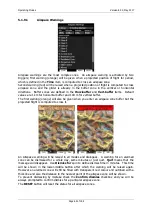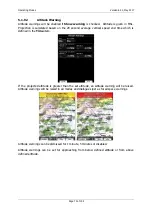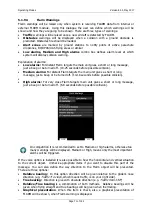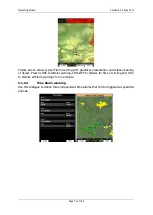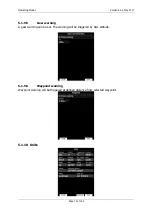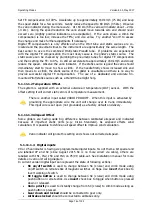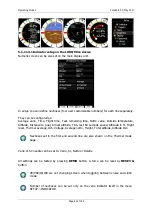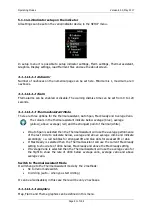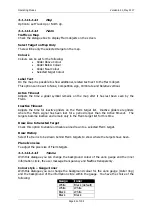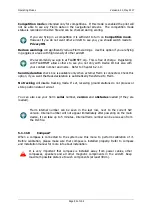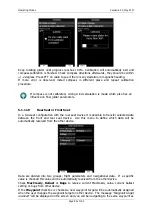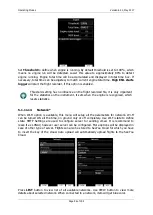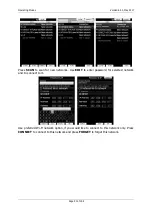Operating Modes
Version 6.03, May 2017
Page 82 of 192
5.1.11.4.2.4.1
Map
Option to set Track Up or North Up.
5.1.11.4.2.4.2
Flarm
Traffic on Map
Check the dialogue box to display Flarm objects on the screen.
Select Target on Map Only
There will be only the selected target on the map.
Colours
Colours can be set for the following:
Glider Above Colour
Glider Below Colour
Glider Near Colour
Selected target Colour
Label Text
On the map it is possible to show additional, related text next to the Flarm object.
This option can be set to None, Competition sign, Climb rate and Relative vertical.
Active Timeout
Adjusts the time a glider symbol remains on the map after it has last been seen by the
Flarm.
Inactive Timeout
Adjusts the time for inactive gliders on the Flarm target list. Inactive gliders are gliders
where the Flarm signal has been lost for a period longer than the Active timeout. The
targets become inactive and remain only in the Flarm target list for this time.
Draw Line to Selected Target
Check this option to enable or disable a line drawn to a selected Flarm target.
Draw History
Select if a trail is to be drawn behind Flarm targets to show where the targets have been.
Plane Icon size
To adjust the pixel size of Flarm targets.
5.1.11.4.2.4.3
Theme
With this dialogue you can change the background colour of the vario gauge and the inner
information circle, the user message transparency and NavBox transparency.
Colour style – Gauge: Inner
With this dialogue you can change the background colour for the vario gauge (Outer ring)
and the background of the information circle within the gauge. You have the choice of the
following:
Gauge
Inner
White
Black (default)
White
White
Black
White
Black
Black