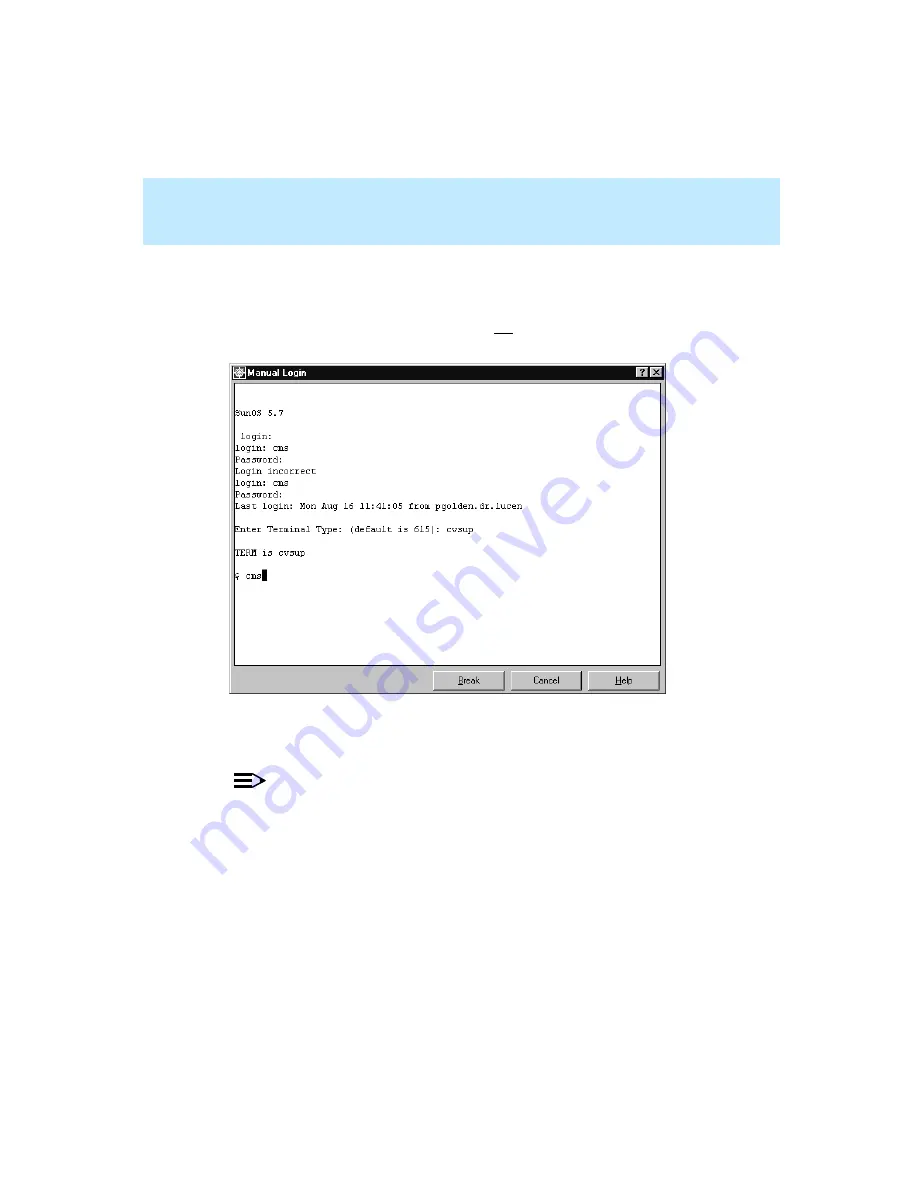
CentreVu Supervisor Version 8 Installation and Getting Started
Getting Started with CentreVu Supervisor
Logging Into CMS Server — After First Time
5-12
To log into the CMS server using the manual login, do the following:
1.
Double click on the Supervisor icon in its program group. The application
brings up the Supervisor Controller window and the Manual Login dialog
box (in the forefront). At this time, you are not logged into the CMS server.
2.
In the Manual Login dialog box, at the
login:
prompt, enter your CMS
Login ID.
NOTE:
The prompts will appear only after you have entered information for the
previous prompt. All prompts are shown in the Manual Login dialog box
for convenience.
3.
At the
Password:
prompt, enter your CMS password.
4.
If the
Enter Terminal Type:
prompt displays, enter
cvsu
p.
5.
If the Solaris system prompt displays, enter cms.
6.
At the
Input terminal type:
prompt, enter the terminal type
cvsup
, or press Enter if the default listed is
cvsup
.
Содержание CentreVu Supervisor
Страница 6: ...Introduction...
Страница 12: ...CentreVu Supervisor Version 8 Installation and Getting Started xii...
Страница 34: ...CentreVu Supervisor Version 8 Installation and Getting Started Introduction CMS System Capacities 1 16...
Страница 270: ...CentreVu Supervisor Version 8 Installation and Getting Started Overview A 8...
Страница 284: ...CentreVu Supervisor Version 8 Installation and Getting Started GL 14...
Страница 306: ......






























