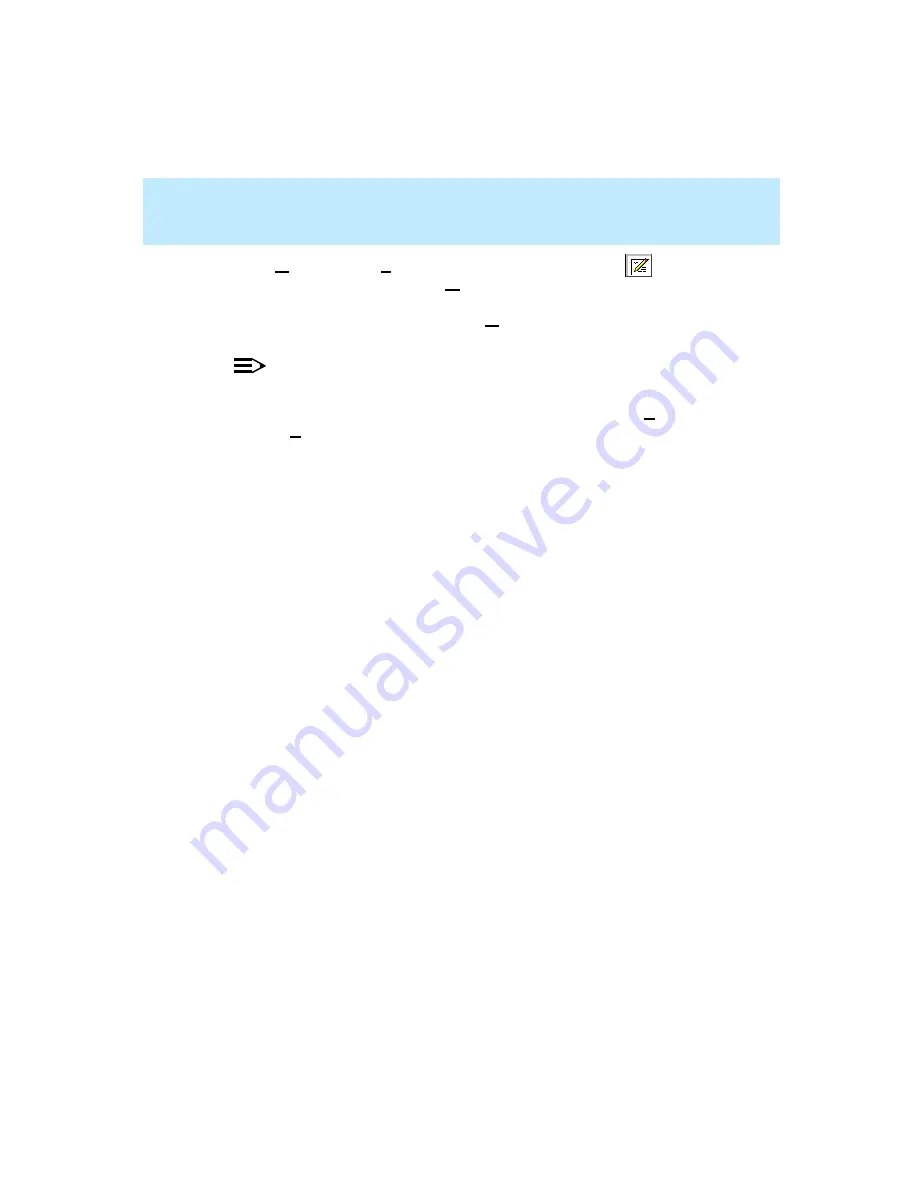
CentreVu Supervisor Version 8 Installation and Getting Started
Performing CMS Operations
Modifying Items in the CMS Database
6-14
4.
Select Modify from the Actions menu, select the Modify button
on
the toolbar, or press Ctrl+M. If the Modify is successful, the status bar at
the bottom of the window reads “Successful.” If you do not have the
required write permissions to perform the Modify you attempted, the status
bar reads “Failed,” and an error message displays.
NOTE:
If you attempted to perform a Modify on a database entry that does not yet
exist, the status bar reads, “Does not exist,” and you need to choose Add
from the Actions menu to add the item to the database.
If you leave any fields blank and select Modify, any current data in the
blank fields is erased from the database.
Содержание CentreVu Supervisor
Страница 6: ...Introduction...
Страница 12: ...CentreVu Supervisor Version 8 Installation and Getting Started xii...
Страница 34: ...CentreVu Supervisor Version 8 Installation and Getting Started Introduction CMS System Capacities 1 16...
Страница 270: ...CentreVu Supervisor Version 8 Installation and Getting Started Overview A 8...
Страница 284: ...CentreVu Supervisor Version 8 Installation and Getting Started GL 14...
Страница 306: ......






























