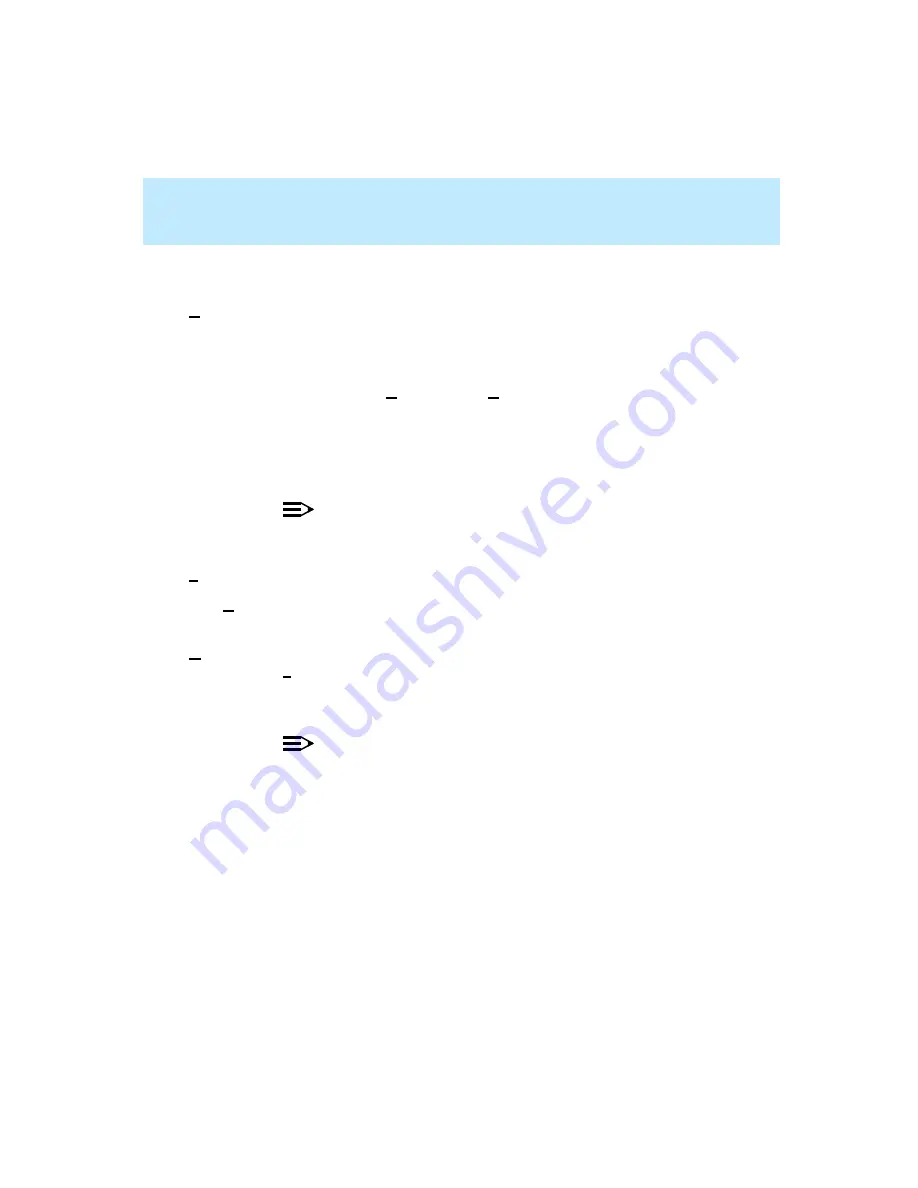
CentreVu Supervisor Version 8 Installation and Getting Started
Using CentreVu Supervisor Reports
Report Menu Bar
7-13
Design
If you have purchased the Report Designer software and your
CMS User ID is authorized to use the Report Designer, you can
access the Report Designer Design Mode window from any report
using this menu item.
When you select Design from the Report menu, the report that is
currently running remains visible, but you are placed in the
Design Mode, where you can edit the report.
The Design menu item will be grayed out if you are currently
running a drill-down report.
NOTE:
For more information on the Design Mode, see the CentreVu
®
Report Designer Version 8 User Guide (585-210-930).
Save
Saves the report that you edited.
Save As
Saves the report that you edited under a different file name.
Save as
HTML...
Displays the Save as HTML window, which lets you save a
snapshot of the report output as an HTML file. Selecting the
Script button in this window displays the Save as Script dialog
box, which lets you create a script to run the specified report and
save the output as an HTML file.
NOTE:
For more information on the Save as HTML feature, see
Appendix A, “Saving as HTML.”
Menu Item
Action
Содержание CentreVu Supervisor
Страница 6: ...Introduction...
Страница 12: ...CentreVu Supervisor Version 8 Installation and Getting Started xii...
Страница 34: ...CentreVu Supervisor Version 8 Installation and Getting Started Introduction CMS System Capacities 1 16...
Страница 270: ...CentreVu Supervisor Version 8 Installation and Getting Started Overview A 8...
Страница 284: ...CentreVu Supervisor Version 8 Installation and Getting Started GL 14...
Страница 306: ......






























