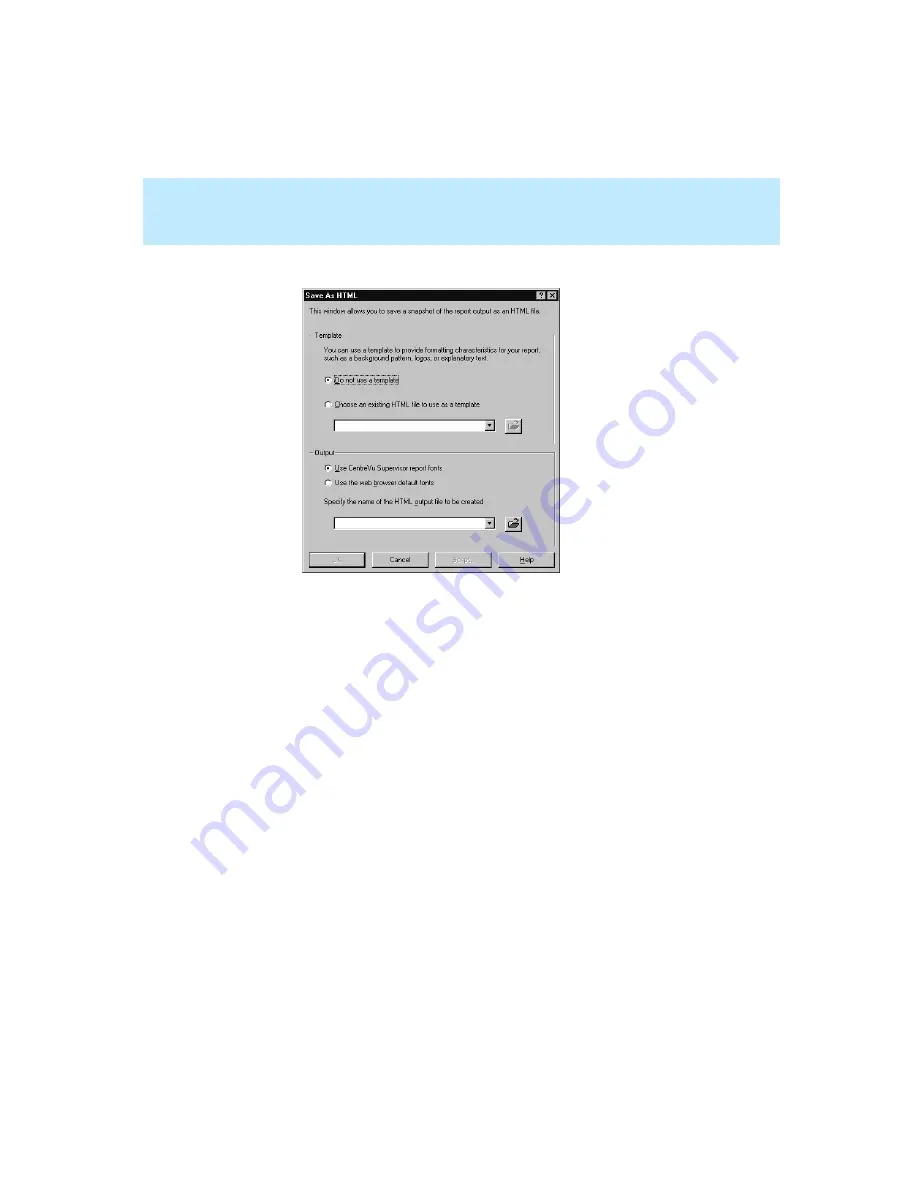
CentreVu Supervisor Version 8 Installation and Getting Started
Overview
A-3
The Save as HTML dialog box appears:
2.
In the Template section of the Save as HTML dialog box, do one of the
following:
●
If you want to use a template, type the template file name in the
template field, select the template from the drop-down history lists, or
select the browse button and browse for a template.
●
If you do not want to use a template, select the Do not use a template
radio button.
3.
In the Output section, select one of the following:
●
Select Use CentreVu Supervisor fonts to preserve the report fonts as
you see them in CentreVu Supervisor.
●
Select Use Web Browser default fonts to display the output file
using Internet browser default fonts.
4.
To specify the name of the HTML output file to be created, do one of the
following:
●
Type the name of the output file in the file name field.
●
Select the file name from the pull-down history list.
●
Select the browse button and browse for a file name.
Содержание CentreVu Supervisor
Страница 6: ...Introduction...
Страница 12: ...CentreVu Supervisor Version 8 Installation and Getting Started xii...
Страница 34: ...CentreVu Supervisor Version 8 Installation and Getting Started Introduction CMS System Capacities 1 16...
Страница 270: ...CentreVu Supervisor Version 8 Installation and Getting Started Overview A 8...
Страница 284: ...CentreVu Supervisor Version 8 Installation and Getting Started GL 14...
Страница 306: ......






























