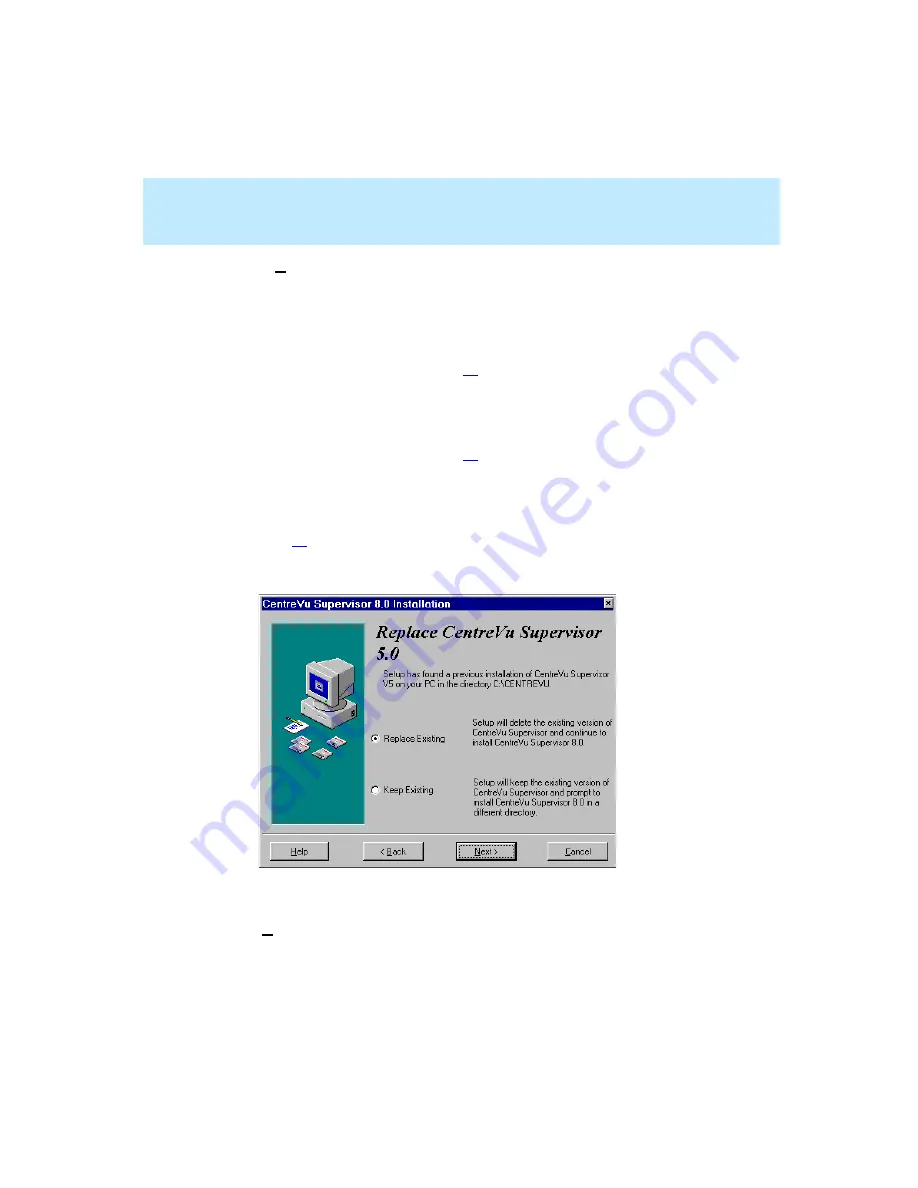
CentreVu Supervisor Version 8 Installation and Getting Started
Installing CentreVu Supervisor on a Local PC
Installation Procedures
2-8
15. Select Next. Then select one of the following, depending on which dialog
appears:
●
If the Replace CentreVu Supervisor 5.0 dialog box appears, it means
that the setup program did not find a previous installation of
Supervisor Version 8 or Version 6, but it found an installation of
Supervisor Version 5. Go to Step
.
●
If the Replace CentreVu Supervisor 1.0 dialog box appears, it means
that the setup program did not find a previous installation of
Supervisor Version 8 or Version 6, but it found an installation of
Supervisor Version 1. Go to Step
. (Either Supervisor Version 5 or
Version 1 could exist, but not both.)
●
If the Select Location dialog box appears, it means that the setup
program did not find any previous installation of Supervisor. Go to
Step
16. The Replace CentreVu Supervisor 5.0 dialog box appears.
17. Select one of the following:
●
Replace Existing—the setup program will delete the existing
installation of Supervisor Version 5 and install Supervisor Version 8 in
its place.
Содержание CentreVu Supervisor
Страница 6: ...Introduction...
Страница 12: ...CentreVu Supervisor Version 8 Installation and Getting Started xii...
Страница 34: ...CentreVu Supervisor Version 8 Installation and Getting Started Introduction CMS System Capacities 1 16...
Страница 270: ...CentreVu Supervisor Version 8 Installation and Getting Started Overview A 8...
Страница 284: ...CentreVu Supervisor Version 8 Installation and Getting Started GL 14...
Страница 306: ......
















































