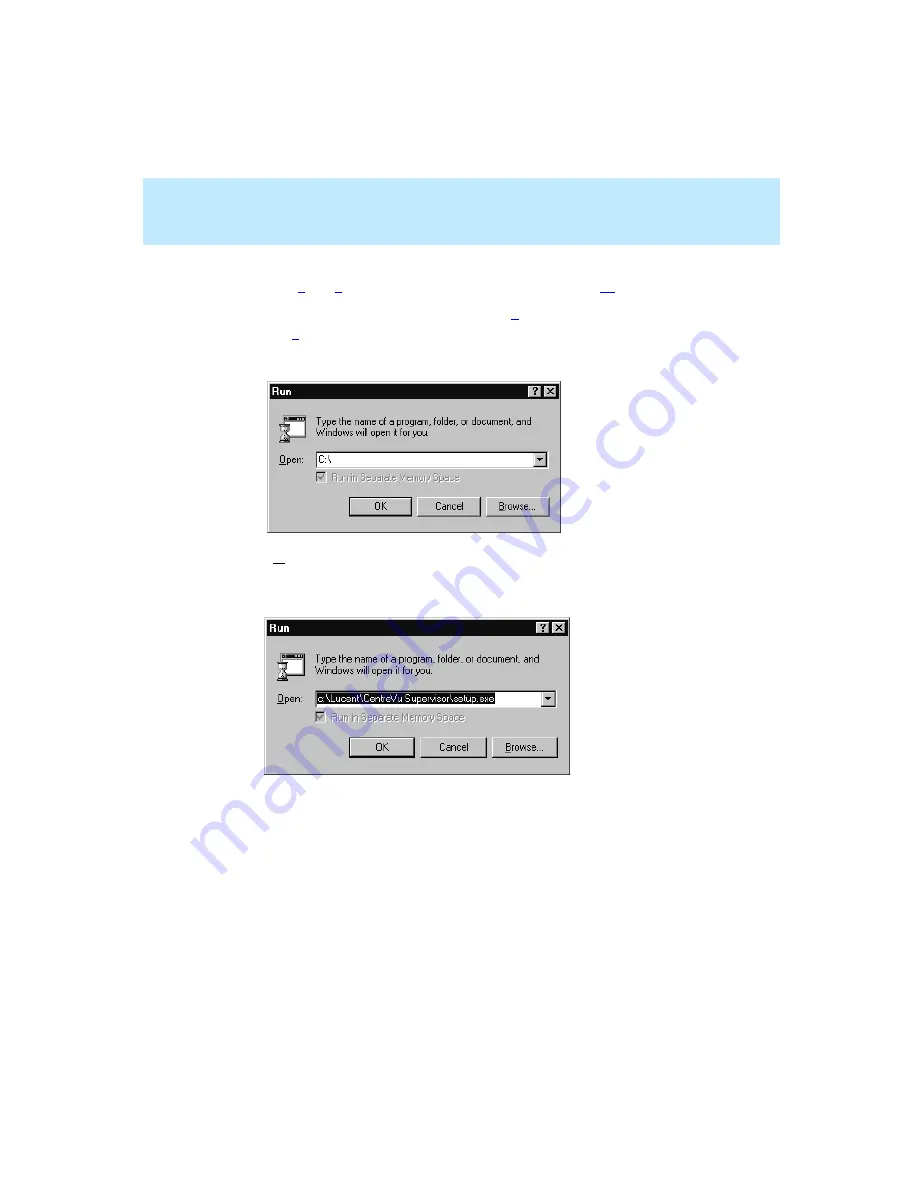
CentreVu Supervisor Version 8 Installation and Getting Started
Installing CentreVu Supervisor on a Local PC
Installation Procedures
2-4
b. If installing from CD-ROM and AutoPlay is not enabled, follow
Steps
, insert the CD and then proceed with Step
c. If installing from the network, go to Step
, and then proceed with
Step
5.
Click Start on the taskbar and select Run. The Run dialog box appears.
6.
In the Open text box, enter the drive from which you are installing
CentreVu Supervisor, followed by
setup
, and then select OK. In the
following example, the “c:” drive is selected.
Содержание CentreVu Supervisor
Страница 6: ...Introduction...
Страница 12: ...CentreVu Supervisor Version 8 Installation and Getting Started xii...
Страница 34: ...CentreVu Supervisor Version 8 Installation and Getting Started Introduction CMS System Capacities 1 16...
Страница 270: ...CentreVu Supervisor Version 8 Installation and Getting Started Overview A 8...
Страница 284: ...CentreVu Supervisor Version 8 Installation and Getting Started GL 14...
Страница 306: ......






























