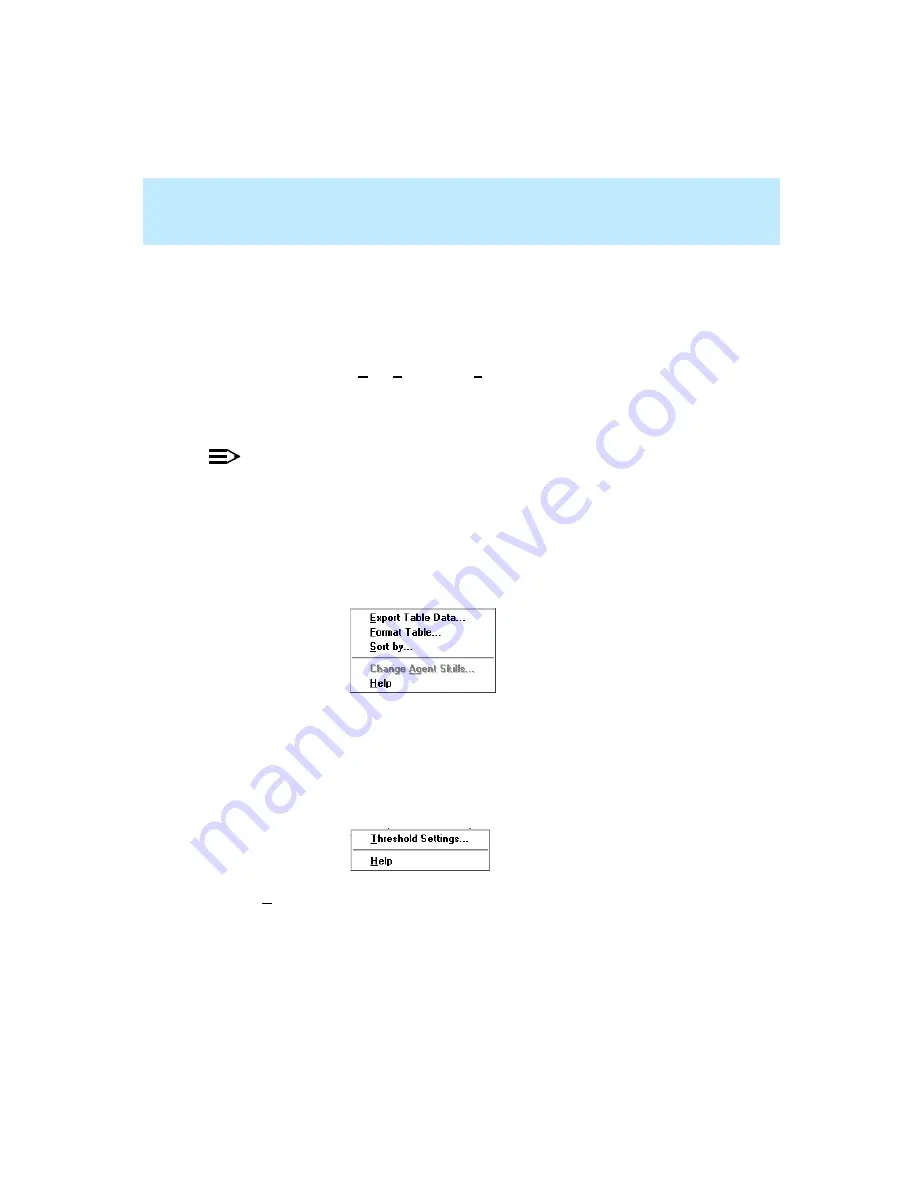
CentreVu Supervisor Version 8 Installation and Getting Started
Using CentreVu Supervisor Reports
Right Mouse Button Pop-Up Menus
7-42
Right Mouse Button Pop-Up Menus
7
The right mouse button pop-up menu is available only when running reports.
When you click the right mouse button, a pop-up menu displays.
The menu that displays is dependent on the location of your cursor. It can
include options from the Edit, Format, and Tools menus on the Reports menu
bar. The applicable menu items for the input field are enabled. If a report object
is not selected, a menu is not displayed when you hold down the right mouse
button. To deselect a selected object, click anywhere else on the report.
NOTE:
See the CentreVu
®
Supervisor Version 8 Reports (585-210-929) document for
descriptions about these types of reports.
The right mouse button pop-up menu is available when you do any of the
following actions:
●
Select a cell in a table and hold down the right mouse button —
a dotted border is drawn around the cell and the following menu displays:
If you select a cell that displays an agent name, agent number, or work
mode, the available drill-down reports for that cell display at the top of the
right mouse button menu. See examples of these later in this section.
●
Select an output field or label and hold down the right mouse button—
a dotted border is drawn around the field and the following menu displays:
The Threshold Settings menu item is enabled if the highlighted field has
related threshold settings.
Содержание CentreVu Supervisor
Страница 6: ...Introduction...
Страница 12: ...CentreVu Supervisor Version 8 Installation and Getting Started xii...
Страница 34: ...CentreVu Supervisor Version 8 Installation and Getting Started Introduction CMS System Capacities 1 16...
Страница 270: ...CentreVu Supervisor Version 8 Installation and Getting Started Overview A 8...
Страница 284: ...CentreVu Supervisor Version 8 Installation and Getting Started GL 14...
Страница 306: ......






























