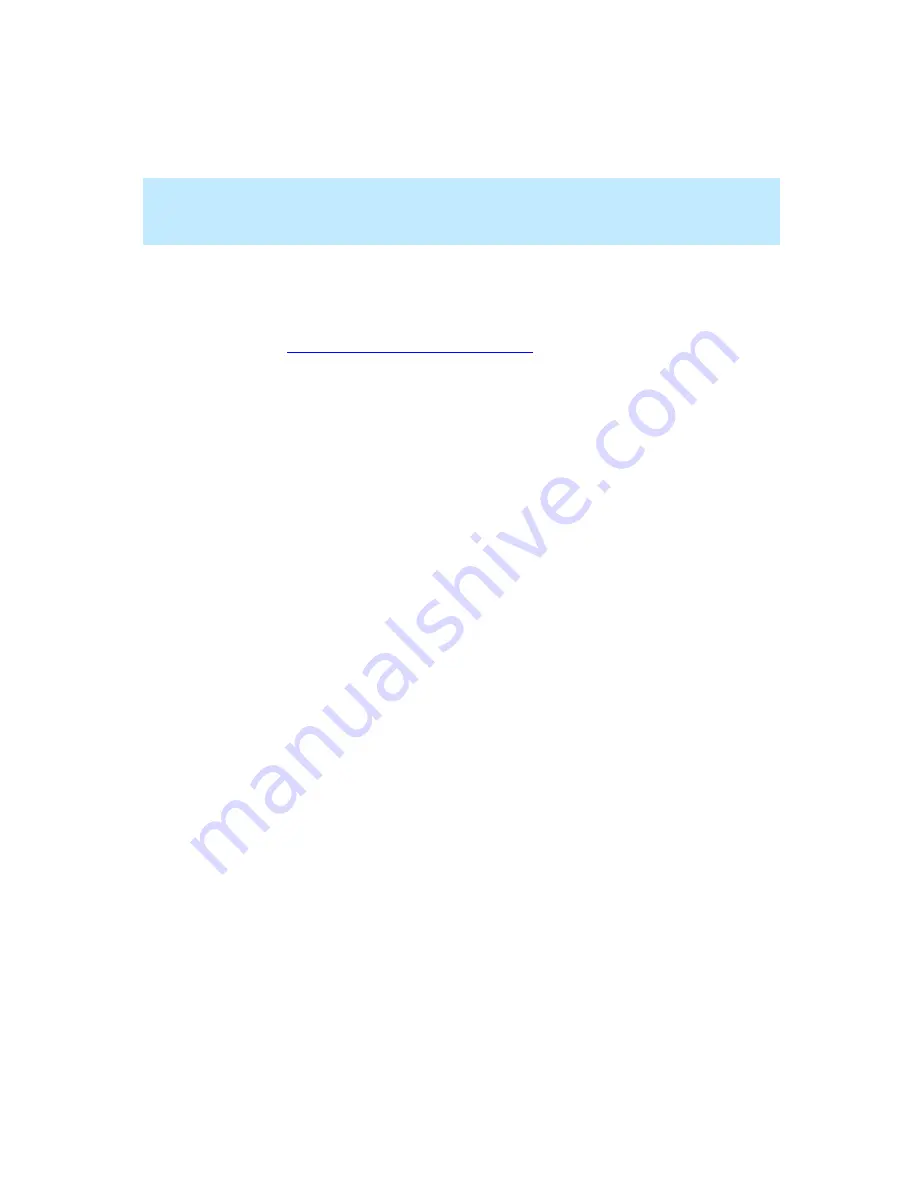
CentreVu Supervisor Version 8 Installation and Getting Started
Using CentreVu Supervisor Reports
Rotating a 3D Chart
7-46
Rotating a 3D Chart
7
The rotation and elevation of any 3D chart can be changed interactively using
the mouse. This is easier than using the 3D Effects tab of the Chart Format
window (see
“Formatting Chart Reports” on page 7-28
the 3D Effects tab). To change the rotation and elevation of a 3D chart, do the
following:
1.
Place the pointer over a 3D chart.
2.
Press and hold the CTRL key. The pointer changes to indicate that the chart
can be rotated.
3.
Click and hold the left mouse button. A dotted 3D outline appears around
the chart.
4.
Move the pointer up and down to change the chart elevation, and left and
right to change the chart rotation. The dotted 3D outline shows the position
of the chart as you move the mouse.
5.
When you find the rotation and elevation you want, release the mouse
button. The chart is redrawn in the new position.
The 3D rotation and elevation of each chart is saved as part of the report view.
Содержание CentreVu Supervisor
Страница 6: ...Introduction...
Страница 12: ...CentreVu Supervisor Version 8 Installation and Getting Started xii...
Страница 34: ...CentreVu Supervisor Version 8 Installation and Getting Started Introduction CMS System Capacities 1 16...
Страница 270: ...CentreVu Supervisor Version 8 Installation and Getting Started Overview A 8...
Страница 284: ...CentreVu Supervisor Version 8 Installation and Getting Started GL 14...
Страница 306: ......
















































