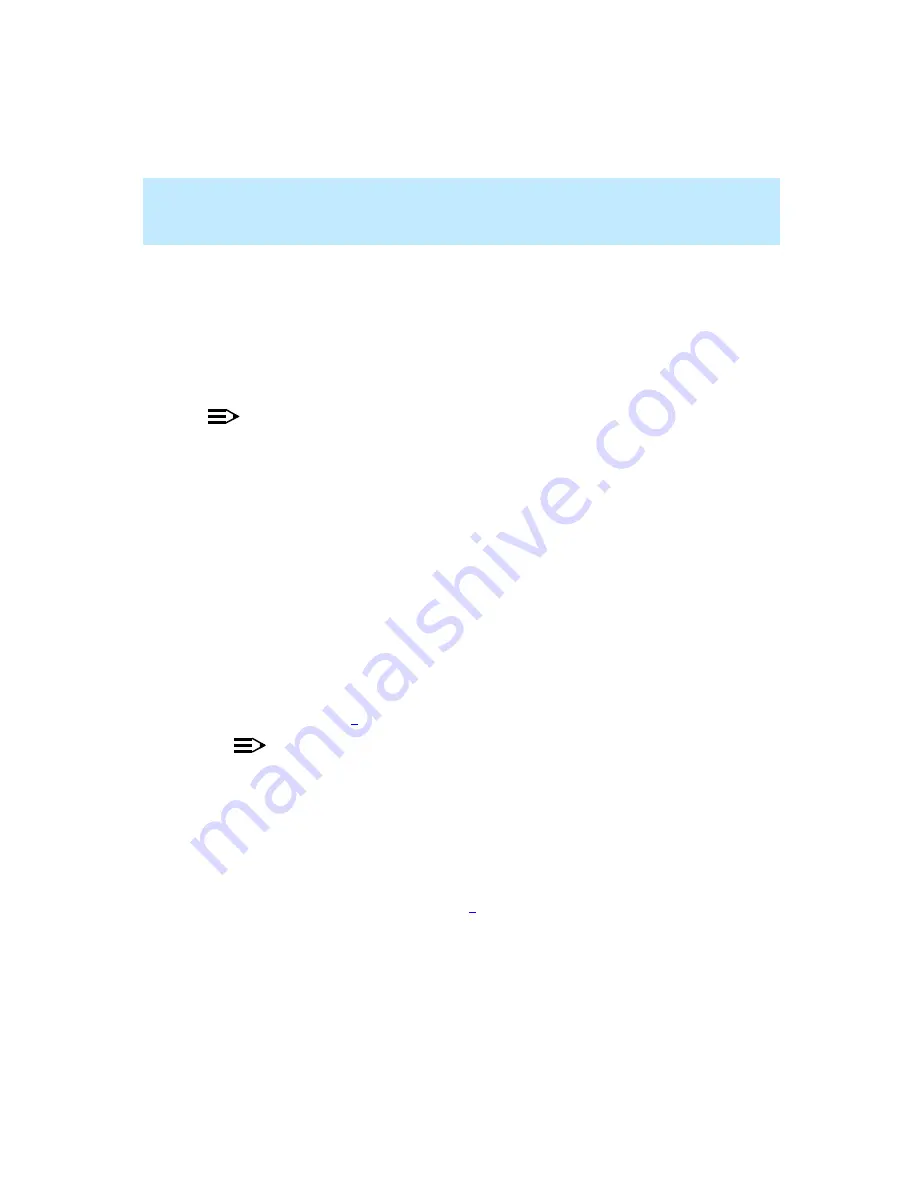
CentreVu Supervisor Version 8 Installation and Getting Started
Installing CentreVu Supervisor on a Local PC
Installation Procedures
2-2
Installation Procedures
2
Use these procedures to install CentreVu Supervisor on a PC that will run the
application from a local disk drive. If you are installing Supervisor on each PC
using the network, start with the “Preparing the Network Folder” section below.
If you are installing Supervisor on each PC using the CD-ROM, go to “Setting
Up the PC” on page 2-3.
NOTE:
For installation requirements, see “Other Requirements” on page 1-11.
Preparing the Network Folder
2
Installing CentreVu Supervisor over a network is a two-step process that
consists of preparing the installation folder and then installing Supervisor on
each PC.
To prepare the network folder, do the following:
1.
At a PC that is connected to the network, insert the CentreVu Supervisor
CD-ROM into the CD-ROM drive.
2.
If AutoPlay is enabled on the PC, the CentreVu Supervisor Setup program
will start automatically after you insert the CD-ROM into the drive.
Choose the Cancel button in the dialog box that displays, and then
continue with Step
NOTE:
See your system administrator for information on how to enable or disable
AutoPlay on your PC.
3.
Open Windows Explorer.
4.
Create a folder on the network drive, and record the path to the folder for
later use.
5.
Using the Copy command or drag-and-drop, copy the contents of the CD-
ROM to the folder you created in Step
. Be sure to copy all of the files.
Содержание CentreVu Supervisor
Страница 6: ...Introduction...
Страница 12: ...CentreVu Supervisor Version 8 Installation and Getting Started xii...
Страница 34: ...CentreVu Supervisor Version 8 Installation and Getting Started Introduction CMS System Capacities 1 16...
Страница 270: ...CentreVu Supervisor Version 8 Installation and Getting Started Overview A 8...
Страница 284: ...CentreVu Supervisor Version 8 Installation and Getting Started GL 14...
Страница 306: ......






























