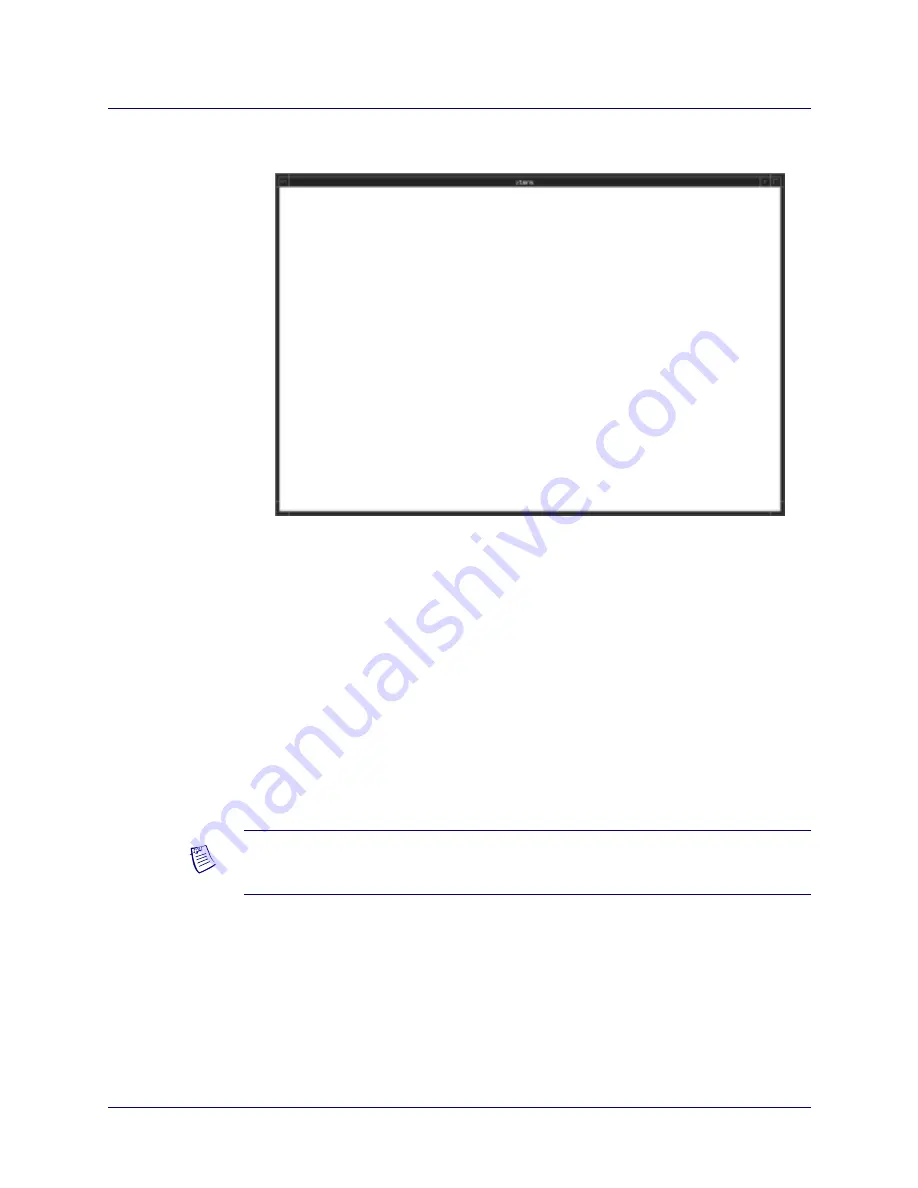
Beta Draft Confidential
Installing NavisCore
Script File Installation Method
B-STDX, CBX, and GX Network Management Station Installation Guide
7/12/04
6-5
The Tail Window and the NavisCore Installation Menu appear:
Figure 6-4.
NavisCore Installation Menu
4.
Select a new NavisCore installation by entering
1
.
The following messages appear:
**********************************************************
Detected a valid operating system (SunOS 5.8) for this
install.
**********************************************************
Complete all prerequisite tasks before continuing. See the
CV/UX Installation Documentation for more information.
Do you wish to continue? <y|n> [default=y]:
5.
Press Return to continue.
The following message appears:
Sybase Information Request
*****************************
Enter the Sybase install path (default=/opt/sybase)?
6.
Press Return to accept the default of
/opt/sybase
or enter
<
Sybase install path
>
.
[Press ^ C to abort...]
NavisCore Installation Menu...
1. New NavisCore Installation (DB Creation)
2. Upgrade NavisCore Installation (DB Upgrade)
3. HP OpenView Integration only (NO DB Action)
4. Return to Main Menu
Please select one of the above options [1-4]?
Note –
See the Sybase worksheet in
Appendix F
for
step 6
through
step 10
.






























