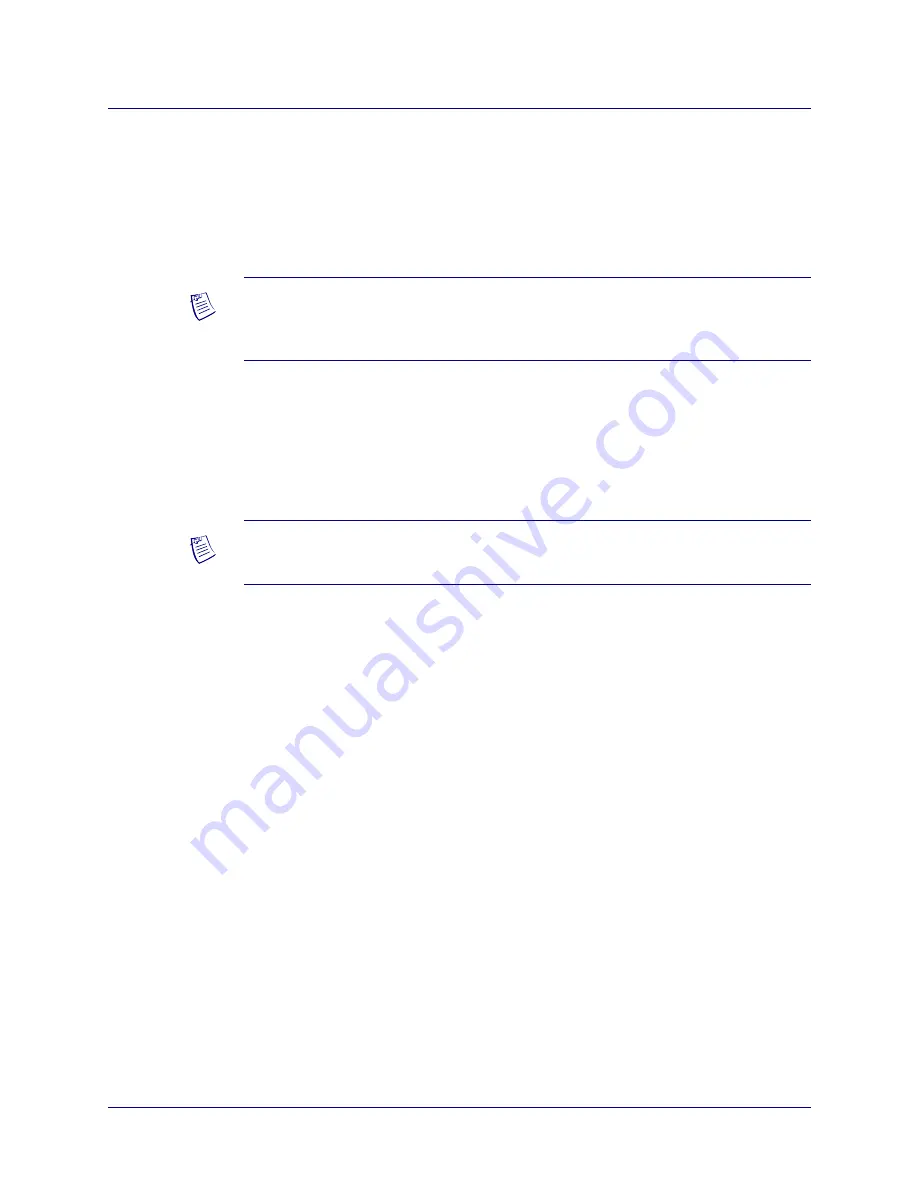
Beta Draft Confidential
4-2
B-STDX, CBX, and GX Network Management Station Installation Guide
Installing Sybase 12.5.0.1
Installing Sybase 12.5.0.1
Installing Sybase 12.5.0.1
To run the Sybase 12.5.0.1 installation script:
1.
At the console login, enter
root
. When prompted, enter
<
root password
>
.
2.
Insert the Sybase 12.5.0.1 CD into the CD-ROM drive.
3.
Gunzip the Sybase install file by entering:
gunzip -c /cdrom/cdrom0/<
Sybase install file name> > /tmp/<Sybase
tar file name>
For example,
gunzip -c /cdrom/cdrom0/syb_install.09.00.00.00.tgz >
/tmp/syb_install.09.00.00.00.tar
4.
Change to the
/opt/cv_scripts
directory by entering:
cd /opt/cv_scripts
5.
Run the Sybase installation script by entering:
./install_sybase
The following message appears:
Verifying super user privileges...
Would you like to view (tail -f) the install log (default=y)?
The Tail window allows users to view a log of the installation process.
6.
Press Return to accept the default (yes).
The following message appears:
What display should the install log xterm go to
(default:0.0)?
7.
Press Return or enter
<
local hostname
>:0.0
.
The tail window appears.
The following message appears:
WARNING: You need a minimum of two 400 Mhz CPUs and 1 GB of
RAM in order to run this software properly. Would you like to
continue? (Y/N)
Note –
In a new Xterm window on the local system, run “
xhost +
” as the user who
controls the system console. Executing this command enables you to display the
installation log on the local system.
Note –
This command will take several minutes to complete.






























