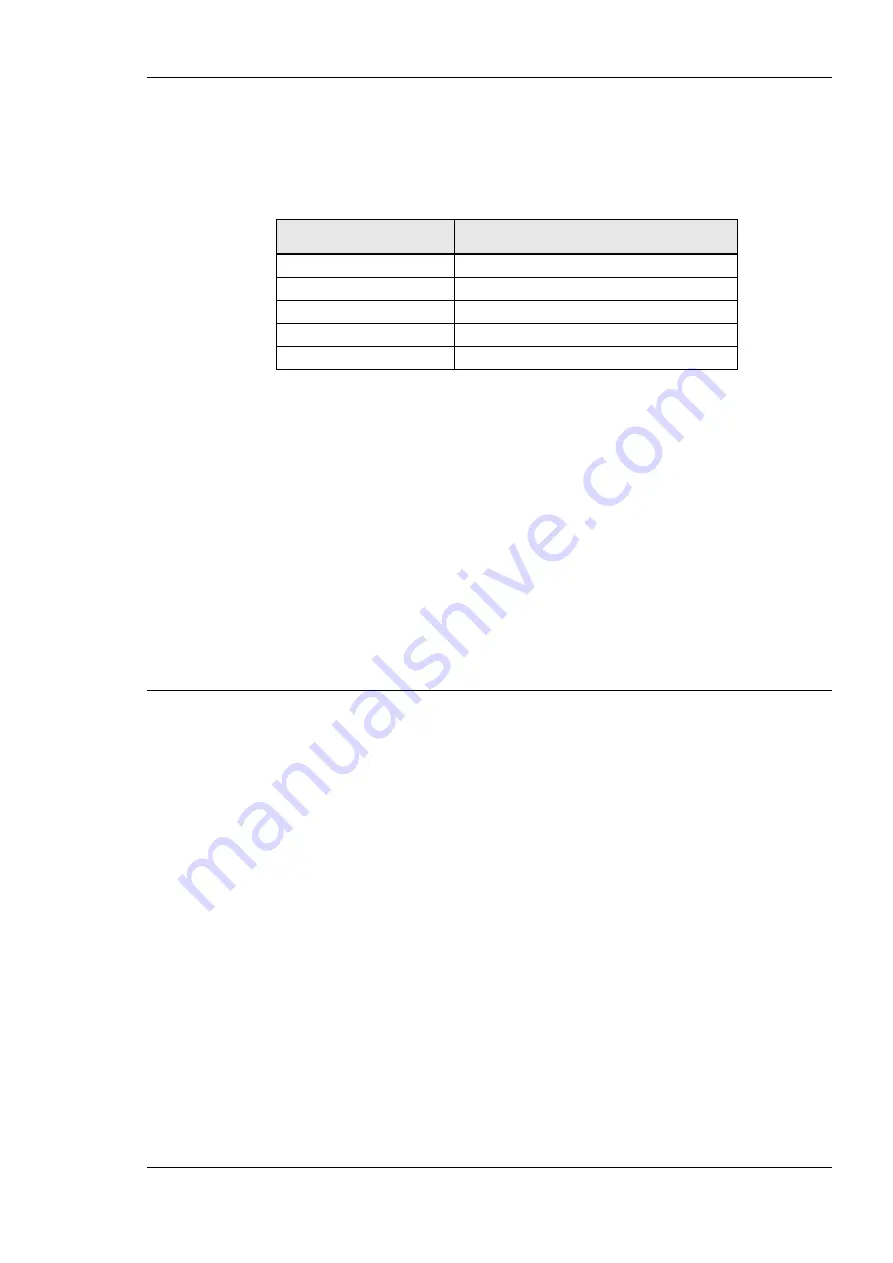
L-DALI User Manual
49
LOYTEC
Version 5.2
LOYTEC electronics GmbH
4.4.2 LDALI-E101-U, LDALI-3101-U and LDALI-E101-U
4.4.2.1 Status LED
The L-DALI has a three color status LED (green, red and orange). Table 5 shows different
LED patterns and their meaning.
Behavior
Description
GREEN flashing
DALI Traffic
RED flashing fast
DALI Traffic with errors
RED permanent
DALI bus-power supply failed/short
ORANGE permanent
Manual override to off
GREEN permanent
Manual override to on
Table 5: Status LED patterns.
4.4.3 Wink Action
If the L-DALI receives a wink command on any of its network ports, it shows a blink
pattern on the
CEA-709 or CNIP activity LEDs and the DALI activity LEDs (LDALI-3E10X and
LDALI-ME204) or
Status LED (LDALI-E101-U, LDALI-3101-U and LDALI-E101-U).
The LEDs turn green/orange/red (each 0.15 s). This pattern is repeated six times. After that,
the activity LED of the DALI channel corresponding to the CEA-709 node on which the
wink was received flashes orange six times. After that the L-DALI LEDs resume their
normal behavior.
4.5 Buttons
4.5.1 Status Button
The L-DALI is equipped with a status button (see Figure 37). When pressing the status
button shortly during normal operation of the L-DALI, it sends a “Service Pin Message” on
every active CEA-709 node or a BACnet “I Am” message on all active BACnet data link
layers respectively.
LDALI-10X only: Note that there is one CEA-709 node for each DALI channel and each
has its own unique node ID (“Neuron ID”). Pressing the status button longer than 2 seconds
will allow you to select the node to send out the “Service Pin Message” message: The DALI
port LED of the currently selected node will light up orange. After 2 seconds the next
available node will be selected. When the status button is released the “Service Pin
Message” is sent out on the currently selected node.
As an alternative to pressing the status button, a service pin message can be sent via the
Web interface (see Section 5.1).
The status button can also be used to switch the device back to factory default state. Press
the service button and power-cycle the device. Keep the button pressed until the LEDs
illuminate orange permanently. Release the button within five seconds from that time on to
reset the device to factory defaults. Alternatively, the device can be switched back to factory
defaults over the console UI (see Section 11.2.2).






























